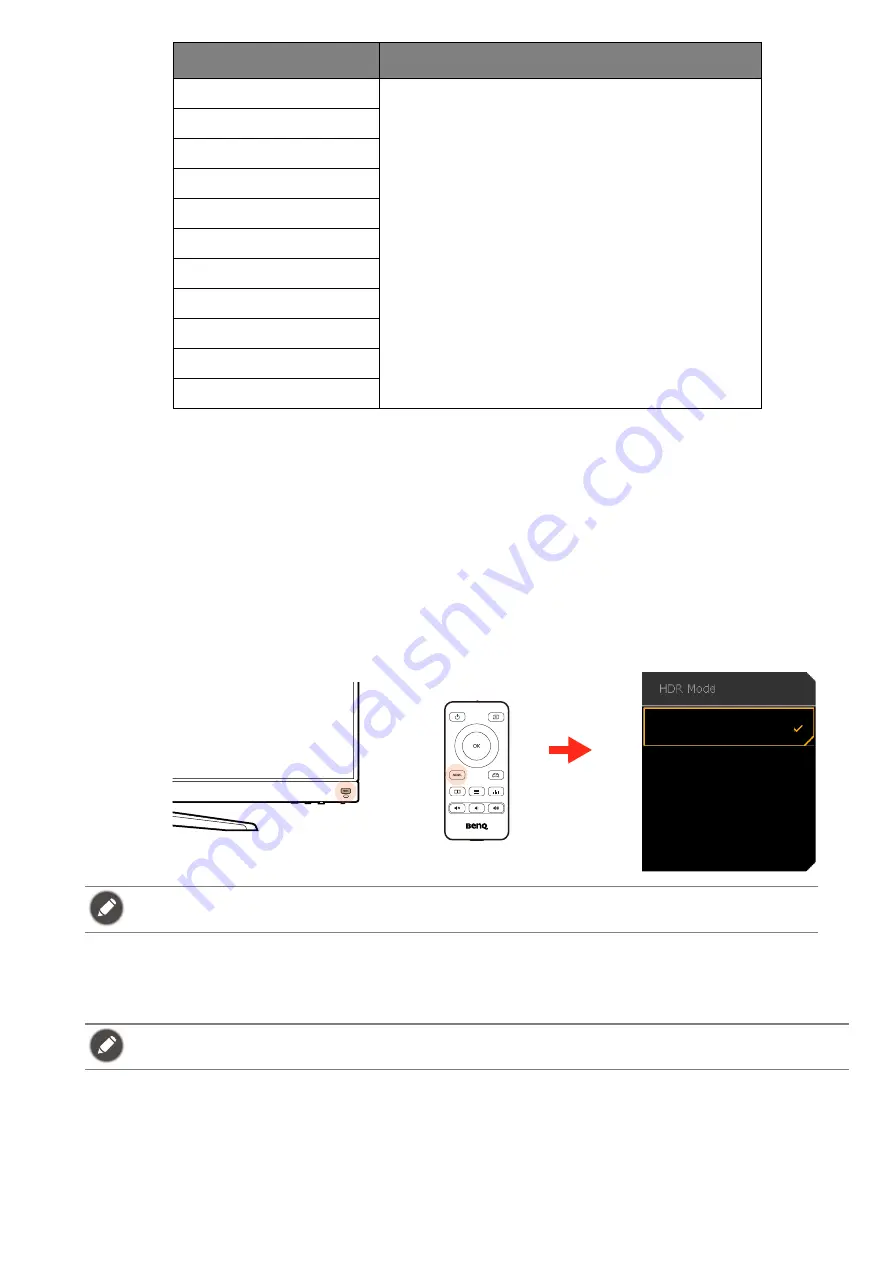
37
Working with the HDRi hot key
The monitor takes advantage of Bright Intelligence Plus technology to balance screen brightness
while playing HDR content to keep all image details. You are provided with a hot key on the
monitor or on the remote control to switch to a preferred HDR setting easily.
1. Make sure HDR content is available. See
Working with HDR technology on page 38
for more
information. HDR function is enabled automatically once HDR content is available to the
monitor.
2. Press the HDRi hot key to bring up a list of HDR options.
3. Press the same key repeatedly to cycle through the options to the desired one. See
for more information.
Adjusting screen brightness automatically (Bright
Intelligence Plus)
The built-in light sensor works with Bright Intelligence Plus technology to detect the ambient
light, image brightness, contrast, and color temperature, and then balance the screen
automatically. It helps keep image details as well as to reduce eye strain.
Black eQualizer
Saved and applied by input and color mode
switch.
Light Tuner
Color Vibrance
Brightness
Contrast
Gamma
Color Temperature
Sharpness
B.I.+
Adjust by duration
Bri. eQualizer
To enable B.I.+ or HDR respectively, see
Adjusting screen brightness automatically (Bright Intelligence
Enabling HDR function on page 38
.
The Bright Intelligence Plus function works with certain color modes only. If it is not available, its menu
options will become grayed out.
Items
Description
Game HDRi
Cinema HDRi
HDR
OFF
1
2
or
Содержание MOBIUZ EX Series
Страница 1: ...OLED Monitor User Manual EX Series...






























