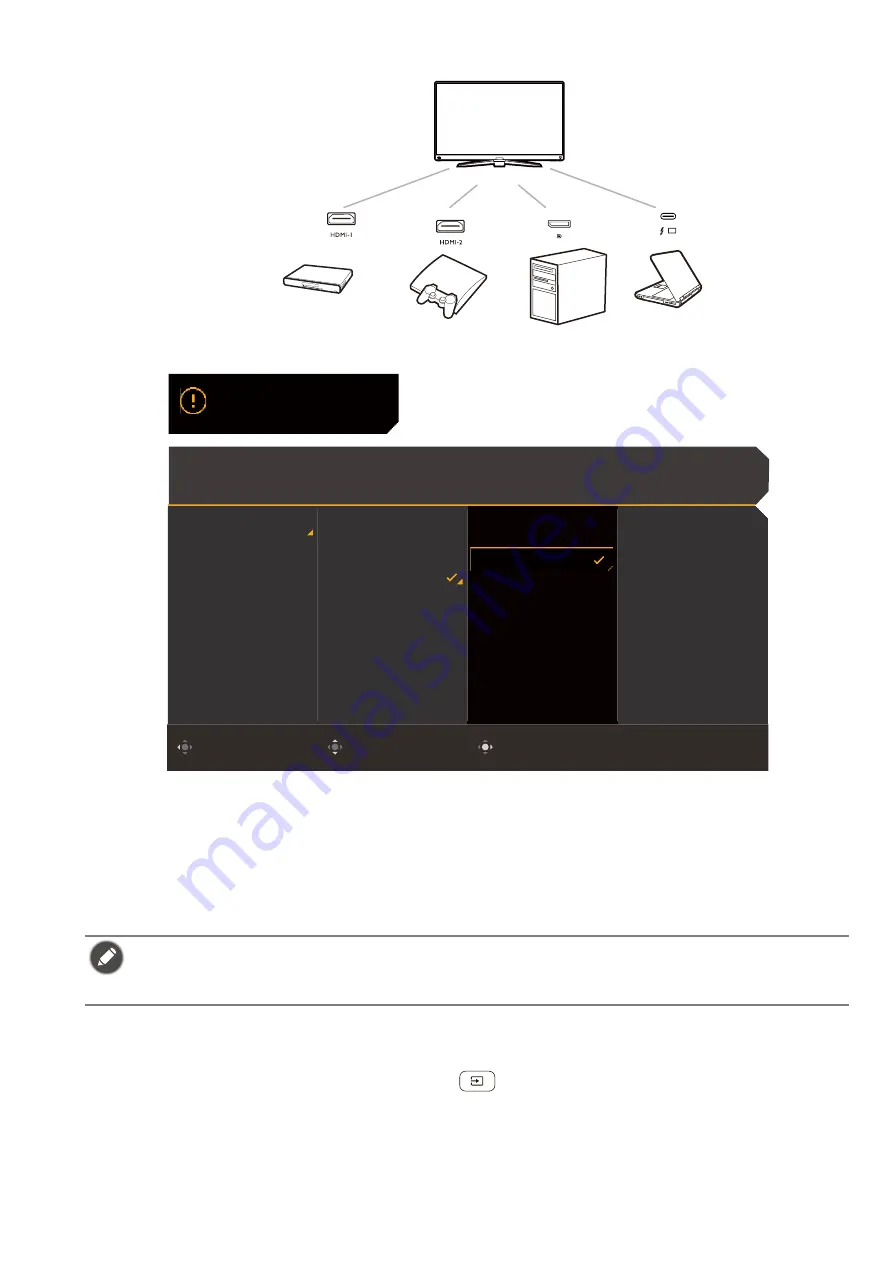
33
and configuration on the first use of the monitor, so you can switch scenarios easily without
further hasty setup.
1. Connect the input sources to the monitor properly as instructed in
.
2. Select a scenario for an available input source. The scenario changes with the input source.
If you skip the configuration now, the scenario is preset to be
Game
for each input source.
You can change the setting from
Menu
>
Input
later.
3. To switch an input source / scenario, press the looping key. See
for more information.
Switching the inputs quickly
1. Press the looping key on the monitor or the
key on the remote control to bring up the
input source selection menu. Each source is preset for a scenario as described in
your monitor for different scenarios on page 32
. The scenario changes with the input source.
• You are prompted to complete the configuration again after a system reset from
Menu
>
System
>
Reset
All
.
• If you have switched off the scenario configuration from
Menu
>
Input
>
Scenario
, the scenario of each
input is set to be
Standard
by default.
An example of monitor use
in different scenarios
For movie watching
For console gaming For PC gaming
For console gaming
Color Mode: Custom
Audio mode: Racing game
HDR: OFF
FreeSync Premium
3840 x 2160
120 Hz
Confirm
Move
Back
Please select a scenario
Input
Quick Menu
Color Mode
Multiple-Input
Eye Care
Audio
Lighting
System
HDMI 1: Game
HDMI 2: Game
DP: Game
Scenario
Standard
Game
Cinema
Содержание MOBIUZ EX Series
Страница 1: ...OLED Monitor User Manual EX Series...















































