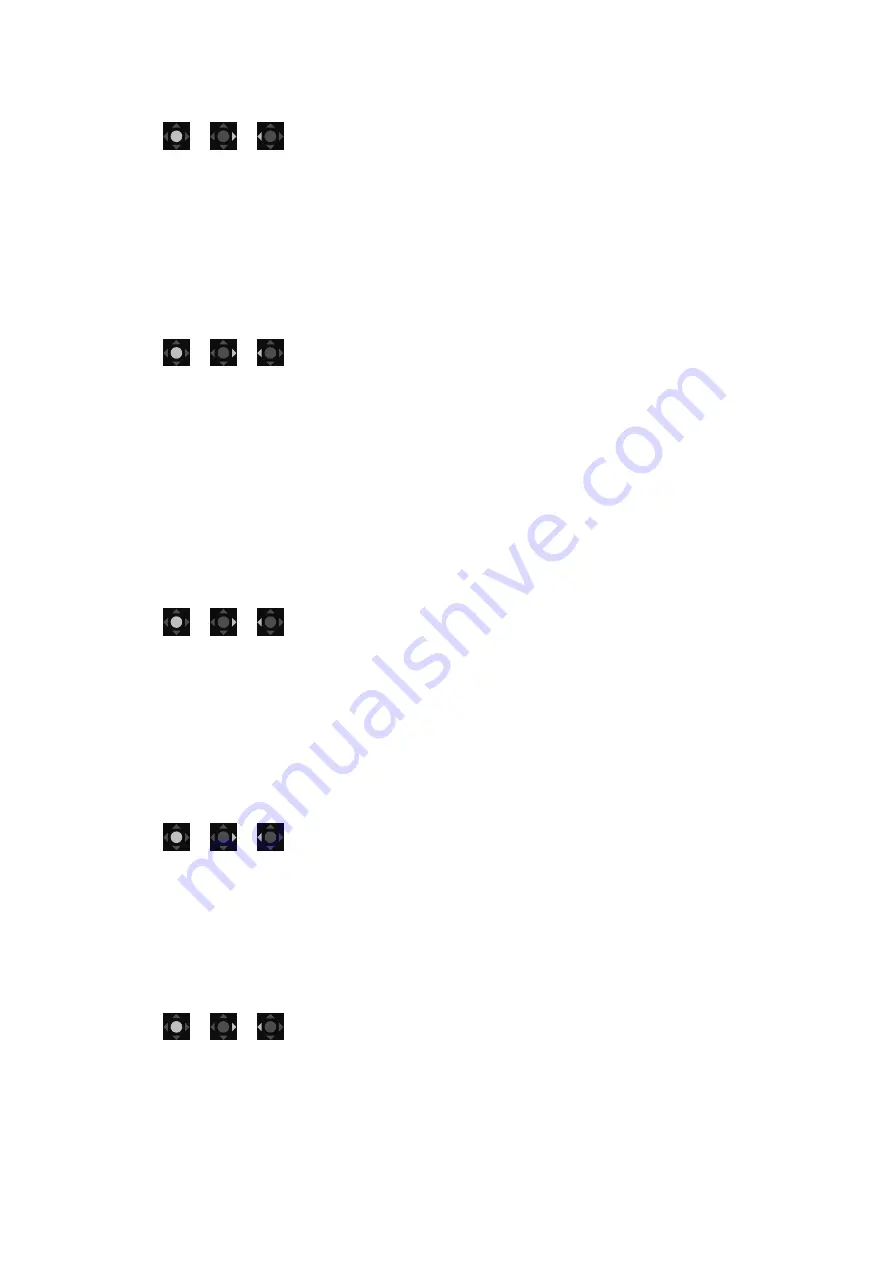
40
Activating
Lighting
RGB lights on the rear of the monitor provide different colors or effects to enhance your user
experience.
1. Press
/
/
to bring up the
Quick Menu
.
2. Go to
Menu
>
Lighting
>
Turn ON
to enable the function.
3. Select a preferred color or effect. The setting will take effect immediately. See
for more information.
Adjusting display mode or size
To display images of aspect ratio other than 16:9 and size other than the panel size of your
purchased model, you can adjust the display mode on the monitor.
1. Press
/
/
to bring up the
Quick Menu
.
2. Go to
Menu
>
System
>
Display
.
3. Select an appropriate display mode. If you choose to display images on certain screen size,
you can adjust the height of the images by the navigation keys on the remote control. The
resolution does not change with the screen size.
4. The setting will take effect immediately. See
for more information.
Choosing an appropriate color mode
Your monitor provides various picture modes that are suitable for different types of images.
Display settings can be saved by color mode. See
for all the available
picture modes.
1. Press
/
/
to bring up the
Quick Menu
.
2. Go to
Menu
>
Color Mode
for a desired color mode.
3. Under each mode, adjust and save the settings to suit your needs.
Connecting the monitor to your MacBook series product
While the monitor is connected to your MacBook series product, switch to
M-book
mode which
represents MacBook’s color matching and visual representation on your monitor.
1. Connect your monitor to the MacBook series product.
2. Press
/
/
to bring up the
Quick Menu
.
3. Go to
Menu
>
Color Mode
.
4. Select
M-book
. The setting will take effect immediately.
Enabling color vision accessibility (
Color Weakness
)
Color Weakness
is accessibility that helps people with color vision deficiency to distinguish
colors. You are provided with
Red Filter
and
Green Filter
on this monitor. Choose one as needed.
1. Press
/
/
to bring up the
Quick Menu
.
2. Go to
Menu
>
Eye care
>
Color Weakness
.
3. Choose either
Red Filter
or
Green Filter
.
4. Adjust the value of the filter. A stronger effect is produced as the value increases.
Содержание MOBIUZ EX Series
Страница 1: ...OLED Monitor User Manual EX Series...
















































