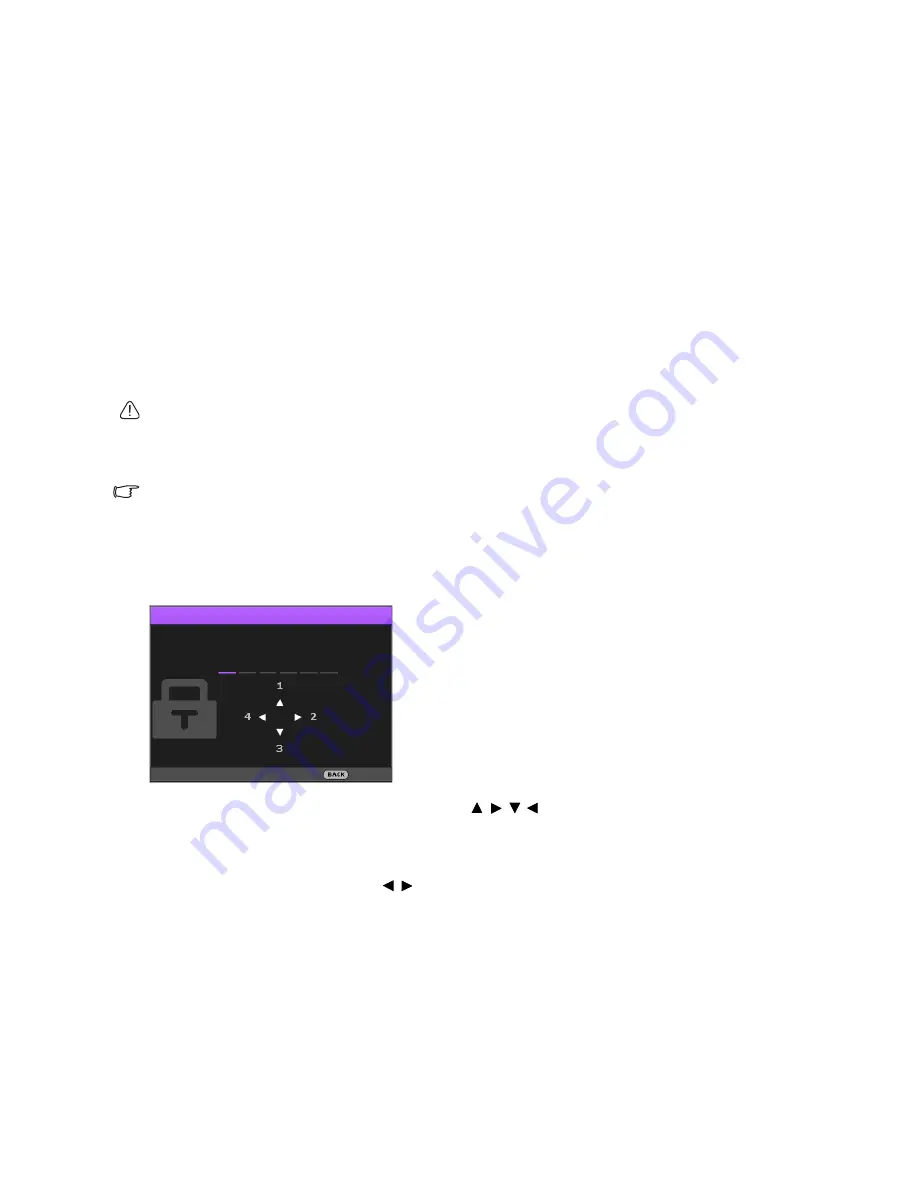
23
Operation
Securing the projector
Using a security cable lock
The projector has to be installed in a safe place to prevent theft. Otherwise, purchase a lock, such as the
Kensington lock, to secure the projector. You can locate a Kensington lock slot on the projector. See item
28 on page
9
for details.
A Kensington security cable lock is usually a combination of key(s) and the lock. Refer to the lock's
documentation to learn how to use it.
Utilizing the password function
For security purposes and to prevent unauthorized use, you may set up password security via the On-
Screen Display (OSD) menu. Once the password is set and the function is enabled, the projector is
password-protected. Users who do not know the correct password may not use the projector.
You will be inconvenienced if you enable the password function yet forget the password somehow. Do make a
note of your password, and keep the note in a safe place for later recall.
Setting a password
Once a password has been set and the power on lock is enabled, the projector cannot be used unless the
correct password is entered every time the projector is started.
To do this, first and foremost, you have to access the
Advanced
OSD menu (see
30
for details).
1. Go to
System Setup : Advanced
>
Password
to display the
Password
window.
2. Select
Change Password
and press
OK
to display the
Input Password
window.
3. As the window indicates, the four arrow keys ( / / / ) respectively represent 4 digits (1, 2, 3, 4).
Use the arrow keys on the projector or remote control to set a six-digit password. The digits display
as ****** when you enter them.
4. Re-enter the same password to verify and return to the
Password
window.
5. Select
Power On Lock
and use / to set
On
.
6. Enter the current password to enable the function.
7. Press
BACK
to save your changes and exit.
Input Password
Back






























