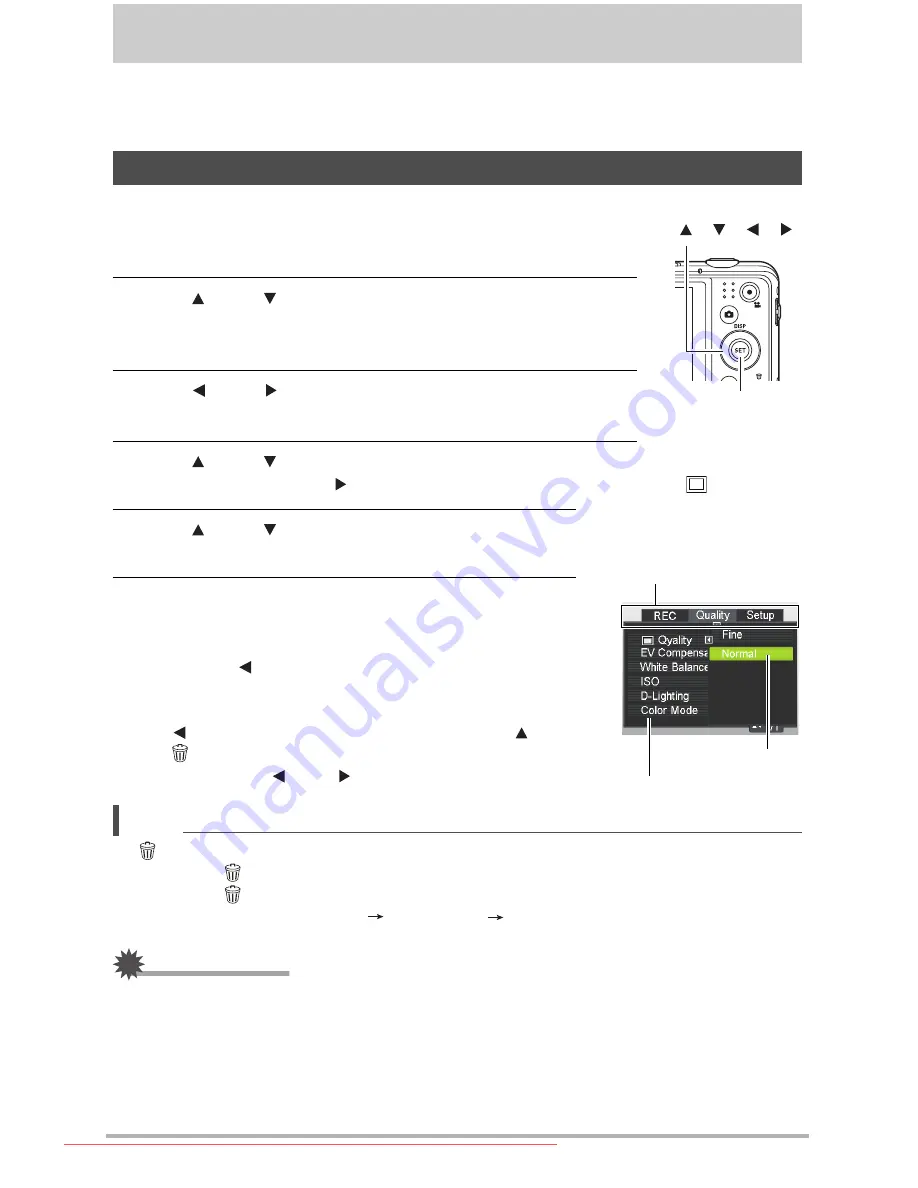
44
Advanced Settings
The following are menu operations you can use to configure various camera settings.
•
REC mode menu contents and operations are different from those in the PLAY mode.
This section explains operations using the REC menu screen.
•
Example REC Menu Screen Operation
1.
In the REC mode, press [SET].
2.
Use [ ] and [ ] to select the second Control Panel
option from the bottom (MENU) and then press [SET].
This will display the REC menu screen.
3.
Use [ ] and [ ] to select the tab where the menu item
you want to configure is located.
4.
Use [ ] and [ ] to select the menu item you
want, and then press [ ].
5.
Use [ ] and [ ] to change the setting of the
selected menu item.
6.
After the setting is the way you want, press [SET]
to apply the setting and return to the viewfinder
screen.
•
Pressing [ ] instead of [SET] applies the selected
setting and returns to the menu item selection.
•
To configure settings on another tab after pressing
[ ] to return to the menu item selection, use [ ] or
[ ] (Delete) to move the highlighting up to the tabs,
and then use [ ] and [ ] to select the tab you want.
NOTE
•
[ ] (Delete) provides a helpful way to navigate around tabs and menus.
–
Pressing [ ] (Delete) while a tab is selected will display the viewfinder screen.
–
Pressing [ ] (Delete) while menu item or setting is selected will “back step” in the
following sequence: Settings
Menu items
Tab.
IMPORTANT!
•
Some menu items are not available while the camera is in the Silent mode.
Using On-screen Menus
[SET]
[ ] [ ] [ ] [ ]
Example:
When “
Quality” is
selected on the “Quality”
tab
Tabs
Selected menu item
Settings
Downloaded From camera-usermanual.com BenQ Manuals
















































