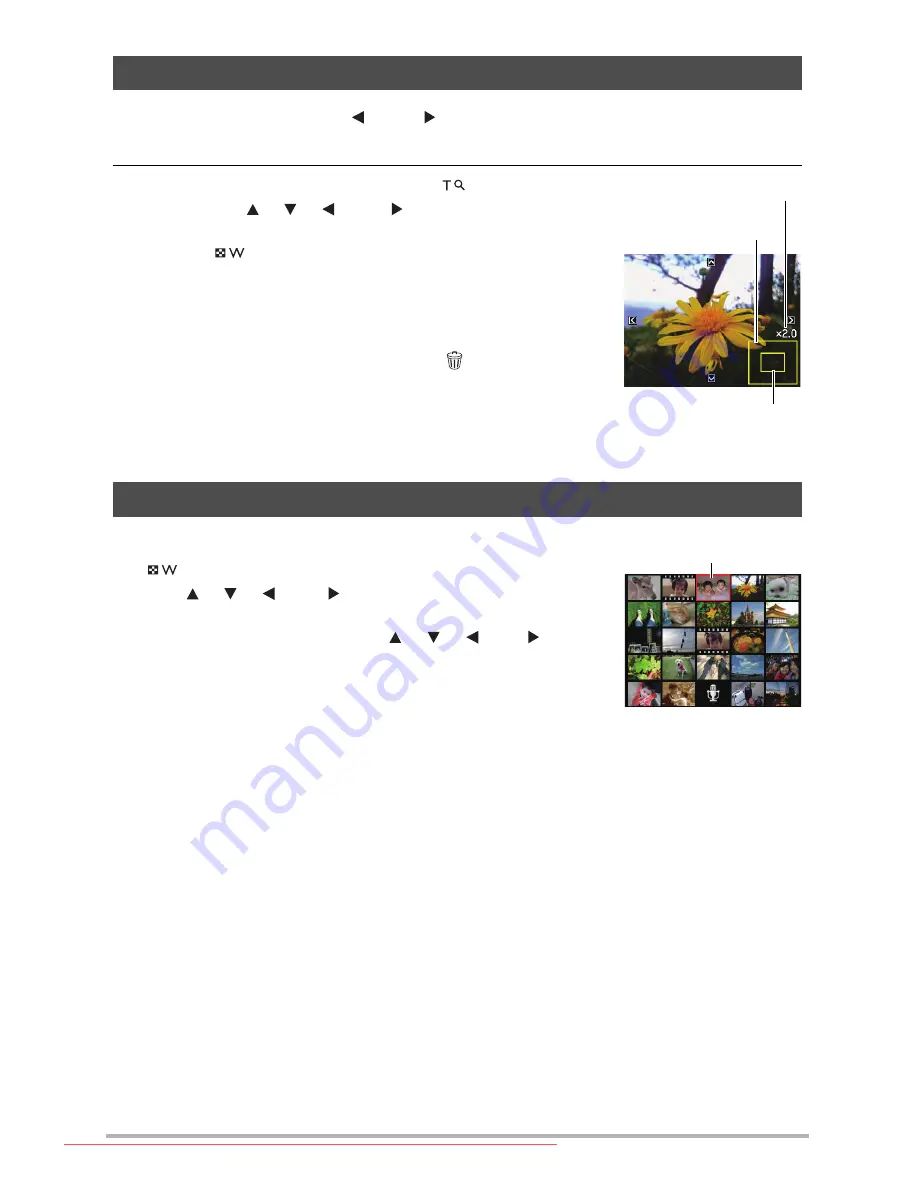
56
1.
In the PLAY mode, use [ ] and [ ] to scroll through the images until the one
you want is displayed.
2.
Slide the zoom controller towards
to zoom.
You can use [ ], [ ], [ ], and [ ] to scroll the zoomed
image on the monitor screen. Slide the zoom controller
towards
to unzoom the image.
– When monitor screen contents are turned on, a
graphic in the lower right corner of the screen
shows what part of the zoomed image is
currently displayed.
– To exit the zoom screen, press [ ] (Delete).
– Though the maximum image zoom factor is 8X,
certain image sizes may not allow zooming up
to the full 8X.
1.
In the PLAY mode, slide the zoom controller towards
.
Use [ ], [ ], [ ] and [ ] to move the selection boundary
around the image menu.
To view a particular image, use [ ], [ ], [ ], or [ ] to
move the selection boundary to the image you want and
then press [SET].
Zooming an On-screen Image
Displaying the Image Menu
Image area
Current display area
Zoom factor
Boundary
Downloaded From camera-usermanual.com BenQ Manuals
















































