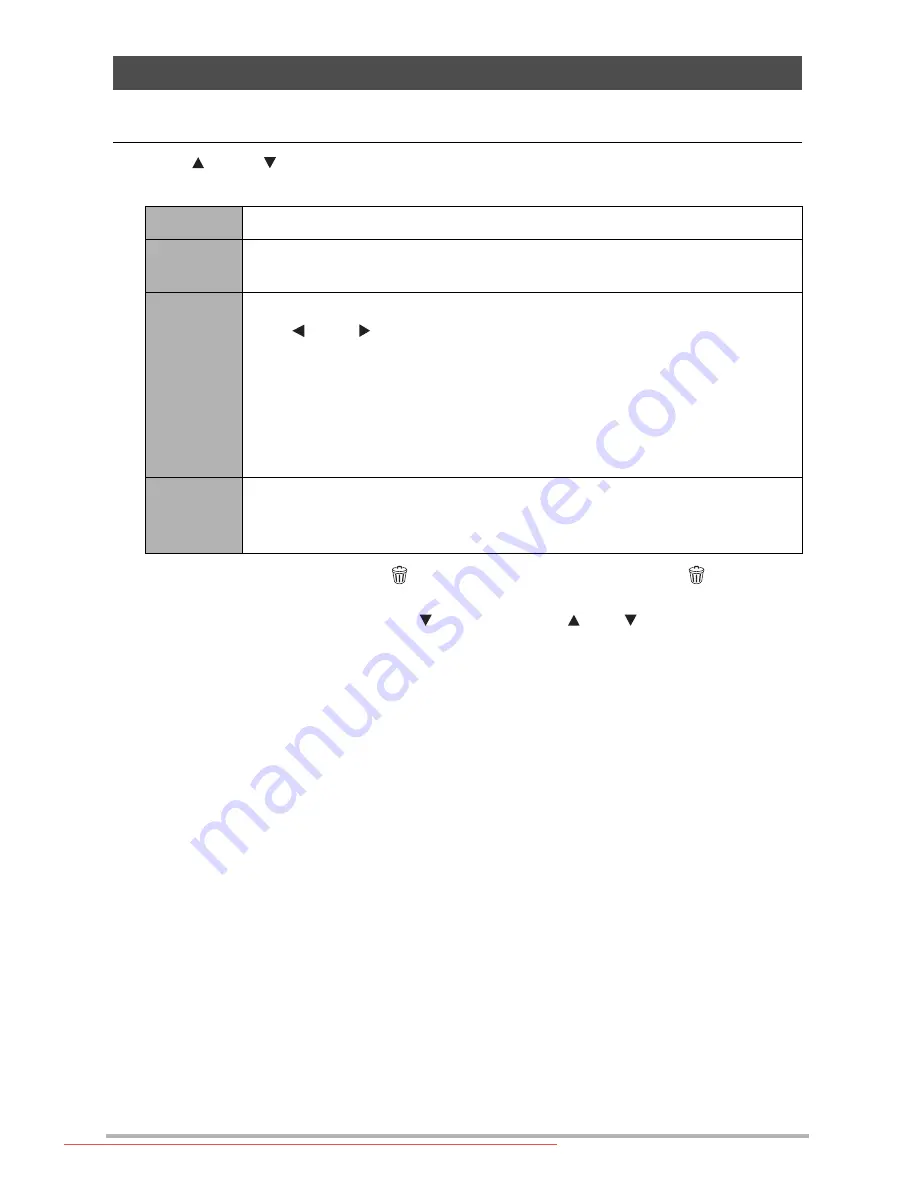
59
1.
In the PLAY mode, press [SET].
2.
Use [ ] and [ ] to select the third PLAY Panel item from the bottom
(Slideshow) and then press [SET].
•
To stop the slideshow, press [ ] (Delete). Pressing [SET] instead of [ ] (Delete)
stops the slideshow and returns to the menu screen.
•
Adjust audio volume by pressing [ ] and then press [ ] or [ ] during playback.
•
All button operations are disabled while the slideshow is transitioning from one image
to another.
•
The time required for transition from one image to another may be longer in the case
of an image that was not recorded with this camera.
Playing a Slideshow on the Camera (Slideshow)
Start
Starts the slideshow.
Time
Time from the start to the end of the slideshow
1 to 5 minutes, 10 minutes, 15 minutes, 30 minutes, 60 minutes
Interval
Amount of time each image remains displayed
Use [ ] and [ ] to select a value from 1 to 30 seconds, or “MAX”.
If you specify a value from 1 to 30 seconds, images change at the specified
interval, but the audio portion of movies and audio snapshots will
continue to play until the end.
When the slideshow reaches a movie file while “MAX” is selected, only
the first frame of the movie will displayed. Voice REC files are not played
back when “MAX” is selected.
Effect
Turns effect on or off.
On: Turns on the image change effect and background music.
Off: No image change effect or background music
Downloaded From camera-usermanual.com BenQ Manuals
















































