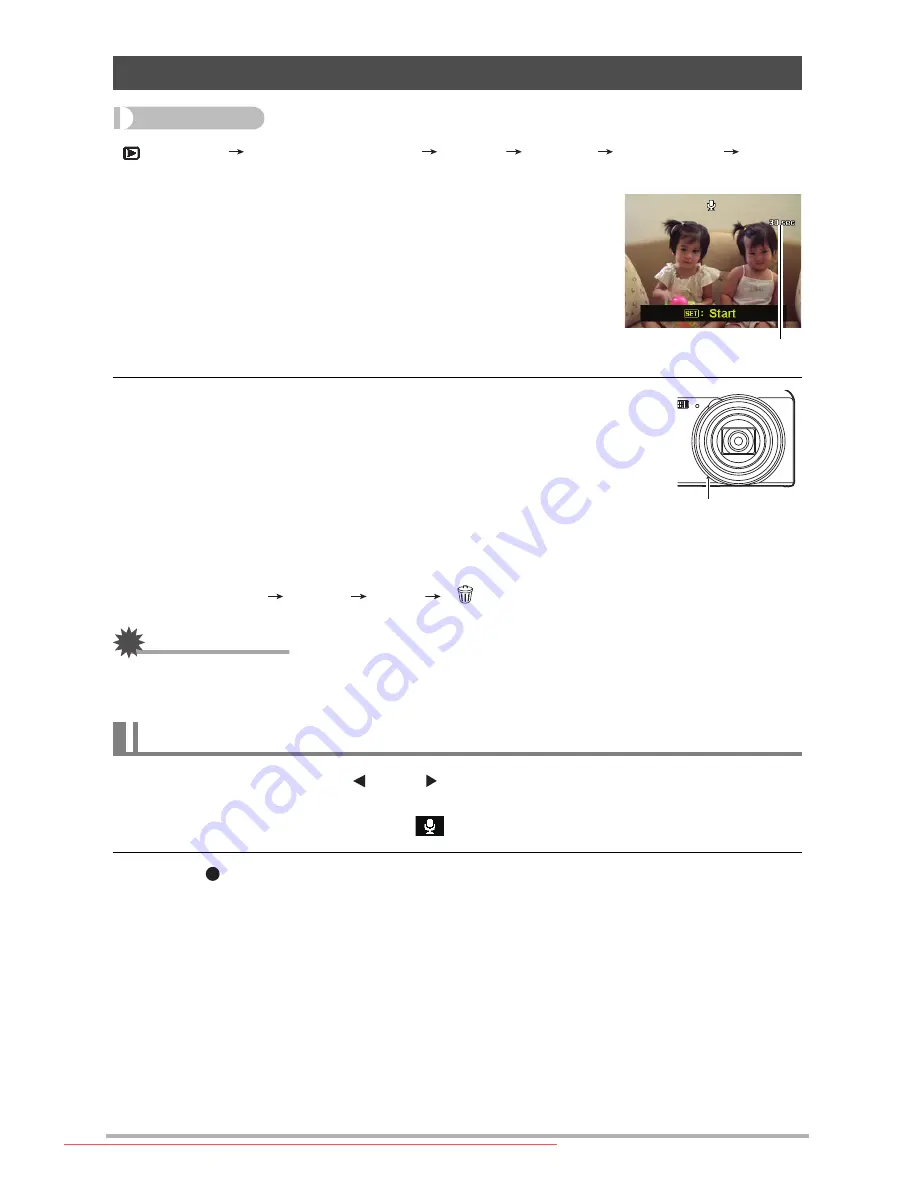
63
Procedure
[
] (PLAY)
Snapshot Screen
[SET]
MENU
PLAY
Tab
Voice Memo
2.
Press [SET] again to stop audio recording.
•
Take care that you do not block the camera’s microphone with
your fingers while recording.
•
Good recording results are not possible when the camera is too
far away from what you are trying to record.
•
Your camera supports the following audio data formats.
– Audio Format: WAV extension
•
You cannot add audio to an image that is protected.
•
To delete audio, perform the following operation:
Voice Memo
Delete
[SET]
[ ] (Delete).
IMPORTANT!
•
Note that you cannot restore the original audio of an Audio Snapshot after you delete or
re-record it.
1.
In the PLAY mode, use [ ] and [ ] to scroll through the images until the
Audio Snapshot you want is displayed.
An audio snapshot is one that has a
icon.
2.
Press [ ] (Movie) to start playback.
Adding Audio to a Snapshot (Voice Memo)
You can add audio to a snapshot after you shoot it. You can
re-record a snapshot’s audio whenever you want. You can
record up to about 30 seconds of audio for a single
snapshot.
1.
Press [SET] to start audio recording.
Remaining recording time
To play snapshot audio
Microphone
Downloaded From camera-usermanual.com BenQ Manuals
















































