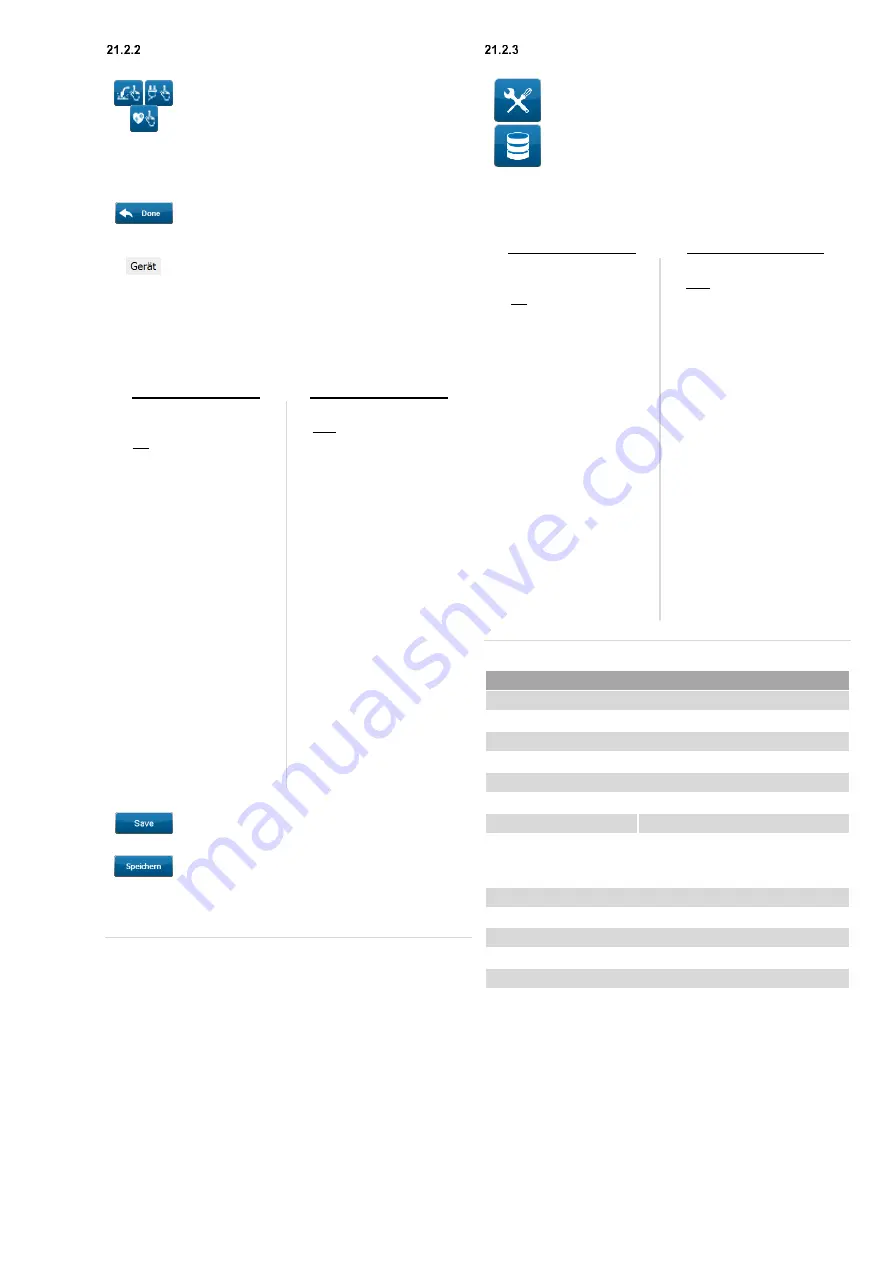
81
Creating/ searching a test sample
– test acc.
to “VDE ...”
Navigate from the main menu to the “
VDE ...
”
screen
(required test standard)
.
Select the corresponding protection class.
Carry out the visual inspection.
Carry out the necessary individual tests.
After the test is complete, tap the "
Done
" button.
The “
Test result
” screen opens.
Touch the “
Device
” line on the right of the
screen.
The “
Device search
” screen opens.
Select or create a
database.
Select or create a
customer.
Select or create a
department.
(not mandatory).
Creating a test sample
Searching a test sample
Touch the “
ID no.
” or
“
Designation
” line on the
left of the screen.
Touch the “
ID no
” line on the
right of the screen.
Tap the “
New
” button.
The “
Device ID
” screen
opens.
The “
ID no.
” screen opens.
Connect one of the optional
RFID tags to a test sample
and read the corresponding
UID no. using the
RFID reader.
Read the already existing
RFID tag using the
RFID reader.
The read UID no. is
automatically applied and
confirmed.
The test sample is applied as
the current selection.
The “
Device
” screen opens.
Complete the data of the
test sample according to
chapter 0.
Tap the “
Save
” button.
The test sample will be
created.
The “
Device search
” screen opens.
Confirm your
entries by touching the “
OK
” button.
You will get back to the “
Test result
” screen.
Tap the “
Save
” button.
The manual test procedure will be assigned to the selected or
created test sample and saved.
You will get back to the “
Main menu
” screen.
Creating/ searching a test sample
– database
administration
Navigate from the main menu to the “
Settings
”
screen.
Navigate to the "
Database administration
"
screen.
Select or create a
database.
Select or create a
customer.
Select or create a
department.
(not mandatory).
Creating a test sample
Searching a test sample
Touch the “
ID no.
” or
“
Designation
” line on the
left of the screen.
Touch the “
ID no
” line on the
right of the screen.
Tap the “
New
” button.
The “
Device ID
” screen
opens.
The
“
ID no.
” screen opens.
Connect one of the optional
RFID tags to a test sample
and read the corresponding
UID no. using the
RFID reader.
Read the already existing
RFID tag using the
RFID reader.
The read UID no. is
automatically applied and
confirmed.
The test sample is applied as
the current selection.
The “
Device
” screen opens.
Complete the data of the
test sample according to
chapter 0.
Tap the “
Save
” button.
The test sample will be
created.
You will get back to the “
Database administration
” screen.
21.3
RFID reader specification
USB RFID reader
Readable frequencies
125 kHz
(low frequency) and
13.56 MHz
(high frequency)
Reading distance
up to 50 mm (depending on the tag size)
Typ. reading time
100 ms
Operating voltage
Current consumption
5 V DC
RF field
ON/OFF:
120 mA/ 20 mA
Sleep mode:
500 µA
Operating temperature
-25 °C to 85 °C
Storage temperature
-45 °C to 85 °C
Air humidity
5 % to 95 %
relative air humidity
non-condensing






























