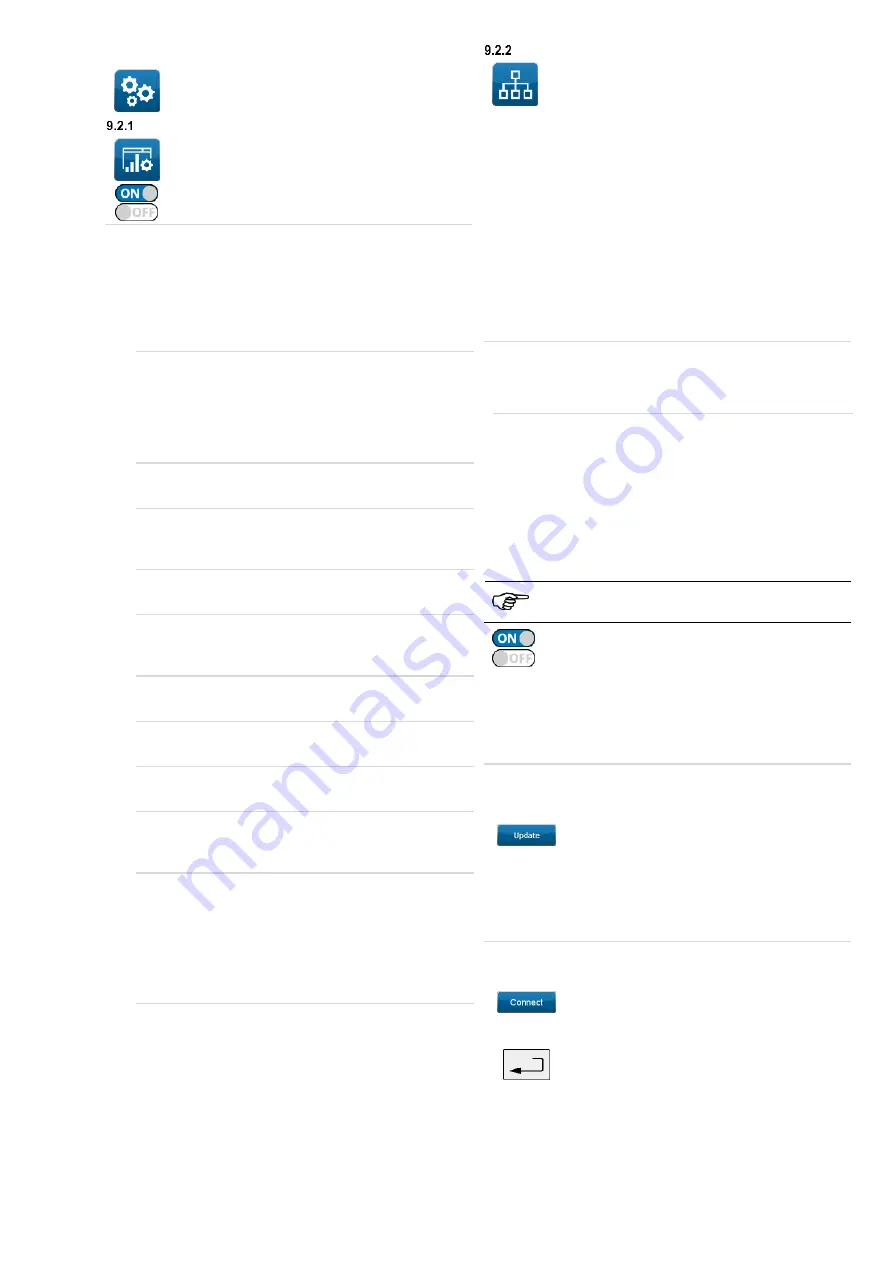
11
9.2
System settings
Tap the icon on the left to go to the
"
System settings
" screen.
System data
Tap the icon on the left to go to the "
System data
"
screen.
Touch the
ON/OFF sliders
to
enable/disable
the
following functions:
RPE test repetition
ON
= During the protective conductor resistance
measurement, the appliance tester automatically detects
whether a measuring point is contacted with the test probe.
If the measured value is "OK", the appliance tester responds
with an acoustic signal and the next measuring point can be
contacted.
Test repetition
ON=
The appliance tester asks whether another measuring
point shall be contacted with the test probe.
Valid for RPE (only if RPE test repetition is switched off),
RInsu-2, RInsu-3, RInsu-4, ICont, ILeak, IPLeak and ICont
weld.
Notification sound
ON
= Switches on the acoustic signal of the appliance tester
Short-circuit test
OFF=
Disables the short-circuit test before starting a
measurement
IT network
ON
= Allows the appliance tester to be used in an IT network
Mains pole reversal
OFF
= Disables mains pole reversal for leakage current
measurements
Standard test procedures
ON
= Enables the standard test procedures
Custom test procedures
ON
= Enables the custom test procedures
Polarity testing extension cable
ON
= Enables the polarity reversal test for extension cables
Transition resistance
Specifies the transition resistance of the socket contacts
during the extension cable test in Ω
Automatically search for Bluetooth
®
devices
ON
= Enables the automatic search for
BENNING
Bluetooth
®
devices
It is possible to connect a Bluetooth
®
printer and a
Bluetooth
®
1D/2D barcode reader
.
Please note: Only one Bluetooth
®
device can be connected to
the appliance tester at a time.
Network
Touch the icon on the left to go to the
"
Network settings
" screen.
9.2.2.1 Network information
The
network information
provide an overview of the current
LAN and WLAN configuration of your appliance tester.
The overview provides the following information:
host name
DHCP status
IP address
subnet mask
standard gateway
MAC address
DNS accessibility
update server accessibility
9.2.2.2 Host name
The host name (device name) shown in the network can be
changed by entering a text. The change of the host name only
becomes effective after restarting the
ST 755/ ST 760
.
9.2.2.3 LAN-IPv4/ WLAN-IPv4
The configuration options in the LAN and WLAN menu are
identical.
You can change the following settings:
DHCP
(ON = automatic integration into an existing network)
IP address
subnet mask
standard gateway
The IP address, subnet mask and standard gateway
can only be changed manually if DHCP is disabled.
Touch the
ON/OFF sliders
to
enable/disable
the
DHCP function:
The settings for IP address, subnet mask and standard gateway
are made via a prompt.
Touch the corresponding line and follow the information shown
on the display.
Restart the appliance tester to apply your changes.
9.2.2.4 WLAN networks
You will get an overview of the WLAN networks available in your
area.
By touching the "
Update
" button, the appliance
tester automatically starts searching.
After a short update, the available WLAN networks are shown on
the display of the appliance tester.
The signal strength of the WLAN network is specified in the
corresponding line as a percentage value
(100 % correspond to full signal strength).
Connecting to a WLAN network
Touch the line with the corresponding network.
Tap the “
Connect
” button.
The "
Password
" screen opens.
Enter the valid network password and confirm
your entries by touching the “
Confirm entry
”
soft key.






























