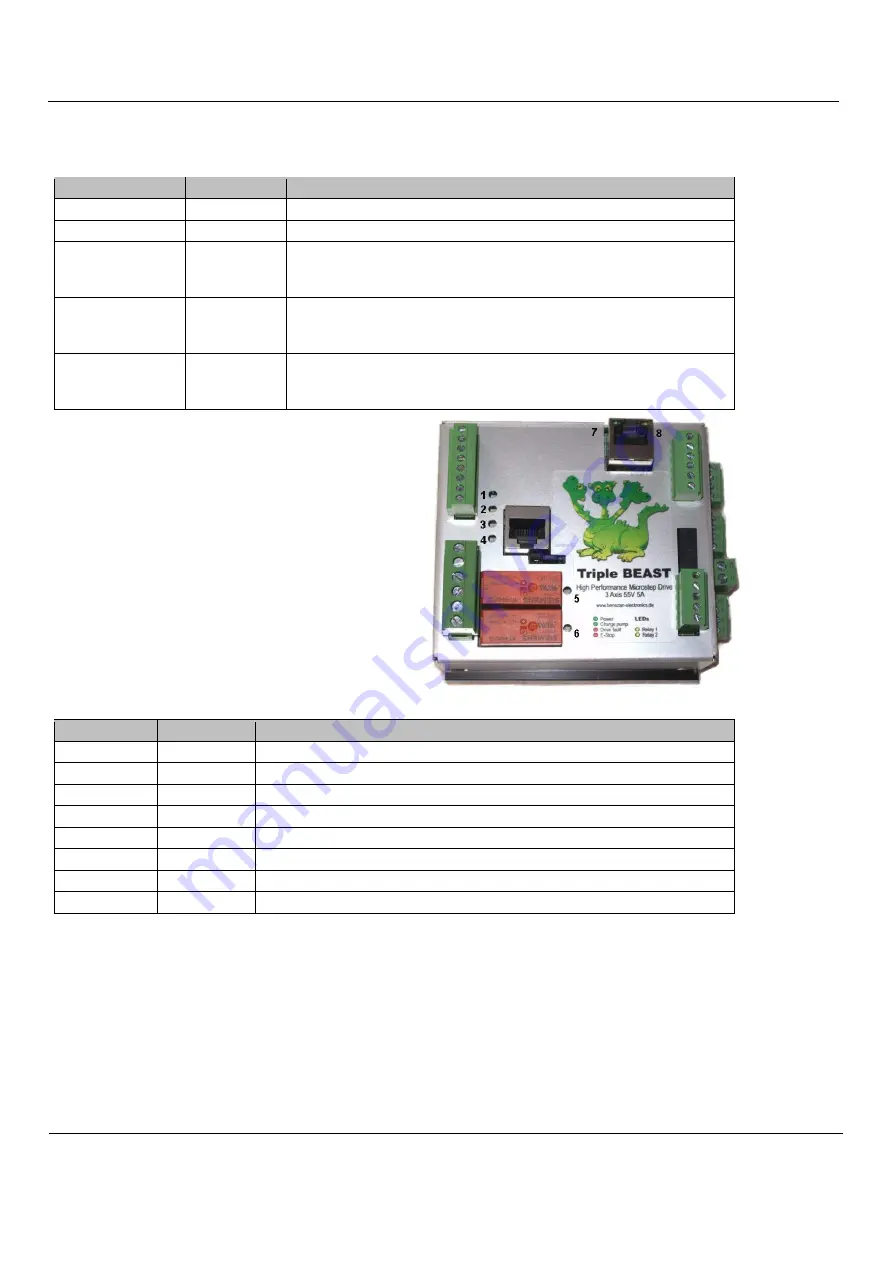
Benezan Electronics
Hard- and software development
Triple Beast Installation Guide
Nicolas Benezan, Stauffenbergstr. 26, 72108 Rottenburg
Phone: +49 (0) 7457/946365 0 benezan-electronics.de
Page
TripleBeast-NET Installation.docx22.09.2020
Status LEDs
The status displays of the power amplifiers are located on the left side (see picture below). The different colours or combinations
thereof indicate the following operating states:
LEDs
Lettering
Description
(green)
Running
Motor(s) running, no current reduction
(yellow)
Standby
Motors stand still, current reduction
(red blinking)
Fault Axis... A single red flashing LED indicates a short circuit, overload or faulty
wiring on the corresponding motor. The other motors and the yellow or
green LED remain active.
(red blinking)
Fault Axis... If all red LEDs flash simultaneously when the green and yellow LEDs
are switched off, the output stage is overheated. All motors are switched
off.
(yellow/red
alternating)
Fault Axis... If the yellow and all red LEDs flash alternately, the power stage has been
deactivated due to overvoltage. The cause can be braking energy from the
motors or an incorrectly dimensioned power supply unit.
On the left below the middle of the housing, between
the RJ45 socket for the 4th axis and the relays, there is a
pin header with five contacts and two jumpers. These are
numbered from right to left with no. 12 to 16 and are
described further below.
The LEDs on the upper side indicate the status of the PC interface.
LEDs
Lettering
Description
1 (green)
Power
Power supply ok
2 (green)
Batch pump Watchdog (charge pump) active
3 (red)
Drive fault
One or more output stages report an error
4 (red)
E-Stop
Emergency stop switch activated or line interrupted
5 (yellow)
Relay 1
Relay 1 switched on (spindle motor)
6 (yellow)
Relay 2
Relay 2 switched on (coolant or suction)
7 (green)
-
Network connection established (Network carrier)
8 (yellow)
-
Network data transmission (network traffic)
PC / network connection
The data transfer from the PC software to the Triple BEAST takes place via an Ethernet network connection (IEEE802.3
10BASE-T). The connection can be made with standard patch cables at the RJ45 socket "N". Please note that the other RJ45
socket "A4" (without LEDs, see figure page 4) is not a network connection, but is intended for the step/direction signals of the
external 4th axis.
In contrast to similar products from competitors (e.g. Smoothstepper or Eding-CNC) no exclusive interface has to be reserved
on the PC, but the infrastructure of an existing network with switches can be used. There is also no need to change IP addresses or
otherwise interfere with the Windows Control Panel. The Beamicon2 software automatically recognizes the Triple BEAST, even
if it is connected "somewhere" in the network. To ensure reliable operation, however, the following rules must be observed:































