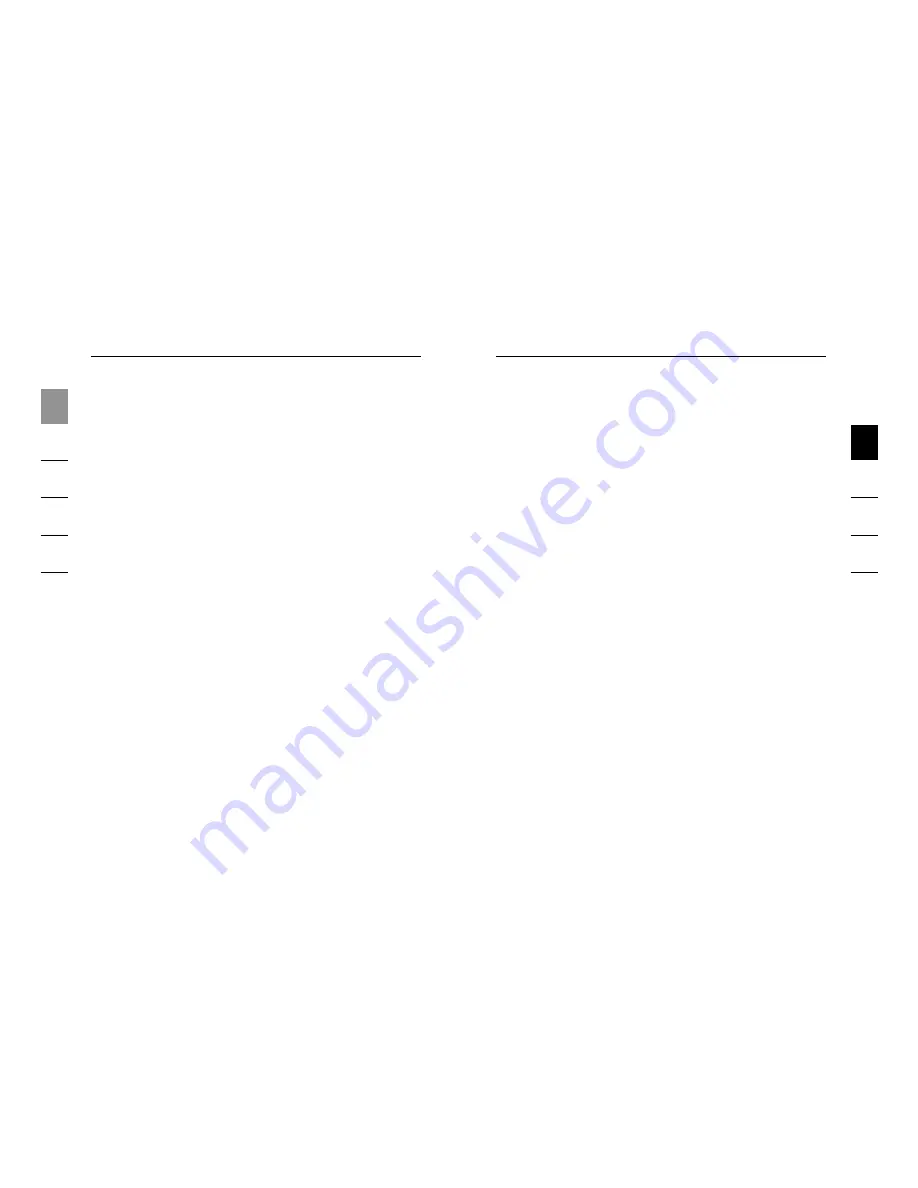
4
Introduction
1
2
3
4
5
6
5
Installation
1
2
3
4
5
6
The Wireless USB Hub installation process consists of four
main steps:
Step 1: Initial driver installation
The driver installer places all Hub and Adapter drivers into
their proper folders and creates necessary registry entries.
Step 2: Cable-association procedure
You set up the Wireless USB Hub’s security by connecting
the Hub to the computer via a USB cable.
Step 3: Wireless USB Hub installation
This step completes installation of the Hub.
Step 4: Wireless USB Adapter installation
This final step completes installation of the Adapter.
Product Description
Upstream USB Ports:
1
Downstream USB Ports: 4
Per-Port Voltage:
5V
Per-Port Current:
500mA
Power Mode:
Self-powered
Power Supply:
Input:
100–240 50/60Hz
Output:
5V DC, 3A
Plug Size:
3.5mm
Plug Polarity: Center-pin positive
LED Indicators
Wireless Status LED (Adapter)
Color: Blue
Status: Blinks when a wireless connection is established
Wireless Status LED (Hub)
Color: Blue
Status: Constant on, when power supply is connected;
blinks to indicate a wireless connection
USB Port Status Indicator LED (Hub Only)
Individual-status LED for each downstream port
Color: Bicolor, green or amber
Status: Off:
No USB device plugged in
(or device not enumerated)
Green: USB device enumerated
Amber: Over-current condition



































