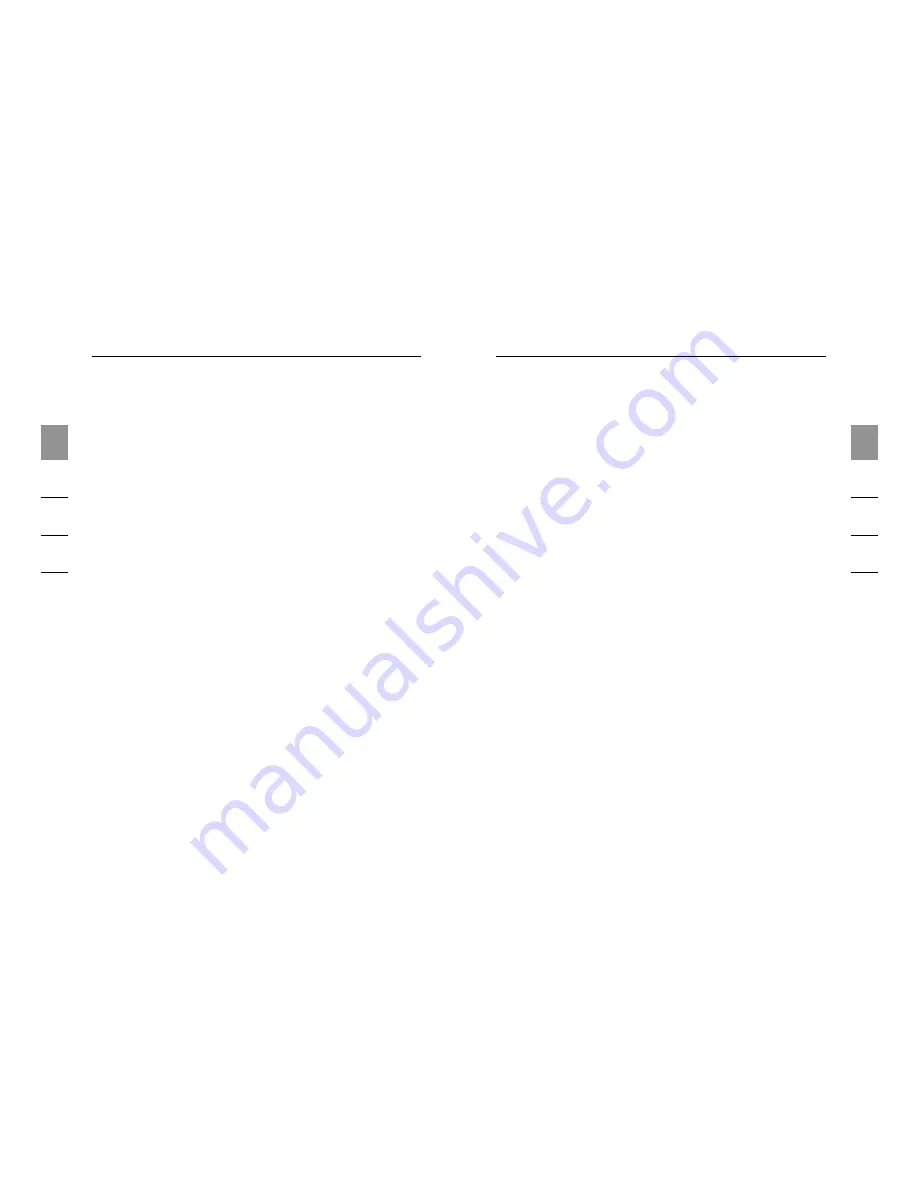
6
1
2
3
4
5
6
Installation
7
Installation
1
2
3
4
5
6
Initial Driver Installation
1.
Insert the Belkin driver-installation CD into your CD
drive. After a few moments, the setup application should
appear on your computer screen.
Note:
If the setup application does not appear, double-click
“My Computer”, and then click your CD-drive icon.
This will load the setup-applications main page.
2.
Click the “Install Driver” button.
3
.
The driver installer will launch. Click “Next”.
4.
Accept the license agreement. Then, click “Next”.
5.
Enter a user name, if desired. Then, click “Next”.
6.
Click “Next” to accept the default folder location; or
select “Change” to specify an alternate folder location.
7
.
Click “Install”.
8.
Click “Finish” to complete the driver-install process.
9.
The Wireless USB Control Center will now be displayed
on your Windows desktop. Leave the Control Center
open on your Windows desktop and proceed to the
“Cable-Association Procedure” below.*
Note for Windows Vista Users:
You must open the Wireless
USB Control Center manually. Double-click the “Wireless
USB Control Center” icon found in the Windows system
tray, which is located in the bottom, right-hand corner of the
Windows desktop.
Cable-Association Procedure
When you initially install the Hub, you must “associate”
it with the host computer. To do this, connect the Hub to
your computer using the provided USB cable. This “cable
association” procedure allows the computer and Hub to
share information that is used to establish a secure
wireless connection.
1.
Plug the power supply into the wall, and then plug the
DC connector into the Hub.
2.
Attach the Hub to your computer using a standard USB
cable (mini-B to USB-A connector).
a. Plug the “Mini B” connector into the port next to the
Hub antenna.
b. Plug the “USB A” connector into a USB port on the
host computer.
c. After a few moments, the Windows “Found New
Hardware Wizard” will launch.*
Note for Windows Vista Users
:
You will not see the dialog
noted in step 3. Proceed to step 4.
3.
There are four separate drivers to install in this step:
a. Belkin Cable Association Device
b. Belkin Cable Association RCI Device
c. Belkin Cable Association DFU Interface
d. Belkin Cable Association Interface

















