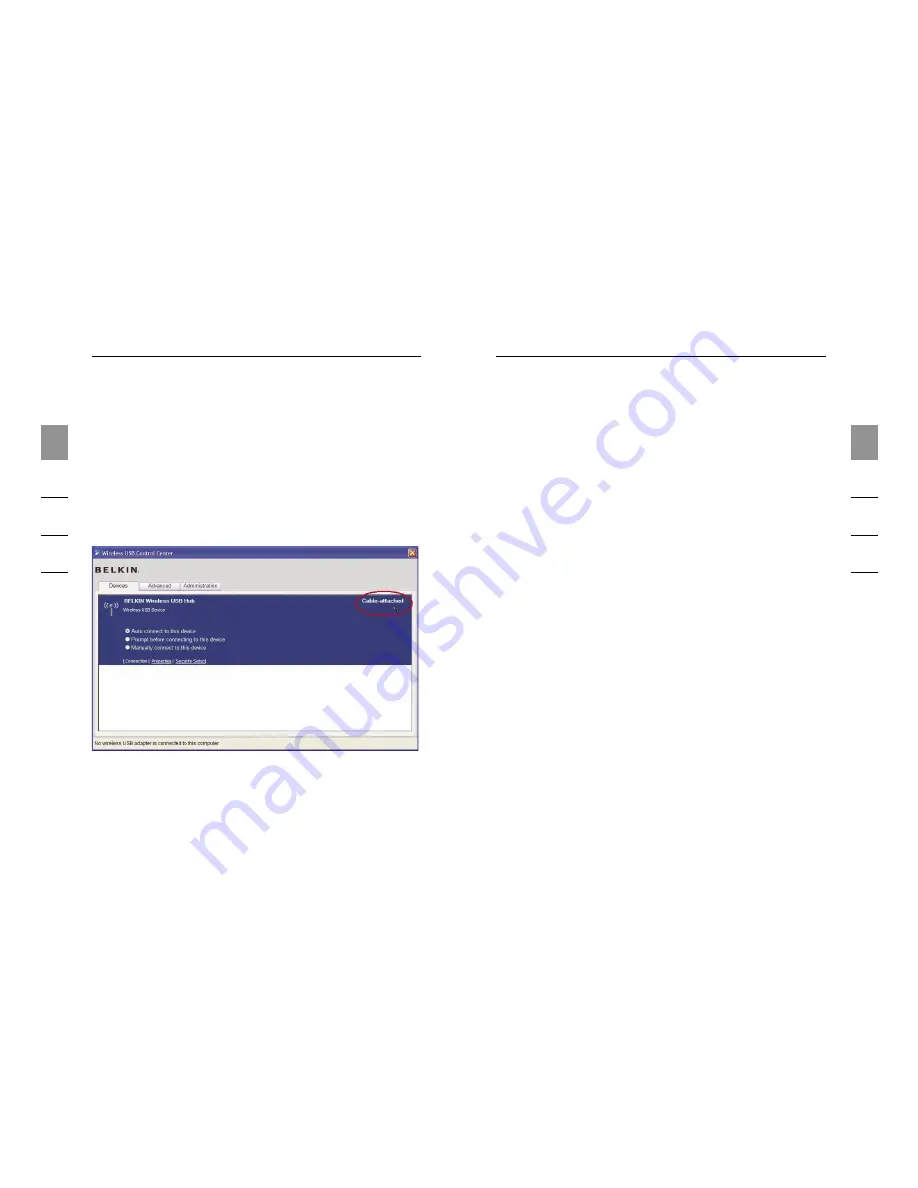
8
1
2
3
4
5
6
Installation
9
Installation
1
2
3
4
5
6
The Windows “Found New Hardware” Wizard installs each
of these drivers separately, one after the other.
4.
After all four drivers have been installed, a pop-up
window displays the prompt, “The security setup for the
device Belkin... is now complete”.*
5.
For additional confirmation that the association process
is complete, look in the upper, right-hand corner of the
Wireless USB Control Center for the message,
“Cable attached”.
6.
Remove and store the USB cable.
Automatic Connect Feature
When the cable-association procedure is completed, the
Hub automatically connects to the host computer whenever
it is within operating range. To associate with another Hub,
follow the instructions for “Cable-Association Procedure”, on
page 7. Multiple Hubs may be associated with a single-host
PC. Likewise, a single Hub may be associated with
multiple hosts.*
*Important Note:
Even though it is possible for the Hub
to store association information for more than one host
computer, only one of the hosts can access the Hub at any
given time.
Installing the Wireless USB Adapter
1.
Insert the Wireless USB Adapter into an available
USB 2.0 port.*
2.
There are five separate driver modules to install
in this step:
a. Belkin Wireless USB HWA
b. Belkin HWA Radio Control Interface
c. Belkin HWA DFU Interface
d. Belkin Host Wire Adapter
e. Belkin Wireless USB Hub

















