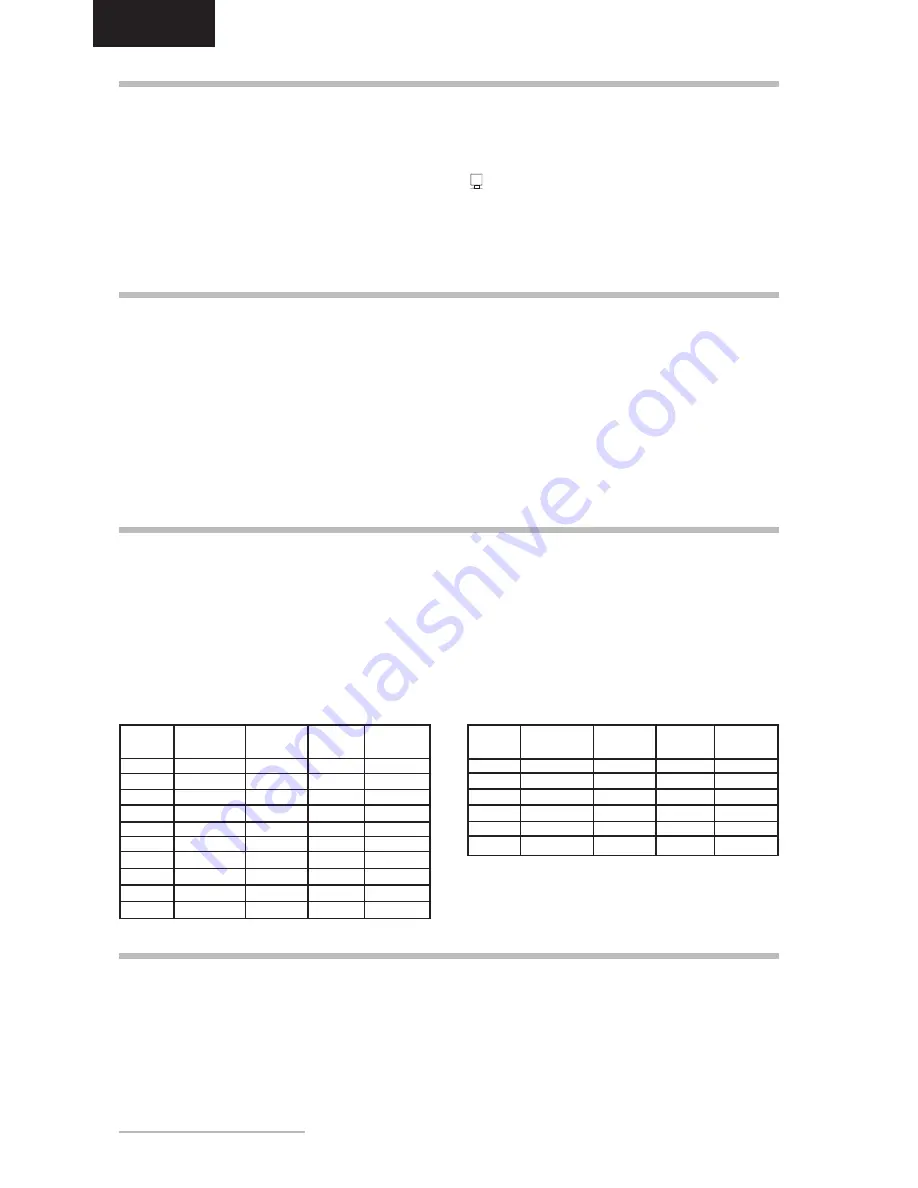
16
- Belinea 10 18 30
ENGLISH
Standard Resolution
H-Freq.
V-Freq. Pixel clock
(kHz)
(Hz)
(MHz)
VGA
720 x 400
31.469
70.087
25.175
VGA
640 x 480
31.469
59.940
25.175
VESA
640 x 480
37.500
75.000
31.500
VESA
800 x 600
37.879
60.317
40.000
VESA
800 x 600
46.875
75.000
49.498
VESA
1024 x 768
48.363
60.004
65.000
VESA
1024 x 768
60.023
75.029
78.750
VESA
1280 x 1024
63.981
60.020
108.000
VESA
1280 x 1024
79.976
75.025
135.000
TV-PAL
668 x 556
31.250
50.000
27.000
Standard Resolution
H-Freq.
V-Freq. Pixel clock
(kHz)
(Hz)
(MHz)
VGA
640 x 480
37.5
75
---
VGA
800 x 600
46.9
75
---
VESA
1024 x 768
48.4
60
---
VESA
1024 x 768
60.0
75
---
VESA
1280 x 1024
64.0
60
---
VESA
1280 x 1024
80.0
75
---
First, unplug the power cord from the wall socket.
If the LCD screen is extremely dirty, clean it with a
moist cloth. Use only warm water and then wipe the
monitor dry. Solvents or harsh cleaners can damage
the housing. Clean the display surface only with a
soft cloth, otherwise you may damage the displays
coating.
If the monitor is only slightly dirty, clean it using a soft,
dry and antistatic cloth.
The LCD monitors screen surface is very sensitive.
Please avoid any contact with the surface (finger,
pencil etc.) and be especially cautious during
transportation since jolts and shocks can cause the
screen to become scratched (always use the original
packaging).
PRESET AND USER DEFINED GRAPHIC MODES
The following table lists the factory preset graphic modes
and their resolutions and frequencies. For all these graphic
modes all image adjustments (width, height, position, etc.)
are already optimally configured.
You can save up to 8 additional settings. If you use a
different resolution or one of the given resolutions with other
frequencies, you can adjust the image until it is perfectly
displayed. If you switch back to this resolution after
changing modes (i.e. by running the same software), the
values you saved for image size, position, etc., will
automatically be recalled (that is, the monitor remembers
your settings).
CARING FOR YOUR LCD MONITOR
ROTATING THE MONITOR
➧
Installing the pivot software ....................................
You first need to install the pivot software before you can
use the pivot function for rotating the monitor. To install
the software, place the supplied Pivot Pro CD in your
computers CD-ROM drive. If your PCs autorun function
is active, installation will begin straight away. If not, double-
click the START_PIVOT.EXE file and follow the
instructions on screen.
➧
Rotating monitor ......................................................
Once the pivot software is installed, click the pivot symbol
in the toolbar at the bottom right of the screen and
select the 270
°
option. Then physically rotate the LCD
screen in the counterclockwise direction.
You can find additional information on the pivot software
in the softwares help option.
Analog:
Digital:
WALL MOUNTING
The Belinea-monitor is shipped with the standard desktop configuration. However, you can optionally mount the device
on a wall or on a monitor swivel arm (optional accessory). Please follow the corresponding instructions
(4-hole assembly with a spacing of 3 x 3 inches (100 x 100mm) according to the international VESA FPMPMI standard).
Содержание 10 18 30
Страница 1: ...USER MANUAL TFT Display Belinea 10 18 30...


























