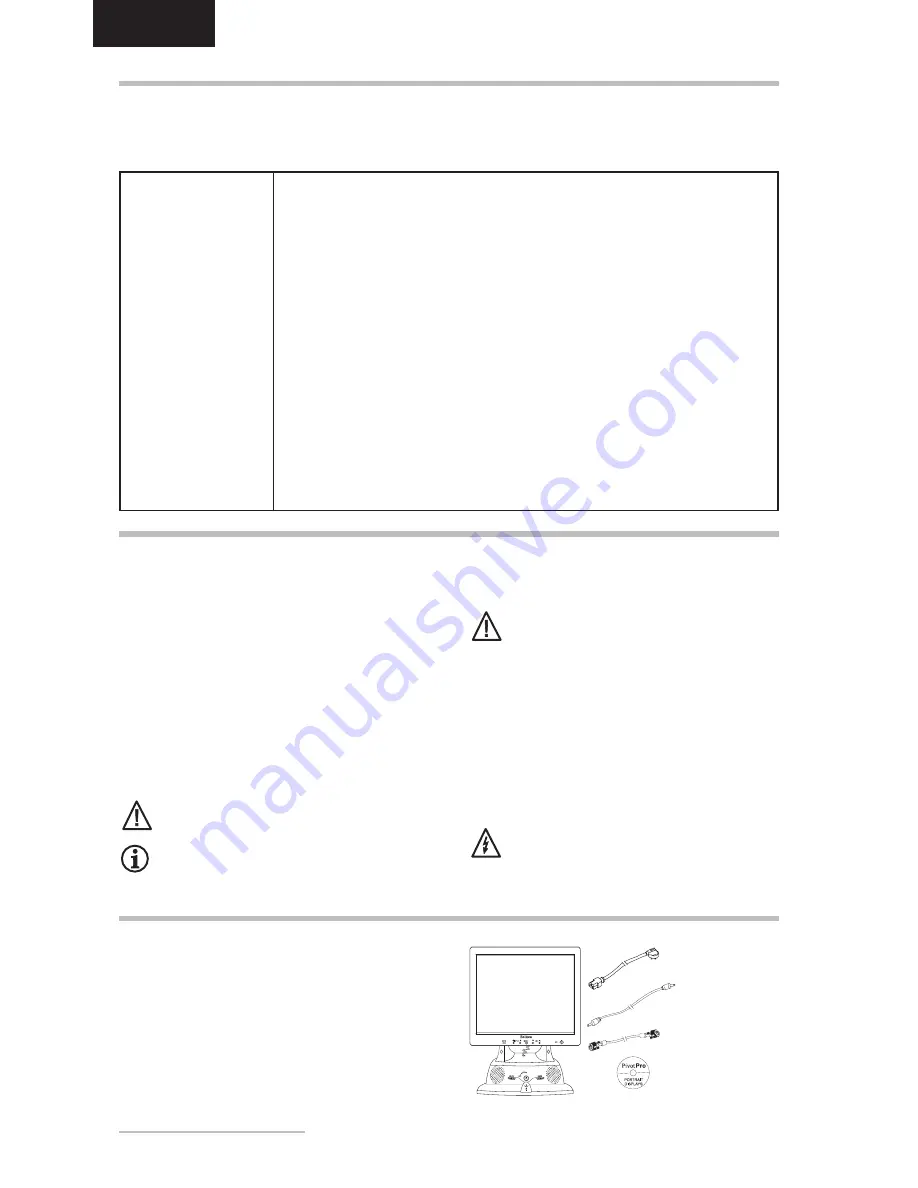
12
- Belinea 10 18 30
ENGLISH
Carefully lift the monitor out of the packaging and make
sure that all components are included (see fig. 1).
Save the original box and packing material in case you
have to ship or transport the monitor.
UNPACKING
FEATURES
This monitor is suitable for connection to IBM-compatible systems with an analog VGA or DVI-D or DVI-I connector.
An overview of its numerous functions and features is provided below.
Active TFT Display
18.1" diagonal size
1280 x 1024 pixels
Pivot Function
Multiscan
30 - 82 kHz, 56 - 76 Hz
Digital Front Control
Very Low Power
Consumption
< 60 Watts
Minimal Space
Requirements
Stereo speaker system
TCO 99
IMPORTANT INFORMATION
Safety instructions for operation
The power cord must not be damaged. Do not
place any objects on the power cord and make
sure it does not have any knots. To unplug the
cord, always pull on the plug and not on the cable
itself.
Avoid covering the ventilation slots. Air circulation
is necessary to prevent the monitor from
overheating. If the air circulation is restricted it
could cause fire or damage the monitor.
Do not use any solvents to clean the monitor, as
the housing could be damaged. For more
information about cleaning the monitor, please see
Caring for your Monitor.
Never open the monitor housing yourself. There
is a danger of electric shock and other hazards.
The monitor may only be opened and serviced by
qualified professionals.
Note on monitor placement
The setup location must not be extremely hot, cold,
humid or dusty. Heat and cold can impair the
functionality of the monitor. Humidity and dust can
cause the monitor to fail.
Dont place the monitor near heaters such as
radiators or the like. Dont expose the monitor to
mechanical vibrations or jarring.
Position the monitor so that no direct light or sun
strikes the screen, which could cause reflections
that reduce the quality of the image.
Notes on power connection
Only use the power cord designated for use in
your country.
The wall outlet should be within easy reach. Pulling
the power plug is the only way to disconnect the
monitor from the power source.
The LCD monitor has an effective diagonal size of 18.1" (45.97 cm) so as far as the
effective display size is concerned, it is comparable to a standard 19" monitor. The
monitor attains a maximum resolution of 1280 x 1024 pixels.
The screen is equipped with a pivot function and the associated software to enable you
to rotate the LCD screen from landscape to portrait format.
The monitor automatically scans all horizontal frequencies between 30 and 82 kHz as
well as all vertical frequencies between 56 and 76 Hz.
Digital Front Control with 40 memory settings (32 preset and 8 user defined) and digital
control keys make setting the various graphic and color standards easy.
The LCD monitor has a power consumption 50% below that of ordinary CRT monitors
during typical operation. In addition, it is EPA compliant, drastically reducing power
consumption when not in use (< 2 Watts).
The LCD monitor has a depth of only 7.25" (18.4 cm), minimizing its space requirements
and leaving more desktop space to you.
The monitor is equipped with an internal stereo speaker system (amplifier: 2W at 8 ohms
/ 1 kHz - 15 kHz, speakers: 2W peak, 1W rated) which can be connected to your sound
card.
This monitor exceeds the TCO 99 emission requirements.
Power cord
Audio cable
VGA cable
Figure 1.
Monitor with swivel base
Pivot CD
Содержание 10 18 30
Страница 1: ...USER MANUAL TFT Display Belinea 10 18 30...















































