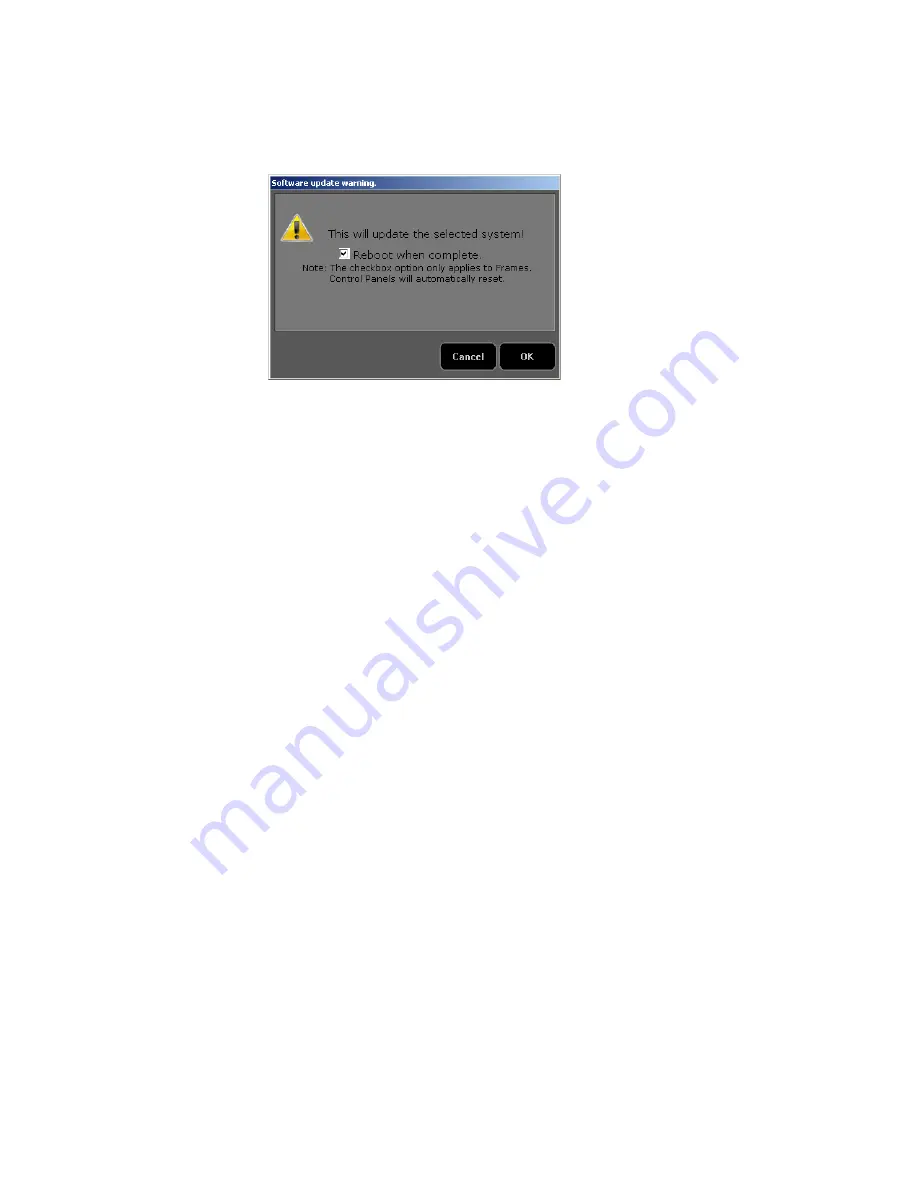
30
KAYENNE/KARRERA — Release Notes
Version 8.0
3.
Click
Update All
. The following reboot message appears.
Figure 26. K-Frame Installer, Reboot Screen
4.
If the
Reboot when complete
box is checked, the Video Processor Frame,
optional Image Store, and all associated Control Panels will
automatically reboot after the software update. If the box is not
checked, you will need to manually reboot the Video Processor Frame
and optional Image Store after the software files have finished being
transferred to them. Control Panels are always rebooted after a
software update.
5.
Click
OK
.
6.
Click
Finish
when complete.
About Updating Spare Kayenne Control Panel Modules
The Kayenne K-Frame Control Panel FPGAs will automatically be updated
with software installation. However spare Kayenne Control Panel Modules
must be connected to the Control Panel after initial software installation
and the software re-installed so all modules are loaded with the current
FPGAs and ready for use when needed.
CAUTION
Do not interrupt power to GV switcher systems during software installation;
the FPGAs will revert to an older version. If power is lost during software
installation, install the software once the power has been restored.
Update/Install the Menu Panel Application
The first-time installation of the Menu application onto a user PC may
require installing Windows .NET Framework software. See
First Time Menu on PC Installation
for more information.
The K-Frame Deployment Tool must be run on each Menu Panel or PC onto
which you will be installing the Menu Panel application. See

























