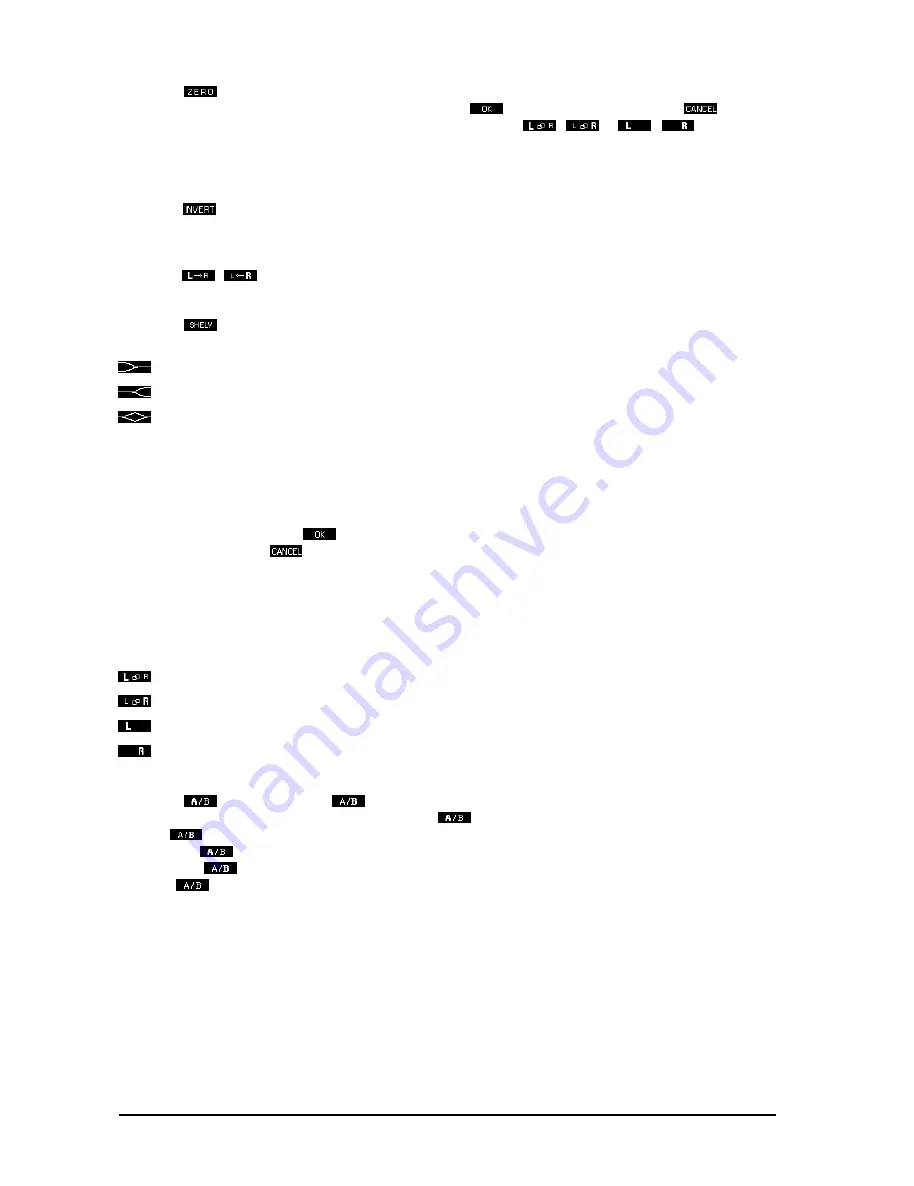
16
Softkey A
. All the graphic equalizer faders including the master fader will be reset to zero. Having
carried this out, you can confirm the changes made with
or you can cancel them with
. In either
case, you will be then returned to the EDIT menu. With softkey C
/
or
/
respectively,
you can check the status of each channel on the display, before confirming the changes as mentioned
above. While doing this, you cannot make any other changes.
B) Inverting the current settings
Softkey B
This causes the levels of all the graphic faders, with the exception of the master fader, to
invert. I.e. a value of +5 becomes -5, -2 b2 etc. This edit can be confirmed as above.
C) Copying the current setting to the other channel
Softkey C
/
The current setting will be copied to the other channel. Confirmation as above.
D) The shelving tool
Softkey D
You will be presented with the shelving menu. By repeatedly pressing softkey D you can
switch between three different tools:
creates a shelving curve below the selected frequency,
creates a shelving curve above the selected frequency,
creates a peaking response centered on the selected frequency.
You can use the horizontal cursor keys to choose the frequency at which or from which the tool will operate.
You can use the vertical cursor keys to adjust the level. The shelving function is always superimposed upon
any graphic or parametric curve already existing in RAM. In other words, the relative levels of adjacent fre-
quency bands are maintained, while the overall slope is altered. You can create curves with varying slopes, the
slope can be adjusted, in 3 dB steps, from a slope of 6 to 30 dB per octave.
Having confirmed the edit with
, the ULTRA-CURVE PRO will leave the shelving mode, and return to the
EDIT menu. By pressing
the settings made in the shelving menu will be cancelled, and you return to the
EDIT menu.
Channel switching
In the EDIT menu, you can switch back and forth between the two channels, using softkey C. The pictogram for
softkey C will show you which channel is active, and whether or not the channels are connected to each other
via the STEREOLINK function.
Left channel, STEREOLINK ON
Right channel, STEREOLINK ON
Left channel, STEREOLINK OFF
Right channel, STEREOLINK OFF.
Comparison Functions
Softkey D
(A highlighted) or
(B highlighted) allows you to compare the current setting with the
settings pertaining to the program as it was loaded.
(A highlighted) denotes the program as it was on
loading.
(B highlighted) denotes the most recent setting. If you are not satisfied with the new setting, you
can return to
(A highlighted), and from there you can start again. Once you start to edit, the pictogram
will change to
(B highlighted), immediately showing the new status of the program. Upon loading a new
program,
(neither A nor B highlighted) will be shown, indicating the not-yet-edited status of the program.
2.1.6 EQ setup
You can access the EQ SETUP menu by pressing the SETUP key while the ULTRA-CURVE PRO is in
EQ mode. The EQ SETUP window appears in the display and the LED above the SETUP key starts to blink.
2. OPERATION
All manuals and user guides at all-guides.com
all-guides.com
Содержание ULTRA-CURVE PRO DSP8024
Страница 49: ...49 E Fig 6 7 RTA window 6 APPENDIX All manuals and user guides at all guides com...
Страница 54: ...All manuals and user guides at all guides com...
Страница 55: ...All manuals and user guides at all guides com...
Страница 56: ...All manuals and user guides at all guides com a l l g u i d e s c o m...






























