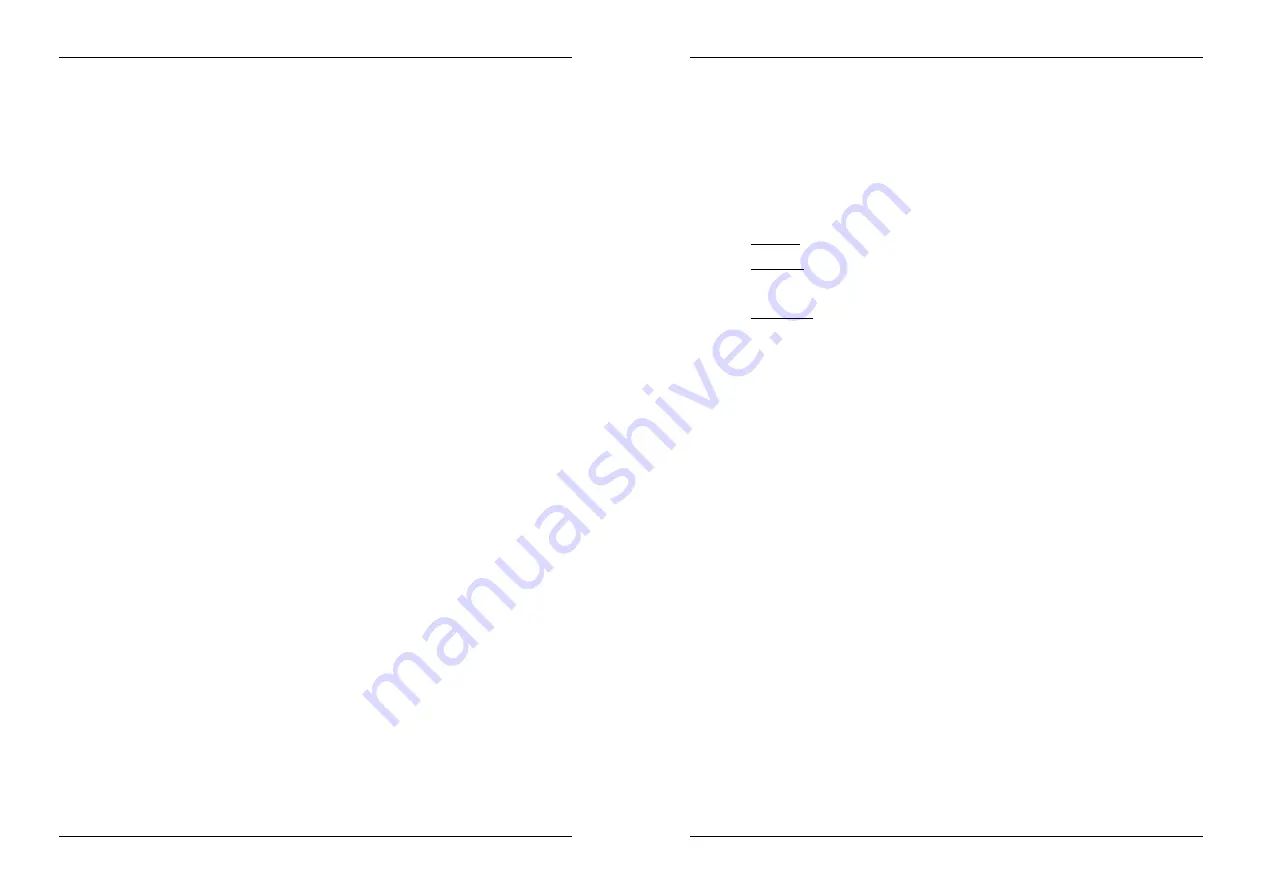
ENGLISH
OPERATION MANUAL
JB SYSTEMS
®
5/78
MSD-900
6.
SPEED slider:
Press the PITCH ON/OFF button(9), so it is lit. The speed can be changed up to +16%/-
100% by moving the fader. The speed will not change if the PITCH ON/OFF button(9) is off. You can
change the pitch range with the PITCH RANGE button(10)
7.
ON/OFF Button:
press this button shortly to turn the unit on. To avoid an accidental shutdown, you
have to press this button for about 1,5sec to turn the unit off.
8.
RANDOM Button:
A fantastic function for restaurants and other places where you need background
music, all tracks on your memory card will be played in random order! Just press the random button for
about 1,5sec to start and stop the random function on the left player. If you don’t like the song currently
playing, simply press the track button (11) shortly to go to the next track.
Remark:
As long as the random function is used, the other functions on the left player are inactive, the
right player can be used normally.
9.
PITCH ON/OFF + LOCK Button:
press this button shortly to turn the speed function on/off. When the
speed function is activated (button is lit), you can press the button for about 1,5sec to turn the pitch lock
function (Master tempo) on. This function allows you to make adjustments to a tracks speed using the
pitch control without altering its tonal pitch. The button blinks when the Pitch Lock is on.
NOTE:
be informed that the pitch lock function has its limitations. From a certain speed deviation
(depends on the music style) the pitch lock won’t be able to keep the same pitch anymore. First you will
hear a small distortion that becomes more important at higher speed deviations. This is not always a
disadvantage: at very low speeds you can also use it as a special “distortion effect”!
10. PITCH RANGE Button:
Every time you press this button, you will change the scale of the speed
slider(6). You can selected 4 different pitch ranges:
PITCH RANGE +/-4%:
pitch range button is lit in red color.
PITCH RANGE +/-8%:
pitch range button is lit in yellow color.
PITCH RANGE +/-16%:
pitch range button is lit in green color.
PITCH RANGE +16/-100%:
pitch range button blinks in green color.
11. TRACK SELECTOR:
used to select the tracks. If your memory card has MP3 subfolders, the MSD900
has two selection modes (also see FOLDER selector (12) for more information):
FOLDER MODE:
When used together with the FOLDER selector, you can only select tracks
inside the selected folder. To go to another folder just use the FOLDER selector.
TRACK MODE:
you will be able to browse all the tracks on your memory card as if no
subfolders where present. To move quickly (by 10tracks) through the memory card, press the
TRACK selector while turning it forward/backward.
In random mode:
you can press the track button shortly to skip the playing track.
In play mode:
standard the display shows the track title, however you can also browse the other ID3-
tag information:
Press the track button 1x:
Artist name is shown on the display
Press the track button 2x:
Genre (disco, slow, pop, …) is shown on the display
Press the track button 3x:
Bit rate is shown on the display
Press the track button 4x:
Title name is shown on the display
12. FOLDER SELECTOR:
if your memory card has MP3 subfolders, you can browse these by simply
turning this folder selector. The display shows you the folder name. To select the desired
folder, simply press the folder selector shortly. Check the next chapter for more information on the use of
subfolders. When the memory card doesn’t contain subfolders, this selector is not used.
You can toggle between TRACK and FOLDER mode (also see TRACK selector (11) for more
information) every time you press the folder selector for more than 1,5sec.
13. LCD DISPLAY:
Shows all important information needed during playback. See further for more
information.
14. SD-CARD slot:
insert 1 or 2 SD-memory card(s) in these slots. To avoid unexpected dropouts in the
sound we strongly advice using “high speed” memory cards! Each of the SD-card can have a maximum
capacity of 4GB (total = 8GB).
Very important: The MSD900 does NOT accept SDHC-cards
(SD High Capacity). This very important
when you select a 4GB SD-card: these cards are made in both SD and SDHC technologies, always
choose the SD-technology!
15. CARD SELECT Button:
used to select which memory card you want to read tracks from. Both players
can read tracks from the same card, playing the same track on both players is also possible.
16. MEMO Button:
is used to store cue points and loops to the Hot Cue buttons (17). Several functions are
available:
Memorize a cue point or loop:
press this button before you press one of the HOT CUE
buttons to memorize a cue point or loop.
ENGLISH
OPERATION MANUAL
JB SYSTEMS
®
6/78
MSD-900
Backup from track memory to permanent memory:
press the MEMO button and “CUE1”
button (17) shortly together until the display shows “CUE Backup”.
Delete track memory:
press the MEMO button for about 1,5sec to delete all cue points for the
current track from the temporary “track memory”.
Delete permanent memory:
press the MEMO button for about 7sec to delete all cue points for
the current track from the “permanent memory”. The display will show “DEL CUES?”
press
the YES button (5) to confirm or NO button (3) to abort the deletion process.
Check the chapter “How to use” for more information on how to use this button.
17. HOT CUE buttons
: 4 programmable buttons where you can store ordinary cue points and/or loops.
When a normal cue point is stored, the corresponding button is red, when a loop is stored the
corresponding button is yellow. All stored cue points and loops can be backed up to permanent memory
for future use. Check the chapter “How to use” for more information on how to program cue points etc.
18. RELOOP button:
This button has 3 functions:
RELOOP:
If a loop is programmed and you have hit the OUT button(20), press the reloop
button to enter the loop again.
STUTTER:
When a loop is playing you can press this button to restart the loop at once. You
can also press this button when a track is not playing in loop. Every time the RELOOP button is
pressed, it will restart the music from the preprogrammed cue point. This stutter effect adds
extra creativity to your performance.
LOOP EDIT:
When a loop is programmed, press the RELOOP button for about 2 seconds to
enter “loop edit” mode. Now you are able to change the endpoint of the loop. Every time you
press the RELOOP button you will toggle between “loop intro” and “loop outro” mode. Press the
RELOOP button again for about 2sec to stop editing and save the new begin/end points of the
loop. See chapter “How to use” for more information.
19. IN button:
Allows you to set the cue point without stopping the playback (CUE ON THE FLY). This
button also sets the beginning of a seamless loop. When you play one of the hot cues(17), the starting
point is also copied to this button. When the player is in “loop intro” press this button to stop the loop
editing and save the current begin point of the loop.
20. OUT button:
Used to set the endpoint when looping music. The player starts the loop seamlessly until
you press this button again to exit. When a loop is programmed but not active you can also restart the
loop. The point where you press the button will be memorized as the new end point of the loop. When
the player is in “loop outro” press this button to stop the loop editing and save the current endpoint of the
loop.
21. GAIN controls:
used to adjust the level of the corresponding player. This control can only be used when
the internal mixer is active. Refer to the chapter SETUP MENU for more information.
22. TONE controls:
used to adjust the treble and bass of the corresponding player. These controls are not
used when you selected “Ext-Tone” under “mixer mode” in the setup menu. Refer to the chapter SETUP
MENU for more information.
23. CROSSFADER:
used to fade easily from one player to the other. (both channel faders (24) must be
open!) You can switch the crossfader on/off in the setup menu. Refer to the chapter SETUP MENU for
more information.
24. VCA CHANNEL FADERS:
Used to control the level of each channel. MSD900 uses voltage controlled
fader technology which means that not the audio signal but only a small DC-voltage runs through the
faders. This greatly improves the immunity against cracks in the music due to worn out faders.
25. FADER START switches:
used to choose between the external and internal fader starts:
Fader switch(es) UP:
the fader start will only react on the crossfader (23) of the internal mixer.
The external fader start input(s) (31) are not active.
Fader switch(es) DOWN:
the fader start will not work with the crossfader (23) of the internal
mixer. The external fader start input(s) (31) can be used to start/stop the players with mixers
that are compatible with the Pioneer
®
/Synq
®
faderstart system.
26. HEADPHONES output:
connect your headphone here for monitoring of the Cue signals
27. CUE PAN knob:
used to set the right balance between the cue signals on the headphones output (26).
This control works differently depending on the cue system you selected in the setup menu (see chapter
SETUP MENU for more information):
CUE SYSTEM = BPM/TAP:
Turn the CUE PAN knob to the left side to hear the cue signal from
the left player. If you turn it to the right, you will hear the cue signal of the right player. In the
middle position both cue signals are mixed.
CUE SYSTEM = CUE on/off:
Turn the CUE PAN knob to the left side to hear the cue signals
from both players. You can turn the cue signal from each player on/off using the BPM/CUE




















