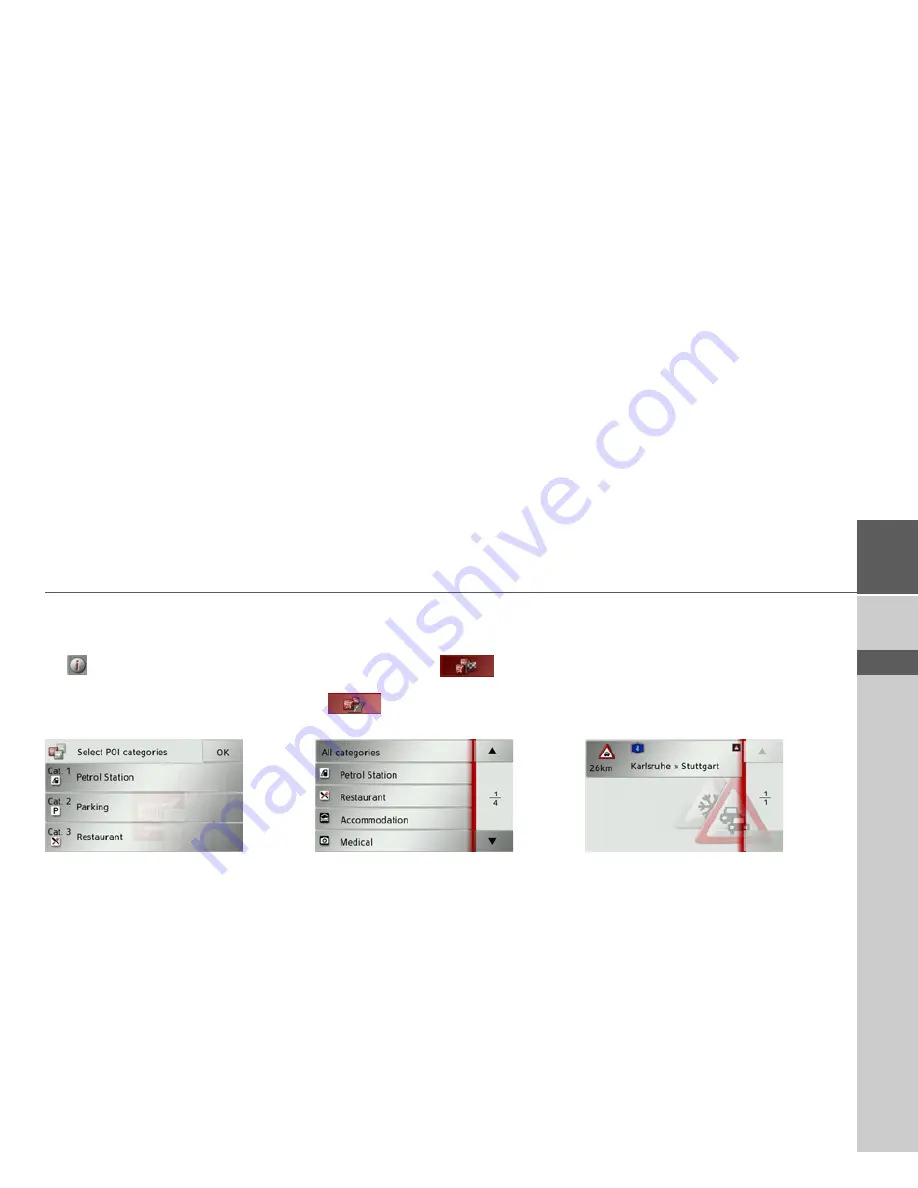
69
NAVIGATION MODE
>>>
> D
> GB
> F
> I
> E
> P
> NL
> DK
> S
> N
> FIN
> TR
> GR
> PL
> CZ
> H
> SK
Press one of the points of interests to start
route guidance to it. To display informa-
tion regarding the point of interest, press
the
button next to it.
Setting categories
>
Press the
Categories:
button.
>
Press the button for the category you
wish to change.
>
Then select the desired category.
>
Confirm your changes by pressing the
OK
button.
Point of interest near destination/on en-
tire route
>
In the point of interest on the route
menu, press the
button to
show POIs near the destination, or the
button for POIs on the entire
route.
>
Select the desired category.
>
Then select the desired point of interest.
Route guidance to the selected point of in-
terest is initiated.
TMC on the route*
You can view and edit TMC messages lo-
cated on your route.
>
Open the options menu for the map
display.
>
Press the
Route
button.
>
Press the
TMC on route
button.
The TMC messages located on your route
are displayed.
Once you have selected a message you can
decide e.g. whether or not to divert
around the hold-up. Please also refer to
the description in “Traffic announce-
ments using TMC*” on page 55.
*Applies only to the Traffic Assist Z 103
Содержание Traffic Assist Z 102
Страница 1: ...Operating instructions ...






























