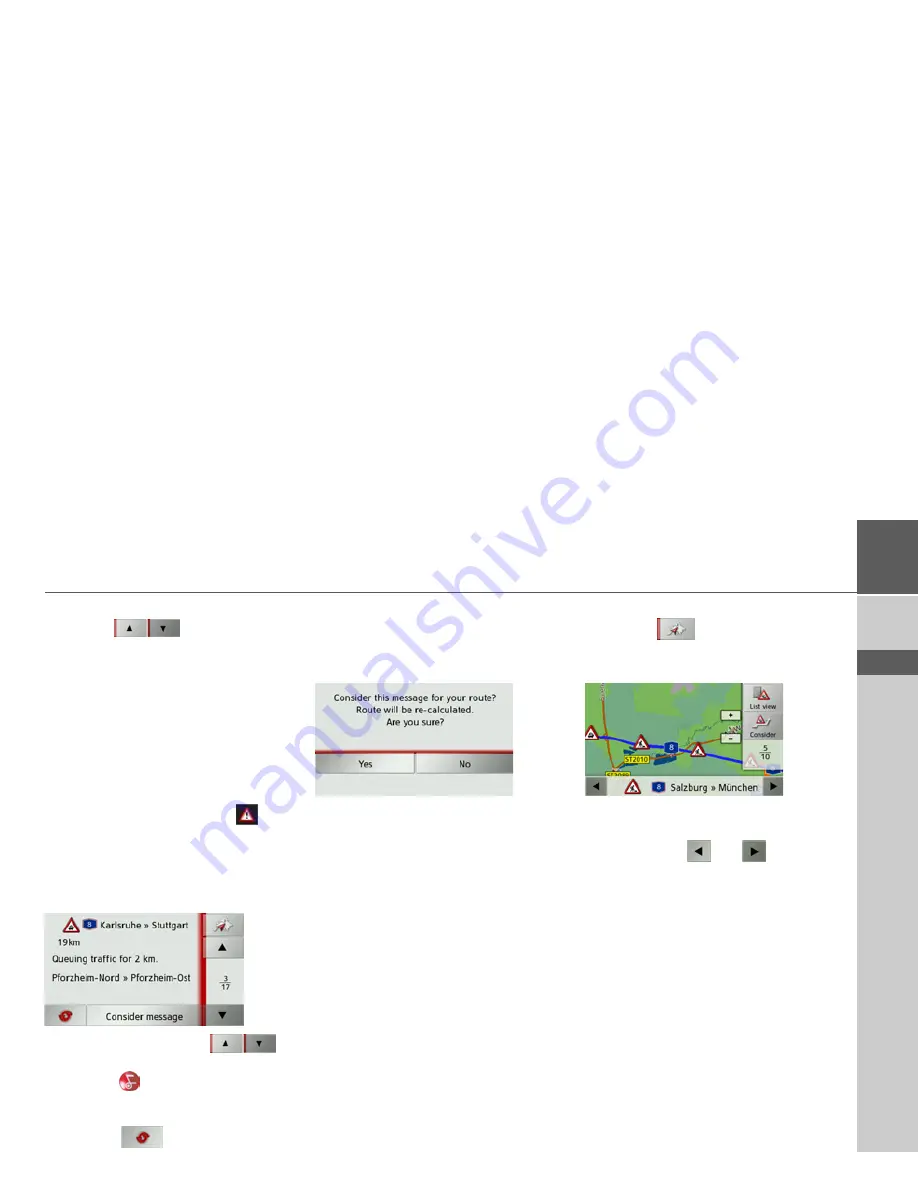
57
NAVIGATION MODE
>>>
> D
> GB
> F
> I
> E
> P
> NL
> DK
> S
> N
> FIN
> TR
> GR
> PL
> CZ
> H
> SK
You can scroll through the list using the
arrow keys
on the right-hand
edge of the screen.
The road number (motorway, A-road or
district roads), the distance as the crow
flies from your current position, the sec-
tion of road with traffic direction, if appli-
cable, and the type of problem are dis-
played in each traffic message.
If a TMC message lies on your route, the
message is indicated by the sign
.
Reading a message*
>
Press on the desired message in the list.
The message display appears.
>
Press the arrow buttons
to
scroll in the messages.
>
Press the
button to return to the
message list.
To update the display of the announce-
ments, press
.
If a message lies on your route as shown in
the example, by pressing the
Consider
message
button you can process this
message.
If you wish to recalculate the route, press
the
Yes
button.
The route is recalculated and, if possible,
a detour is calculated.
If you wish to cancel the change, you can
call up the relevant message again and
then press the
Ignore message
button.
Another prompt will appear, which you
must reply
Yes
to. The route is then recal-
culated without taking into account the
message in question.
Display the relevant road in the map*
>
Press the
button in the message
display.
The relevant road can be seen in the map.
By pressing the
List view
button you can
return to the message display.
You can use the
and
buttons in
the bottom line to scroll through all the
messages in the message list and show
them on the map.
Using the
Consider
button you can deter-
mine for each message whether the stretch
of road to which the message relates will
be avoided in the route calculation.
If you have blocked a stretch of road
(
Consider
) you can remove this block by
pressing the
Ignore
button.
*Applies only to the Traffic Assist Z 103
Содержание Traffic Assist Z 102
Страница 1: ...Operating instructions ...






























