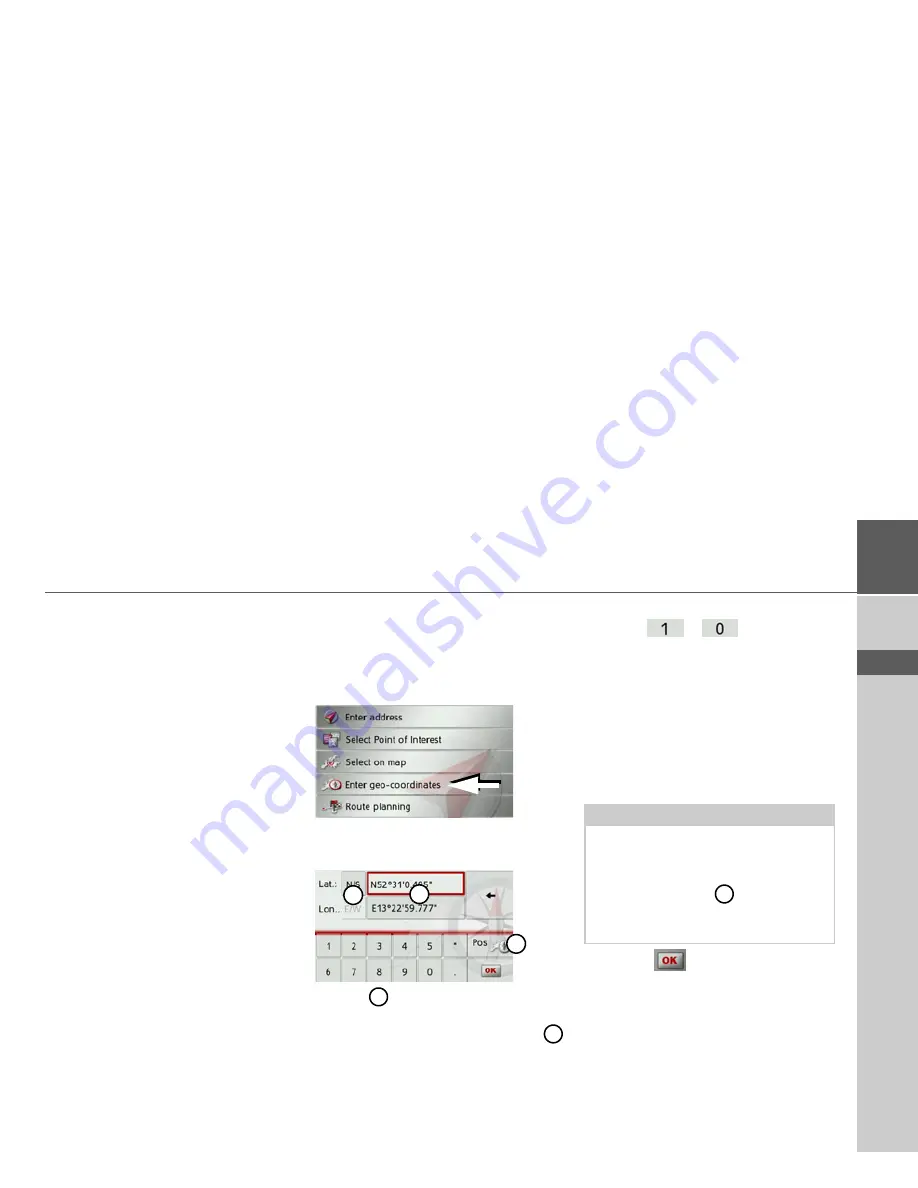
43
NAVIGATION MODE
>>>
> D
> GB
> F
> I
> E
> P
> NL
> DK
> S
> N
> FIN
> TR
> GR
> PL
> CZ
> H
> SK
in the vicinity of your chosen point using
the
POI nearby
button.
However, you can also store your chosen
point in fast access mode (
Save
) or display
the route to the point of interest (
Show
route
).
Coordinate entry
You can also enter your destination using
geographic coordinates.
>
Press
Enter destination
in fast access
mode.
>
Press
Enter geo-coordinates
in the
navigation menu.
>
Using
select the value you wish to
change.
>
Using the two buttons indicated by
select the direction required for the geo-
graphic longitude and latitude (east/
west or north/south).
>
Then enter the desired values using the
buttons
to .
You can enter coordinates in three differ-
ent ways.
The following formats can be used:
• Degrees Minutes Seconds.Decimal sec-
onds e.g. 42°52’46.801“
• Degrees Minutes.Decimal minutes e.g.
48° 53.56667'
• Decimal degrees e.g. 48.89277778
>
Press the
button.
Where possible, an address matching the
coordinates will be displayed. You can
view the destination on the map, store it,
display the route to the destination or start
the route guidance straight away.
1
2
3
2
1
Notes:
• The coordinates entered must corre-
spond to WGS84 (World Geodetic
System 1984).
• If you press button
your current ge-
ographic position will be entered into
the fields.
3
Содержание Traffic Assist Z 102
Страница 1: ...Operating instructions ...















































