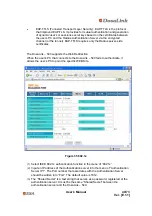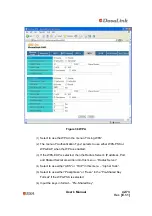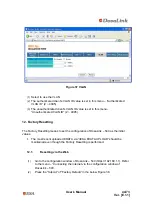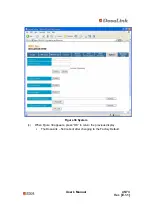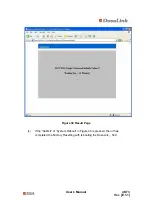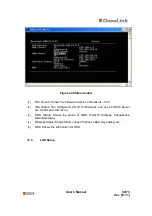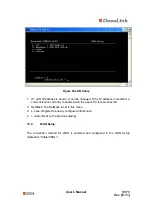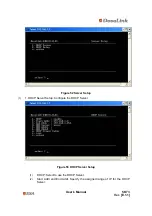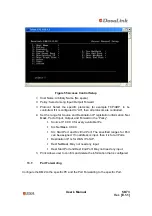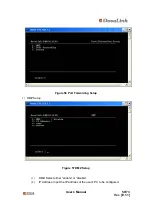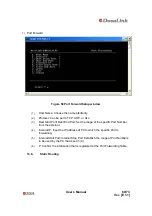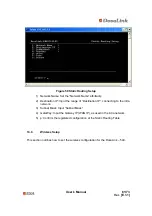User’s Manual
51/73
Ver. [E.1.1]
Figure 45 LAN Setup
1. IP: LAN IP address is shown. It can be changed. If the IP address is modified, a
communication currently connected with the user’s PC is disconnected.
2. NetMask: The NetMask is set in this menu.
3. s. save: Register the newly configured information.
4. r. return: Back to the previous display.
13.4. WAN
Setup
The connection method for WAN is selected and configured in the WAN Setup
(Default is “Cable/VDSL”).