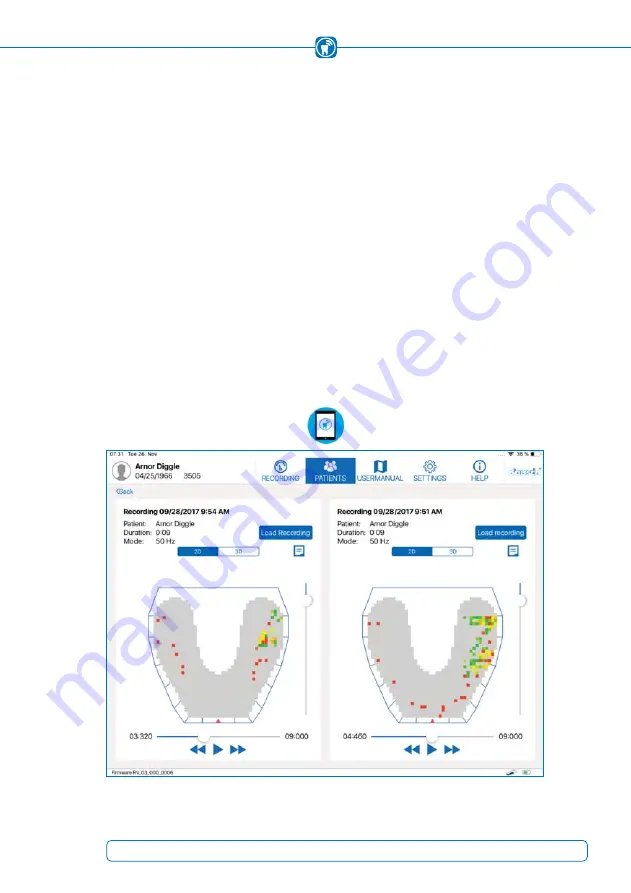
16.1 Play back recordings
To play back a recording a patient has to be selected from the patient´s list. After se-
lection, a list of recordings related to this patient will appear. Tapping on recording, all
occlusion data will be displayed in a new diagram view, as described in chapter 13.3.
When displaying a recording, you can easily switch between all recordings of the same
patient using the list on the left.
16.2 Compare recordings
The “Compare Recordings” button in the playback view allows the user to compare two
recordings for the selected patient.
Both recordings are displayed next to each other
(Figure 50)
.
To change the recording to be compared, use the "Load Recording" button at the top
right of each segment.
The comparison view does not offer the functionality of occlusal force distribution (chap-
ter 16.2), full screen (chapter 15.8) or combined 2D / 3D view (chapter 15). To return to
the playback view, tap the
“Back”
button located at the top left of the screen.
Figure 50:
Comparison view of two recordings
63
Содержание OccluSense
Страница 3: ...Instructions for Use ...
Страница 5: ...3 ...






























