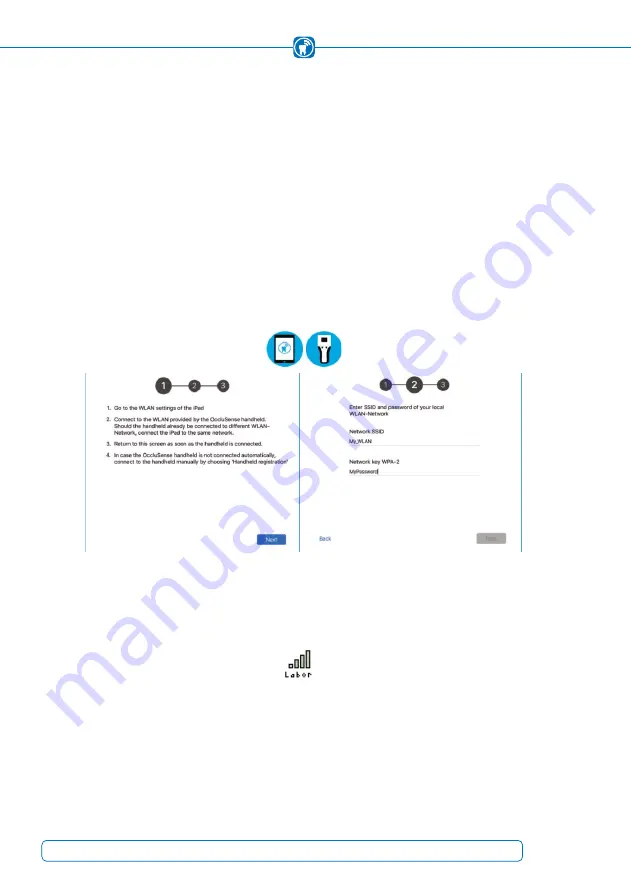
10.2.3 Integration into your own WLAN network
In the next step, you will see the dialog message from figure 14. Confirm the dialog with
"Yes"
.
The OccluSense
®
-iPad-App now changes to the "Connection" settings.
Tap on "Next"
(Figure 15)
. In the following screen please enter the WLAN credentials of
your network
(Figure 16)
.
The last WLAN network, the iPad has been connected to, will be suggested as the network
SSID. Enter the password of your WLAN network and allow the OccluSense
®
-iPad-App
to access the network in order to write the data to the handheld.
Figure 15:
Instructions for the external
Figure 16:
Enter WLAN name and password
WLAN-Setup
A successful connection between the handheld and the WLAN is indicated by the green
bars and the first 6 characters of the WLAN in the upper left corner of the handheld
screen.
If the connection between the handheld and the WLAN has failed, the connection status
is indicated on the handheld screen by transparent status bars.
28
Содержание OccluSense
Страница 3: ...Instructions for Use ...
Страница 5: ...3 ...






























