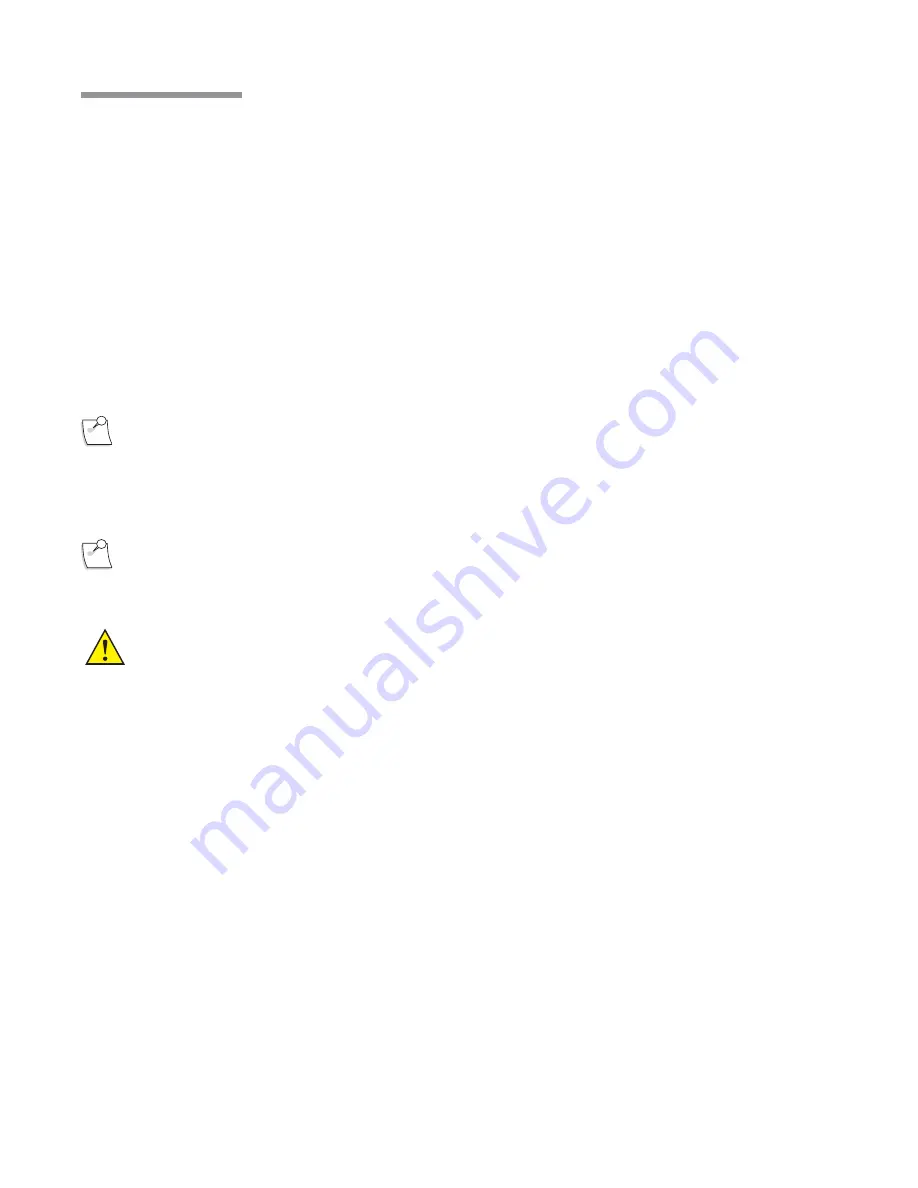
4-50 Operator’s Manual
110017276EN Rev. B
4 Detailed Reference
4.
Use the spin buttons to adjust the
Max Coagulation
power desired.
5.
The linear coagulation function is actuated by the footpedal, if programmed. The
Actual Coagulation
progress bar will display the amount of coagulation power being used in relation to the maximum
setting.
6.
A tone will signify bipolar coagulation operation if programmed.
4.5.
Combined Domain
The
Stellaris® PC
Vision Enhancement System supports combined procedures to allow user perform both
posterior and anterior segment surgeries with the dedicated software interface and packs. Select Posterior/
Anterior Domain in the Select Procedure start up screen to begin. The Posterior/Anterior Domain user interface
allows the user to perform all the posterior and anterior functions from a single surgical screen and cassette
pack.
Note:
Make sure the pack you are using is appropriate for the domain selected.
Combined Procedure Setup and Use
Note:
Specific instructions for cleaning and sterilization included with any handpiece or accessory
take precedence over these instructions.
WARNING:
For optimum aspiration and reflux performance, the patient’s eye level must be at the same
level as (no more than 7 cm [3 in.] from) the Stellaris® PC Vision Enhancement System
aspiration port. Failure to follow this procedure may result in serious and permanent patient
injury.
1.
Connect the compressed air source to the connector on the lower rear of the system.
2.
Turn the power on and wait until the screen displays the Foot Control or other system messages.
3.
Acknowledge and close all messages.
4.
To operate the Foot Control wirelessly, press any button on the Foot Control and wait until the right light
turns solid green. This indicates that wireless communication has been established.
5.
The screen will display
Select Procedure
. (If your system is programmed to default to either the
Anterior Domain or the Posterior/Combined Domain, the Select Procedure Screen will not appear, and
the system will move directly to the
Select Surgeon Screen
, as shown in Figure 1.7 ).
6.
Select
Posterior/Anterior Segment
, and the screen will transition to the
Select Surgeon
screen. (Skip
this step if the system is already displaying the
Select Surgeon
screen)
Содержание STELLARIS PC
Страница 1: ...Operator s Manual ...
Страница 24: ...1 14 Operator s Manual 110017276EN Rev B 1 Getting Started Figure 1 9 Posterior Domain Case Menu Screen ...
Страница 34: ...1 24 Operator s Manual 110017276EN Rev B 1 Getting Started Figure 1 14 Anterior Surgical Screen ...
Страница 36: ...1 26 Operator s Manual 110017276EN Rev B 1 Getting Started Figure 1 16 Anterior End of Case Screen ...
Страница 37: ...Operator s Manual 1 27 110017276EN Rev B 1 Getting Started Figure 1 17 Posterior End of Case Screen ...
Страница 78: ...1 68 Operator s Manual 110017276EN Rev B 1 Getting Started ...
Страница 88: ...2 10 Operator s Manual 110017276EN Rev B 2 User Interface Figure 2 14 Vitrectomy Cut More Settings Screen tab ...
Страница 90: ...2 12 Operator s Manual 110017276EN Rev B 2 User Interface Figure 2 16 Phaco More Settings Screen tab ...
Страница 93: ...Operator s Manual 2 15 110017276EN Rev B 2 User Interface Figure 2 19 Extrude More Settings Screen tab ...
Страница 94: ...2 16 Operator s Manual 110017276EN Rev B 2 User Interface Figure 2 20 I A More Settings Screen tab ...
Страница 95: ...Operator s Manual 2 17 110017276EN Rev B 2 User Interface Figure 2 21 Irrigation More Settings Screen tab ...
Страница 99: ...Operator s Manual 2 21 110017276EN Rev B 2 User Interface Figure 2 25 Phaco More Settings Screen Tab ...
Страница 116: ...2 38 Operator s Manual 110017276EN Rev B 2 User Interface Figure 2 41 Small Video Combined Surgery Screen ...
Страница 120: ...2 42 Operator s Manual 110017276EN Rev B 2 User Interface Figure 2 45 Sample Drop Down Option List ...
Страница 128: ...2 50 Operator s Manual 110017276EN Rev B 2 User Interface Figure 2 55 Anterior Vitrectomy More Settings Screen Cut tab ...
Страница 129: ...Operator s Manual 2 51 110017276EN Rev B 2 User Interface Figure 2 56 Phaco More Settings Screen Ultrasound tab ...
Страница 130: ...2 52 Operator s Manual 110017276EN Rev B 2 User Interface Figure 2 57 I A More Settings Screen Infusion tab ...
Страница 131: ...Operator s Manual 2 53 110017276EN Rev B 2 User Interface Figure 2 58 Irrigation More Settings Screen Infusion tab ...
Страница 148: ...2 70 Operator s Manual 110017276EN Rev B 2 User Interface Figure 2 74 Large Video Anterior Surgery Screen ...
Страница 149: ...Operator s Manual 2 71 110017276EN Rev B 2 User Interface Figure 2 75 Small Video Anterior Surgery Screen ...
Страница 190: ...3 36 Operator s Manual 110017276EN Rev B 3 ...
Страница 207: ...Operator s Manual 4 17 110017276EN Rev B 4 Detailed Reference Figure 4 11 Lamp Housing Exterior ...
Страница 234: ...4 44 Operator s Manual 110017276EN Rev B 4 Detailed Reference Figure 4 26 More Settings Screen Infusion Tab Anterior ...
Страница 244: ...4 54 Operator s Manual 110017276EN Rev B 4 ...
Страница 284: ...6 26 Operator s Manual 110017276EN Rev B 6 Troubleshooting ...
Страница 300: ...8 4 Operator s Manual 110017276EN Rev B 8 Specifications Cable Length BL4394 Foot Control Power Cable 144 ...
Страница 316: ...8 20 Operator s Manual 110017276EN Rev B 8 Specifications Xenon Lamp Label Xenon Mercury Lamp Label ...
Страница 329: ...Preface ...
Страница 330: ...Table of Contents ...
Страница 331: ...Getting Started ...
Страница 332: ...User Interface ...
Страница 333: ...Customizing Your System ...
Страница 334: ...Detailed Reference ...
Страница 335: ...Cleaning and Sterilization ...
Страница 336: ...Troubleshooting ...
Страница 337: ...Service and Warranty ...
Страница 338: ...Specifications ...
Страница 339: ...Glossary ...
Страница 340: ...Index ...
Страница 341: ...Preface ...
Страница 342: ...Table of Contents ...
Страница 343: ...Getting Started ...
Страница 344: ...User Interface ...
Страница 345: ...Customizing Your System ...
Страница 346: ...Detailed Reference ...
Страница 347: ...Cleaning and Sterilization ...
Страница 348: ...Troubleshooting ...
Страница 349: ...Service and Warranty ...
Страница 350: ...Specifications ...
Страница 351: ...Glossary ...
Страница 352: ...Index ...






























