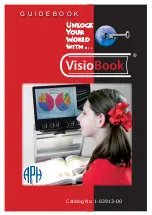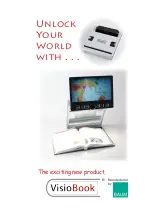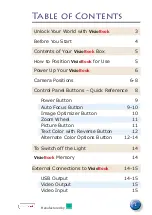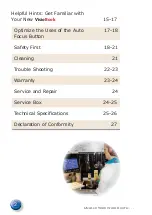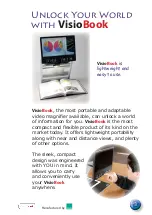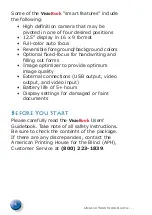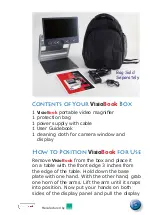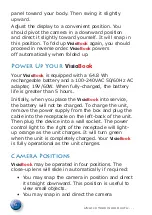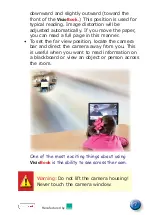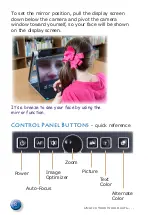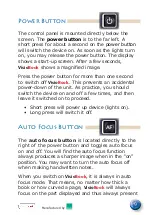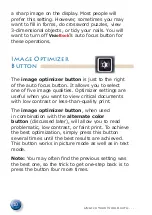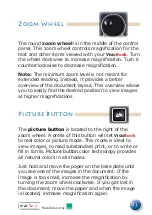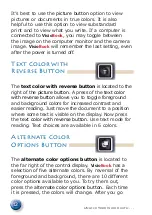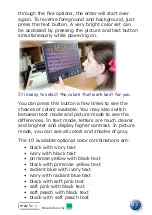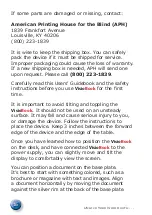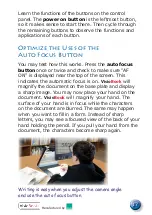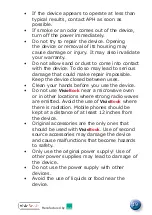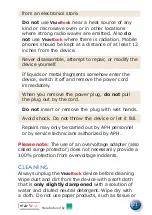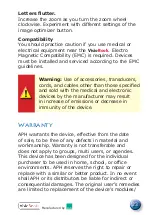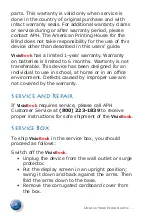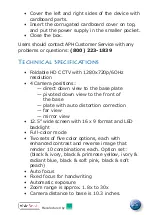10
Unlock Your World with . . .
a sharp image on the display. Most people will
prefer this setting. However, sometimes you may
want to fill in forms, do crossword puzzles, view
3-dimensional objects, or tidy your nails. You will
want to turn off
Visio
Book
’s
auto focus button for
these operations.
Image Optimizer
Button
The image optimizer button is just to the right
of the auto focus button. It allows you to select
one of five image qualities. Optimizer settings are
useful when you want to view critical documents
with low contrast or less-than-quality print.
The image optimizer button, when used
in combination with the alternate color
button (discussed later), will allow you to read
problematic, low contrast, or faint print. To achieve
the best optimization, simply press this button
several times until the best results are achieved.
This button works in picture mode as well as in text
mode.
Note: You may often find the previous setting was
the best one, so the trick to get one-step back is to
press the button four more times.
Содержание VisioBook
Страница 1: ...Unlock Your World with G U I D E B O O K Catalog No 1 03913 00 ...
Страница 2: ......
Страница 3: ...Unlock Your World with The exciting new product Manufactured by ...
Страница 31: ......