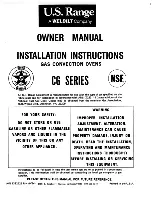Operating Instruction
117910
33 / 68
EN
5
.
BAKING PROGRAM EDIT MENU
This menu enables the user to activate or deactivate pre-set programs, create
new programs or edit the parameters of existing programs.
6.
SETTINGS MENU
The settings menu gives access to several levels of parameters and information
7
.
OFF KEY
By pressing and holding this key for a few seconds, the user switches the oven
off.
8
.
STATUS BAR
The status bar shows certain information, e.g.: time, internet connection, USB
status, date, periodical maintenance status and water filter status.
•
Prior t o firs t operation, cl ean the appli anc e and its equi pment , obs er ving i nstr ucti ons in
sect ion 6 'Cl eaning'
. Make sur e no water ent ers el ectric i nst allation and connec tion box. T hen thoroughl y dr y the appli anc e and t he entire eq uipment.
•
Ins ert t he bott om c over int o the applianc e. The c over acts as a spac er bet ween t he heating element and l ef t-over f ood tray.
•
Caref ull y i nser t t he c onnection box wit h the heati ng element at t he bac k edge of t he applianc e. A pin in the bott om part of t he c onnecti on box must ent er a hol e in t he mai n applianc e. T his way t he connec tion box is properly mounted.
Navigation and Colour Messages
Navigation and icon selection may be executed directly by touching icons on the
screen.
The
orange
colour is used as an indicator of a current position on the screen.
Function and mode icons have the following features:
Different colours of icons in the main menu screen inform the user of the status of a
function. An example of different statuses of one icon is shown in Fig. 10.
function available
function selected
function locked
Fig. 10
The
grey
colour of an icon indicates that a function can be activated.
The
orange
colour of an icon indicates that a function is currently selected.
The
dark grey
colour of an icon indicates that a function is blocked and therefore
cannot be selected and that it is not available for the product.