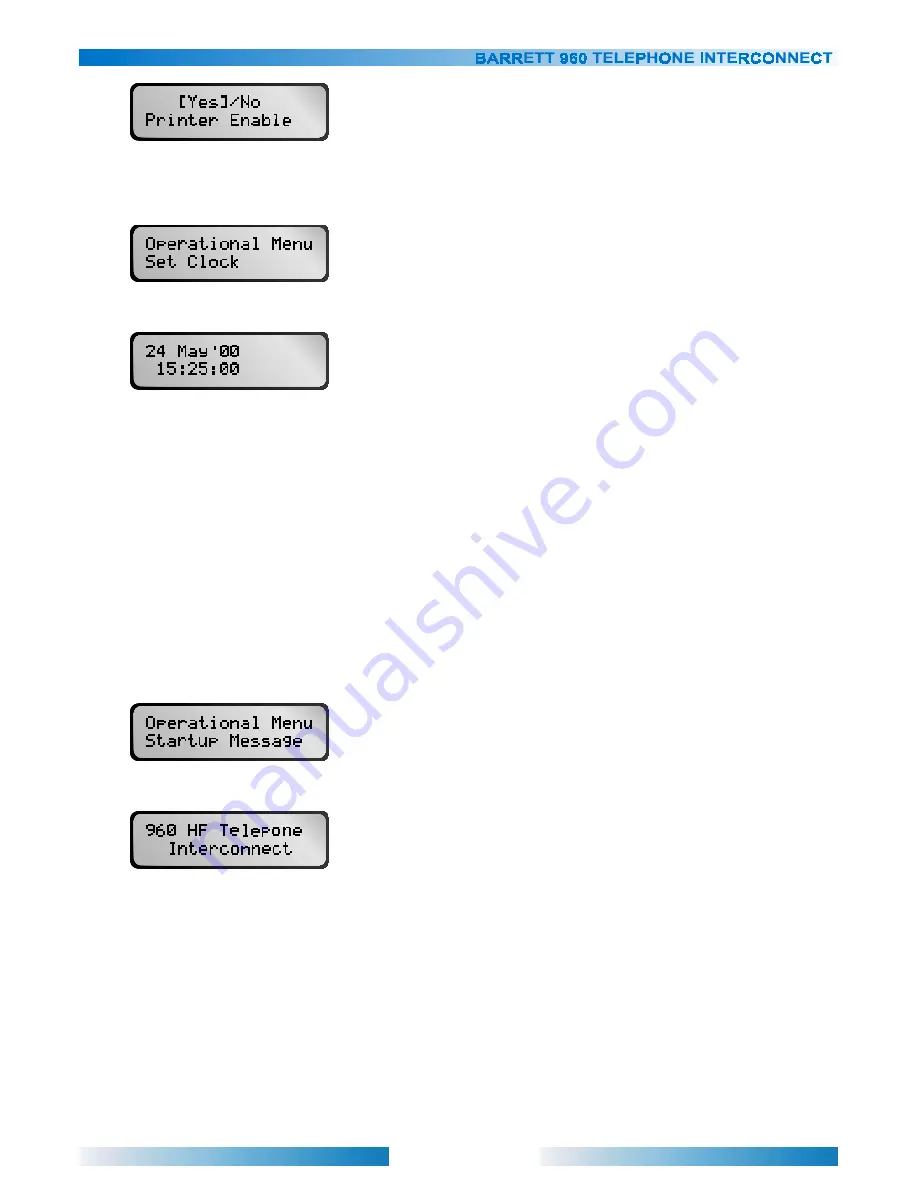
42
Use ‘LEFT’ and ‘RIGHT’ arrow keys to select “Yes” or “No”. Press ‘END’ to confirm selection.
Setting the Real Time Clock (RTC)
Select “Set Clock” from the “Operational Menu”.
Use the ‘UP’ and ‘DOWN’ arrow keys to select the day of the month. Optionally use the number keys to type in the
day of the month. Press ‘END’ to move onto the next field.
Use the ‘UP’ and ‘DOWN’ arrow keys to select the month. Press ‘END’ to move onto the next field.
Use the ‘UP’ and ‘DOWN’ arrow keys to select the year, or use the number keys to type in the year. Single digit
years(e.g. 01) must start with a zero. Press ‘END’ to move onto the next field.
Use the ‘UP’ and ‘DOWN’ arrow keys to select the hour of day (24 hour format). Press ‘END’ to move onto the next
field.
Use the ‘UP’ and ‘DOWN’ arrow keys to select the minute of the hour. Press ‘END’ to save new date and time.
(Seconds are set to zero).
Setting the Custom Start-up Message
A custom user start-up message can be displayed on power-up following the Barrett start-up message.
To modify the startup message, select “Startup Message” from the “Operational Menu”.
Use the ‘UP’ and ‘DOWN’ arrow keys to scroll through the possible characters. Press ‘END’ to move onto the next
character.
Repeat until both lines on LCD are done.
The final press of the ‘END’ key will save both lines to EEPROM. Pressing ‘CANCEL’ at any point will abort
changes.






























