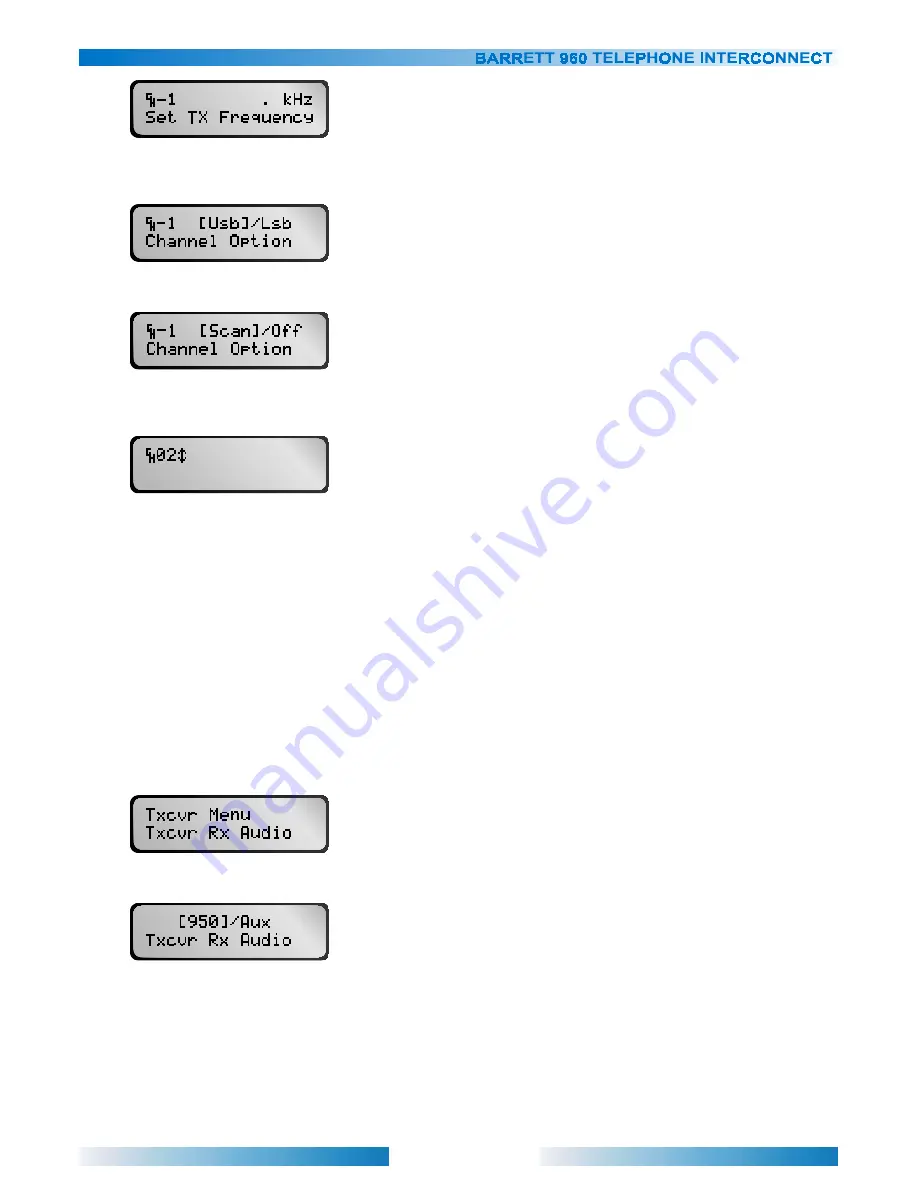
23
Press enter to accept zero (‘0’) as the transmit (Tx) frequency. Press ‘END’ to confirm the transmit (Tx)
frequency.
Select either “USB” or “LSB”. Does not matter since this channel will not be used. Press ‘END’ to confirm.
Select either “Scan” or “Off”. Does not matter since this channel will not be used. Press ‘END’ to save empty
channel. The transceiver will also be programmed with the empty channel.
The next successive channel will be prompted to edit. If no more further channels require editing then press the
‘CANCEL’ key.
960 interface parameters
The 960 can control either a 950 transceiver or an ancillary device on the auxiliary interface connector.
When controlling a 950 transceiver, the receive audio source the 960 uses can either be from the 950 transceiver
or from a remote source, via the auxiliary connector, such as a remote receive site.
Selecting receiver audio source
Factory Default: 950
Selects the receiver audio source used within the 960 either from the 950 transceiver connected to the 950 port or
from a remote source via the auxiliary connector i.e. when a remote receive site is being used.
Select the “Txcvr Rx Audio” option from the “Txcvr Menu”.
Use the ‘LEFT’ and ‘RIGHT’ arrow keys to select “950” or “Aux”. Press ‘END’ to confirm selection.
Selecting 960 interface
Factory Default: 950
Selects which 960 interface is in use. The interconnect can communicate with a 950 transceiver or an ancillary
device connected to the ancillary port such as a Barrett 974 integration system.
















































