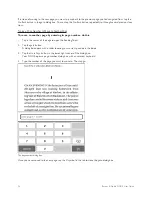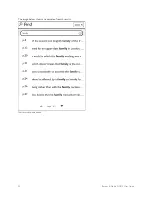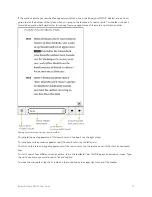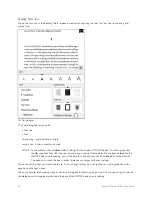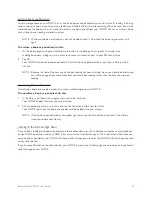Barnes & Noble NOOK User Guide
43
Archiving Books and Periodicals
To save storage space on your NOOK, you can archive books and periodicals you’re not currently reading. Archiving
keeps a copy of a book in your account on the Barnes & Noble Web site, while removing all but the most basic infor-
mation about the book (such as its cover, title, author, and description) from your NOOK. You can unarchive a book
at any time, so your reading material is not lost.
NOTE: While your book is archived, you will not be able to read it. Unarchive the book to gain access to it
again.
To archive a book or periodical, do this:
1. On the details page you opened with the more button in the Reading Tools, tap the Archive button.
A dialog box opens, asking you if you are sure you want to move this item to your BN.com archive.
2. Tap
OK
.
Your NOOK archives the book or periodical. It lists the book or periodical on a shelf in your Library called
Archived
.
NOTE: Because the text of the item you have been reading has been archived, when you close the details page,
you will see a page from some other item you have been reading, rather than the item you were just
reading.
Unarchiving Books or Periodicals
Unarchiving a book or periodical makes its contents available again on your NOOK.
To unarchive a book or periodical, do this:
1. In the Library, pull down the category menu and select Archived.
Your NOOK displays titles that you have archived.
2. Find the book you want to unarchive, and tap the Unarchive button next to its title.
Your NOOK unarchives the book or periodical and downloads it to your Library.
NOTE: If the book or periodical does not appear right away, tap the Sync button at the top of the Library
screen to update your Library.
Jumping to the Furthest Page Read
If you’ve been reading this book or periodical on some other device (such as a desktop computer or a smartphone)
using a NOOK application, and your NOOK has access to the Internet through its Wi-Fi connection, then when you
open a book or periodical, your NOOK will compare the last page you read on the NOOK to the last page you read
on any other device.
If you have read further on the other device, your NOOK jumps to the furthest page you’ve read, even if you haven’t
read that page on your NOOK.
Содержание NOOK Simple Touch with GlowLight
Страница 1: ......
Страница 38: ...38 Barnes Noble NOOK User Guide The image below shows an example of search results Search results within a book...
Страница 126: ...126 Barnes Noble NOOK User Guide...