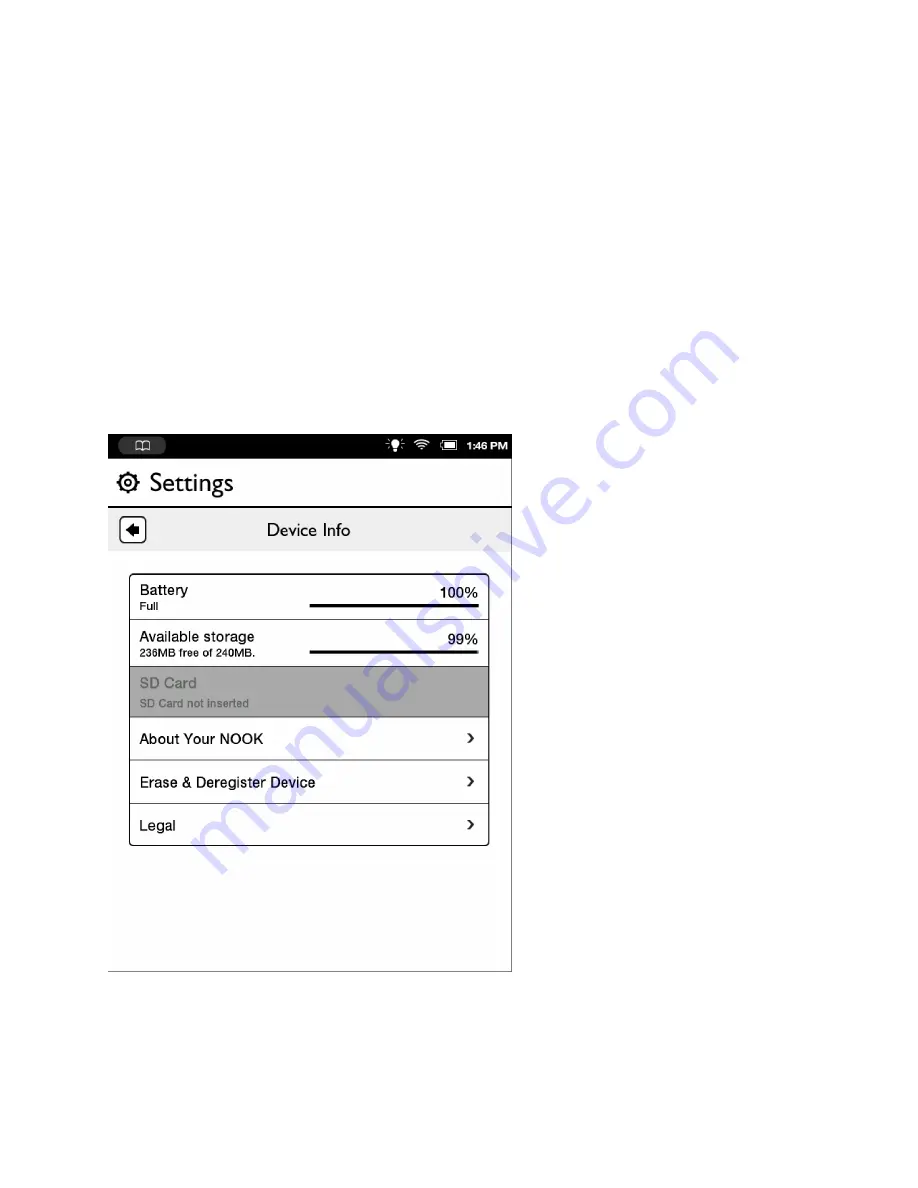
Barnes & Noble NOOK User Guide
75
Viewing and Configuring Device Info
To display device information, do this:
1. On the Settings screen, tap
Device Info
.
Your NOOK displays the Device Info page, which shows:
• a
Battery
charge status bar, showing how much power is left on your battery
• an
Available storage
status bar, showing how much free storage is left on your NOOK’s internal storage
• an
SD Card
status bar, which indicates whether or not an SD Memory Card is installed in your NOOK
The Device Info page also presents three menu choices:
• About Your NOOK
• Erase & Deregister Device
• Legal
The Device Info presents useful information about your NOOK.
The Device Info screen.
Содержание NOOK Simple Touch with GlowLight
Страница 1: ......
Страница 38: ...38 Barnes Noble NOOK User Guide The image below shows an example of search results Search results within a book...
Страница 126: ...126 Barnes Noble NOOK User Guide...






























