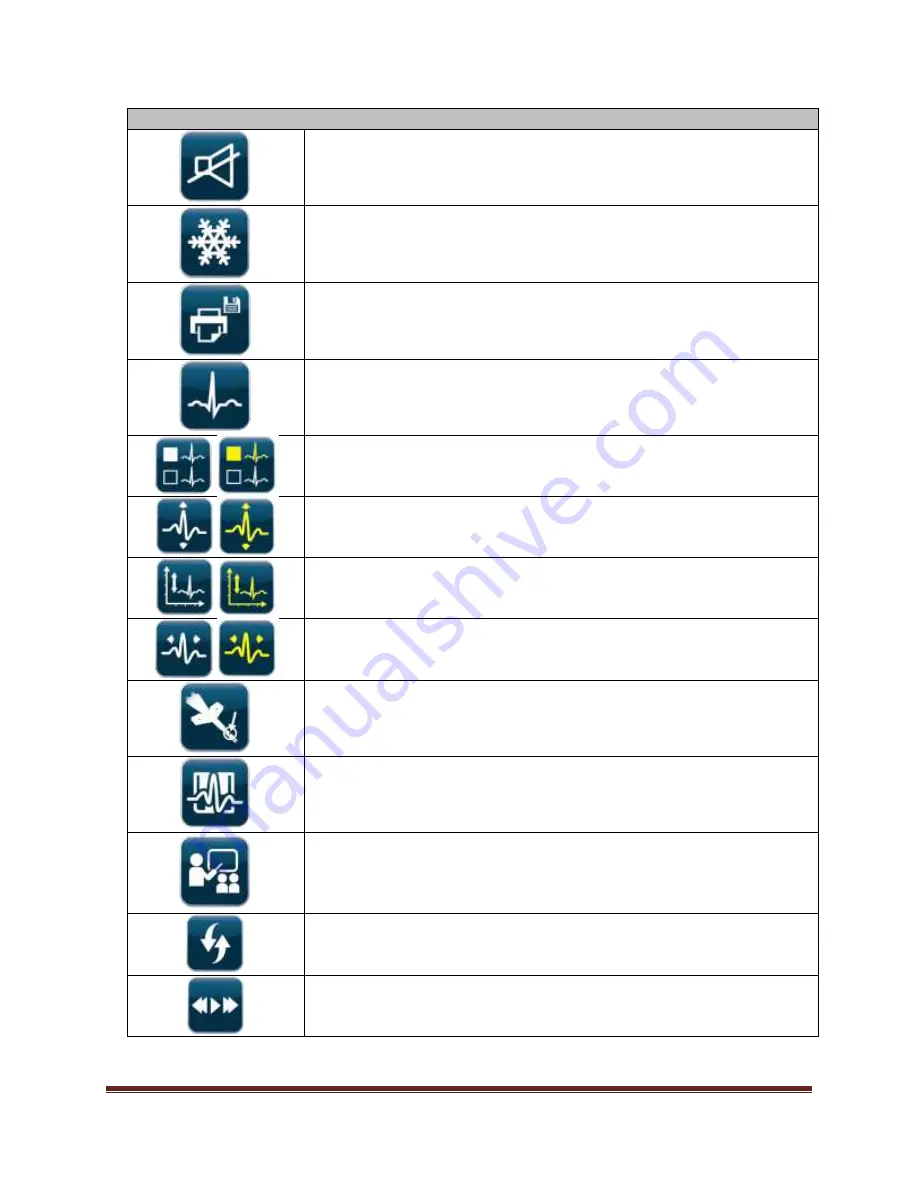
Sherlock 3CG™ Tip Confirmation System
Page 14
Main Controls
Audio Mute:
Select to turn the magnet navigation audio on.
Freeze:
Select to copy the current ECG waveforms from the Main
Screen to the Reference Screen.
Print:
Select to Print and Save the ECG and magnet navigation
data. Data will be printed to paper and saved to a file on an
external USB storage device.
ECG Settings Menu:
Select to open the ECG Settings Controls (see
below)
Channel Select:
Select either the external (white) or intravascular
(yellow) ECG waves for manipulation.
Scale:
Select to adjust the ECG signal amplitude of the external
(white) or intravascular (yellow) ECG waveforms up or down.
Level Up:
Select to increase or decrease the vertical position of
the external (white) or intravascular (yellow) ECG waveforms on
the Main Screen.
Speed:
Select to adjust the speed of the ECG waveforms on the
Main Screen.
Exit Site Marking:
Select to open the Exit Site Marking Window.
Save ECG:
Select to electronically save the ECG and magnet
navigation data to file.
Demo:
Select to initiate demonstration mode.
For additional training, contact your local Bard Access Systems
representative.
Interactive Demo Mode:
Select to demonstrate Sherlock 3CG™
TCS interactively.
Playback Demo Mode:
Select to continuously play a non-
interactive demonstration.






























