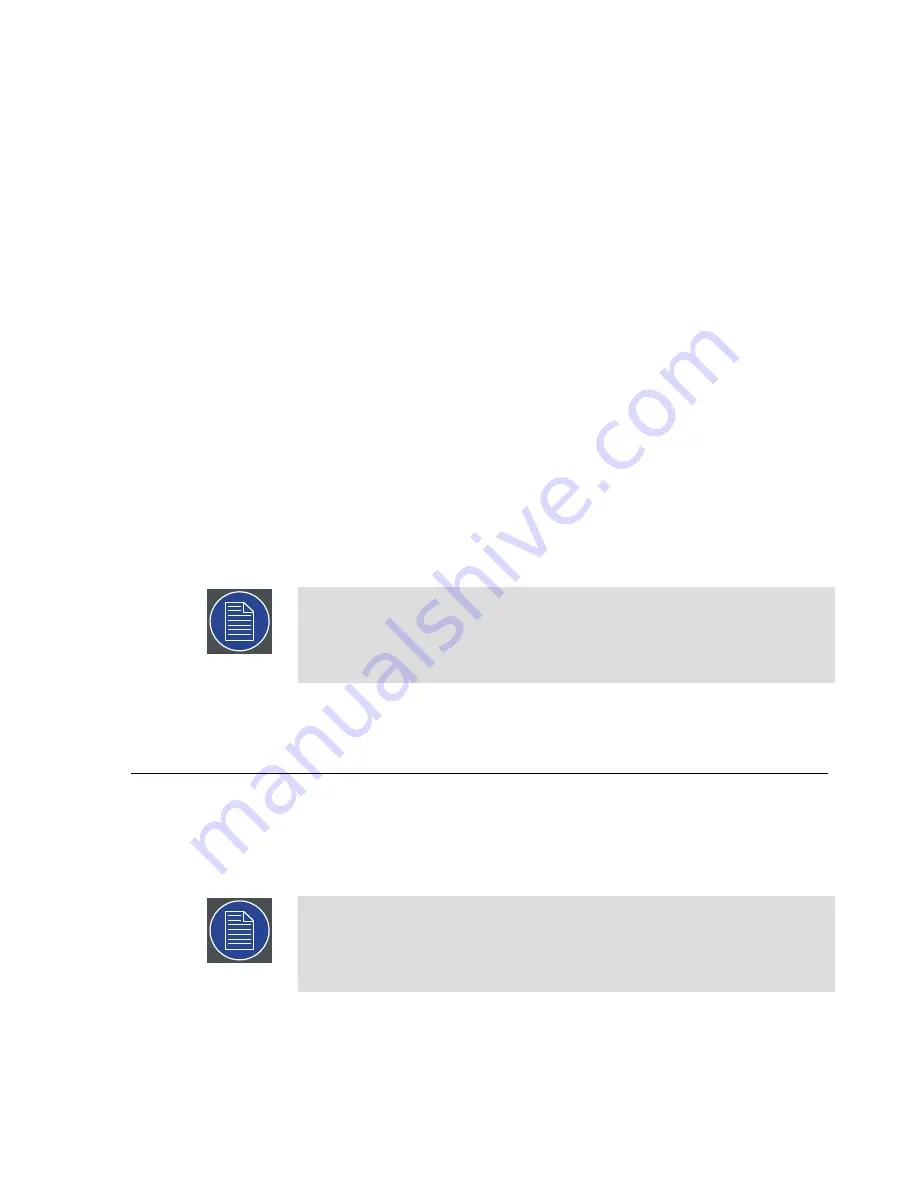
1.
Launch
Agent
as an administrator.
(Double-click on the
Agent icon
in the notification area.)
2.
Select the
Configuration tab
.
3.
Enter the X-Agora Player Executable path (if not entered already).
The default path is
C:\X-Agora\xagora-projection\xframe-3d.exe
.
4.
Enter the Media Server Directory path (if not entered already).
The default path is
C:\X-Agora\xagora-projection\
.
5.
Enter the Master Player type:
• For a local Master Player, select
Manual
, enter address
127.0.0.1
or
'localhost'
, use
Port 5000
, and select
Con-
nect
.
• For a remote Player, select the address of the server,
use
Port 5000
, and select
Connect
.
6.
Select
Save
to save the settings parameters.
X-Agora asks you to restart.
7.
Restart X-Agora Agent.
Note
If remote share has not been configured prior to X-Agora installation, enter
User and Password to access the remote machine and select
Connect To
Remote Share
.
For more information on X-Agora Agent, see
X-Agora Agent (p.216)
.
4.6
Launching X-Agora
Launch X-Agora Designer by selecting the
X-Agora Designer shortcut
from the Desktop
or from the Start Menu.
Note
The Windows service
xagoraServer
MUST be running for X-Agora to launch.
It is enabled by default and launched automatically at Windows boot time.
Also make sure that you have the proper license for running the software.
61
Barco Pn: 60600320
Barco Media Server XHD-Series User Guide
Section 4: Software
Содержание XHD-200
Страница 1: ...Barco Media Server XHD Series User Guide Part number 60600320 Version 04 00 January 22 2016...
Страница 4: ...HighEndSystems Barco Pn 60600320...
Страница 11: ......
Страница 17: ......
Страница 19: ......
Страница 55: ......
Страница 69: ......
Страница 121: ......
Страница 135: ......
Страница 225: ......
Страница 227: ......
Страница 237: ......
Страница 245: ......
Страница 257: ......






























