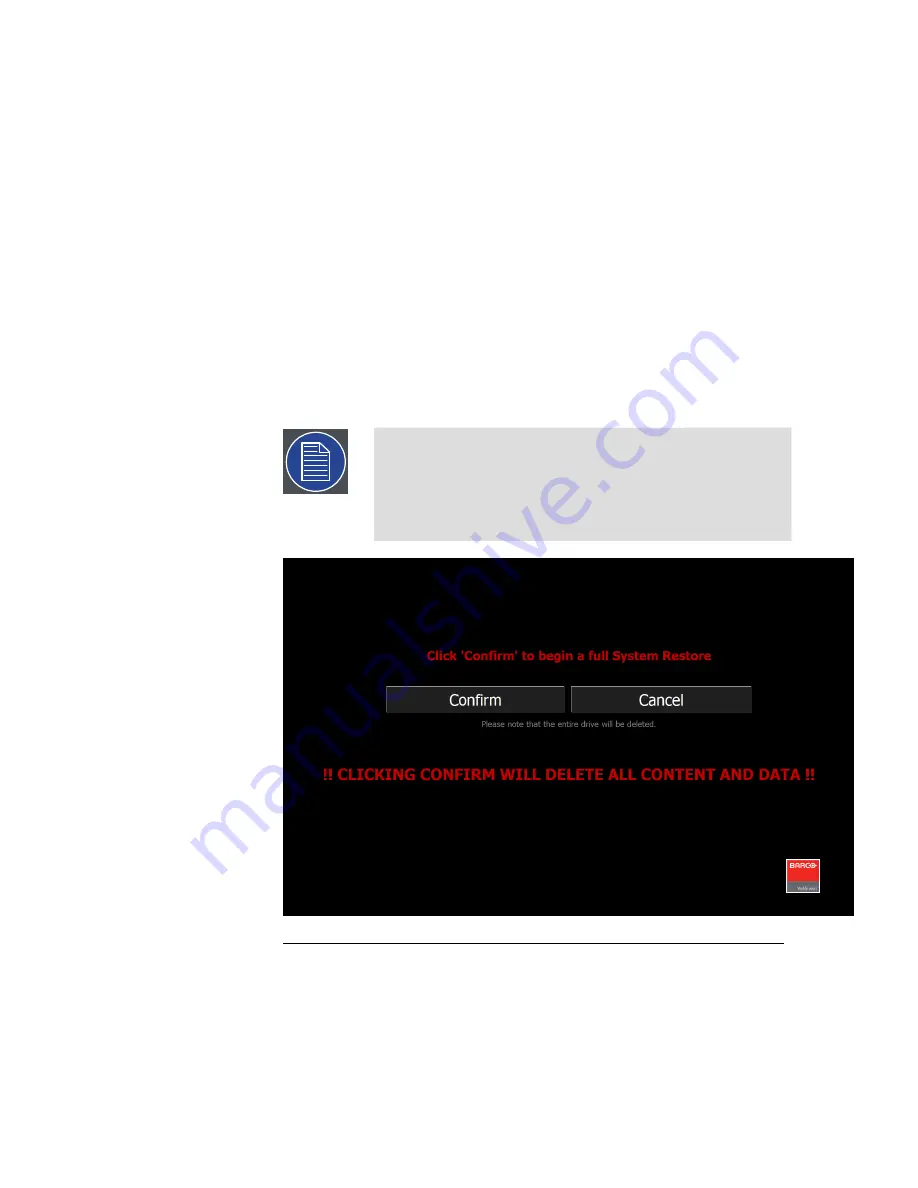
Use the up and down arrow keys on your keyboard, or use your mouse
to make selections.
After the system restarts, the Restore application displays the Barco
Media Server Validation screen.
5.
Allow the System Restore menu to load.
The System Restore menu takes a few minutes to load. During this
time, a number of small windows appear and disappear. Wait until
you see a full-screen menu titled
Barco Media System Restore Menu
.
6.
Select the
Full System Restore
option or
Exit
to cancel the operation.
If you select Full System Restore, the system displays the Confirmation
screen with the warning, "!!CLICKING CONFIRM WILL DELETE ALL
CONTENT AND DATA!!".
Note
A Full System Restore deletes all data from the D: drive. If
you wish to restore the applications, software licenses, and
settings on the C: drive
without
erasing the data on the D:
drive, use System Restore. See
System Restore (p.41)
.
Figure 2.14. Barco Media Server Full System Restore Menu
7.
Select
Confirm
, and the Restore begins.
8.
Allow the Restore to run.
The Restore process takes between 10 and 30 minutes. The system
displays status throughout the Restore.
45
Barco Pn: 60600320
Barco Media Server XHD-Series User Guide
Section 2: Installation
Содержание XHD-200
Страница 1: ...Barco Media Server XHD Series User Guide Part number 60600320 Version 04 00 January 22 2016...
Страница 4: ...HighEndSystems Barco Pn 60600320...
Страница 11: ......
Страница 17: ......
Страница 19: ......
Страница 55: ......
Страница 69: ......
Страница 121: ......
Страница 135: ......
Страница 225: ......
Страница 227: ......
Страница 237: ......
Страница 245: ......
Страница 257: ......






























