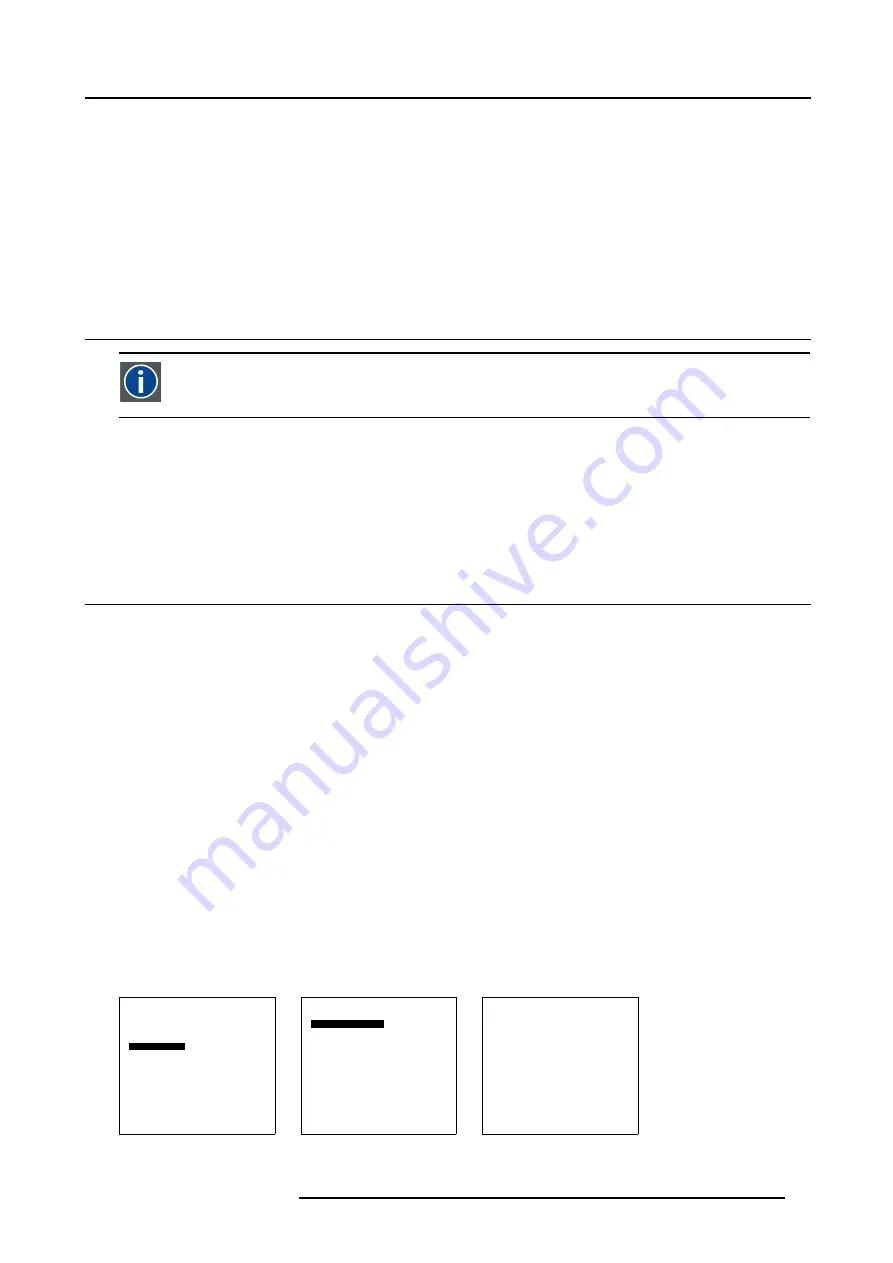
10. PiP Settings
10. PIP SETTINGS
Overview
•
•
•
•
10.1 Introduction to PiP
PiP
PiP stands for "Picture in Picture" and allows to display multiple windows containing each of them an image. The
windows may be of the video or data type.
What is possible ?
The Solaris LC40 allows to add one extra image (window) as picture in picture to the displayed image. This inserted image can be
re-sized and repositioned on the screen.
The type of the inserted image depends on the type of the full image.
When the full image is e.g. a video source, only an insertion of non video source is possible.
10.2 Select PiP input
What can be done ?
The inserted image can be selected out of the list of available sources. The sources which cannot be selected depending the type
of the master source are grayed out.
When no PiP is desired, select
no PiP source
.
How to select
1. Press
ENTER
or
ADJUST
to start up the menus. (menu 10-1)
2. Select
PiP settings
.
3. Press
ENTER
to select.
The
PiP settings
menu will be displayed. (menu 10-2)
4. Select
Select PiP input
.
5. Press
ENTER
to select
The
Select PiP input
window will be displayed. (menu 10-3)
Depending on the master source, some sources will be grayed out and are not selectable.
6. Select the desired PiP source.
The selected PiP source appears on the same place with the same settings as it was previously displayed during a previous PiP
display.
When
No PiP source
is selected. PiP will be disabled.
Solaris LC40
Select input
Image settings
Audio settings
PiP settings
Compact PC Control
Advanced settings
Standby
Back
Menu 10-1
PiP settings
Select PiP input
PiP size
PiP position
Back
Menu 10-2
Select PiP input
1. Video
2. RGB
3. S-Video
4. HD-SDI/DVI/Audio/RGB
5. SDI
6. RGB
7. DVI
8. Compact PC
0. No PiP source
Back
Menu 10-3
R5976672 SOLARIS LC40 01042004
59
Содержание R9004120
Страница 1: ...MEDIA EVENTS SOLARIS LC40 R9004120 Events R9004125 Media OWNERS MANUAL 01042004 R5976672 03 ...
Страница 4: ......
Страница 13: ...2 Packaging and Dimensions Bottom view 107 Image 2 3 Bottom view R5976672 SOLARIS LC40 01042004 9 ...
Страница 14: ...2 Packaging and Dimensions 10 R5976672 SOLARIS LC40 01042004 ...
Страница 32: ...4 Connections 28 R5976672 SOLARIS LC40 01042004 ...
Страница 40: ...5 Getting Started 36 R5976672 SOLARIS LC40 01042004 ...
Страница 46: ...7 Input Selection 42 R5976672 SOLARIS LC40 01042004 ...
Страница 58: ...8 Image Settings 54 R5976672 SOLARIS LC40 01042004 ...
Страница 62: ...9 Audio Settings 58 R5976672 SOLARIS LC40 01042004 ...
Страница 67: ...10 PiP Settings Image 10 4 Positioning PiP window R5976672 SOLARIS LC40 01042004 63 ...
Страница 68: ...10 PiP Settings 64 R5976672 SOLARIS LC40 01042004 ...
Страница 70: ...11 Compact PC Control 66 R5976672 SOLARIS LC40 01042004 ...
Страница 98: ...B Optional Mounting Equipment A Image B 10 A B Image B 11 94 R5976672 SOLARIS LC40 01042004 ...
Страница 100: ...C Specifications 96 R5976672 SOLARIS LC40 01042004 ...
Страница 102: ...Glossary 98 R5976672 SOLARIS LC40 01042004 ...






























