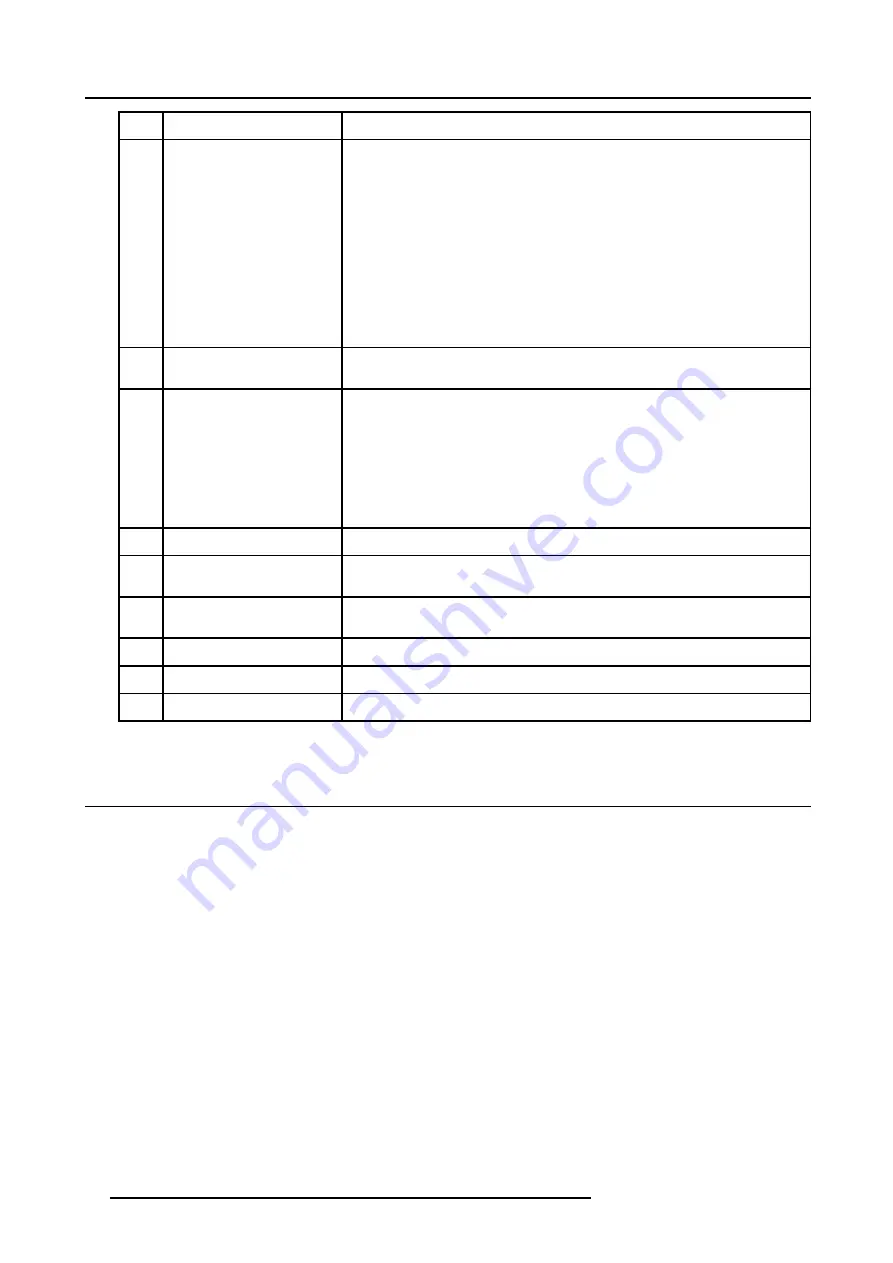
5. Getting Started
Ref.
Function
Description
5
Digit buttons
Allows to directly select sources.
•
0. No source
1. Video
•
2. configurable input 2
•
3. S-Video
•
4. Optional input
•
5. SDI
•
6. RGB
•
7. DVI
•
8. Compact PC
9. Prefix for PiP source selection
6
RC operation indication
Lights up when a button on the remote control is pressed (Visual indication of remote
control operation – Battery check).
7
Function keys
The function keys are reserved for picture in picture (PIP) functionality.
F1 : PiP left corner bottom
F2 : PiP left corner top
F3 : Split screen
F4 : PiP right corner top
F5 : PiP right corner bottom
8
EXIT button
To go up one step in the menu structure.
9
ENTER button
To enter the adjustment menus or to confirm an adjustment with the adjustment
menus.
10
TEXT
When text is on, press TEXT to switch off OSD display. Press TEXT again, OSD
appears as defined in the OSD configuration window.
11
FREEZE
Press to freeze the image
12
* Button
Aspect ratio toggle button for the actual image
13
Picture controls
Allow to optimize the picture reproduction
Table 5-1
5.2 Switching ON/OFF
Main power up
1. When the Solaris LC40 was switched off when it was in standby, it will start up in standby. Continue with the standby procedure.
2. When the Solaris LC40 was displaying an image when switched off, it will start on the same source as it was playing on.
From standby to a real image with the RCU
1. Press the standby key, the same source will be displayed as before the Solaris LC40 went in standby
Or,
press the digit number of the source you want to display.
From standby to a real image with the thumb wheel
1. Press once on the thumb wheel, the same source will be displayed as before the Solaris LC40 went in standby.
Switching to Standby with the RCU
1. Press the standby button on the RCU.
The last used source will be stored to start up on that source.
30
R5976672 SOLARIS LC40 01042004
Содержание R9004120
Страница 1: ...MEDIA EVENTS SOLARIS LC40 R9004120 Events R9004125 Media OWNERS MANUAL 01042004 R5976672 03 ...
Страница 4: ......
Страница 13: ...2 Packaging and Dimensions Bottom view 107 Image 2 3 Bottom view R5976672 SOLARIS LC40 01042004 9 ...
Страница 14: ...2 Packaging and Dimensions 10 R5976672 SOLARIS LC40 01042004 ...
Страница 32: ...4 Connections 28 R5976672 SOLARIS LC40 01042004 ...
Страница 40: ...5 Getting Started 36 R5976672 SOLARIS LC40 01042004 ...
Страница 46: ...7 Input Selection 42 R5976672 SOLARIS LC40 01042004 ...
Страница 58: ...8 Image Settings 54 R5976672 SOLARIS LC40 01042004 ...
Страница 62: ...9 Audio Settings 58 R5976672 SOLARIS LC40 01042004 ...
Страница 67: ...10 PiP Settings Image 10 4 Positioning PiP window R5976672 SOLARIS LC40 01042004 63 ...
Страница 68: ...10 PiP Settings 64 R5976672 SOLARIS LC40 01042004 ...
Страница 70: ...11 Compact PC Control 66 R5976672 SOLARIS LC40 01042004 ...
Страница 98: ...B Optional Mounting Equipment A Image B 10 A B Image B 11 94 R5976672 SOLARIS LC40 01042004 ...
Страница 100: ...C Specifications 96 R5976672 SOLARIS LC40 01042004 ...
Страница 102: ...Glossary 98 R5976672 SOLARIS LC40 01042004 ...
















































