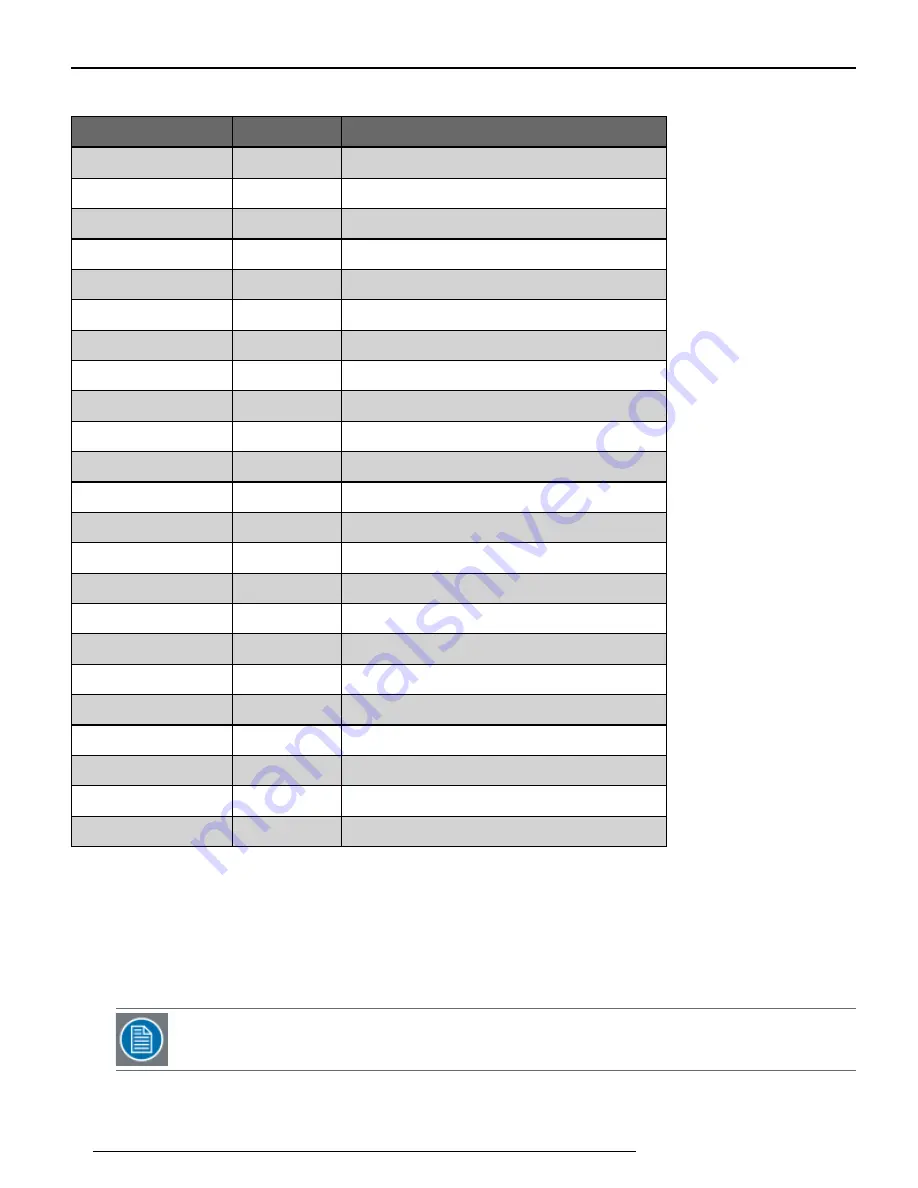
Chapter 11: Video
Field
Default
Valid Entries
Name
"Default Entry" N/A
LUT ID.
N/A
1-169
Stereo?
No
Yes, No
Horiz. Resolution
1280
0-size of monitor (pixels)
Vert. Resolution
1024
0-size of monitor (pixels)
Refresh Rate
60.0
1-500 (Hz)
Pixel Clock Rate
100.0
20-330 (MHz)
Horiz. Front Porch
40
0-1000 (pixels)
Vert. Front Porch
40
0-1000 (lines)
Horiz. Back Porch
40
0-1000 (pixels)
Vert. Back Porch
40
0-1000 (lines)
Horiz. Sync
40
0-1000 (pixels)
Vert. Sync
40
0-1000 (lines)
Sampling Phase
0
-16-15
Vert. Margin
0
0-3
Horiz. Position
0
-135-375 (pixels)
Vert. Position
0
-25-50 (pixels)
Coarse Noise
10
1-256
Fine Noise
16
1-2048
Color Space
RGB
RGB, YPrPb
Charge Pump Curr
Auto
Auto, 50, 100, 150, 250, 350, 500, 750, 1500 (µA)
Red/Green/Blue Gain
128
0-255
Red/Green/Blue Offset 64
0-127
Table 11-3: Default/Valid LUT Parameters
l
Name: Name the LUT for future identification
l
LUT ID: Designates a unique ID number for the new LUT. The system will automatically suggest a unique number
for you
l
Stereo?: Enables stereo video for the LUT entry
l
Horiz. Resolution: Specify the horizontal resolution of the video (e.g.
1024
)
l
Vert. Resolution: Specify the vertical resolution of the video (e.g.
768
)
l
Refresh Rate: Specify the vertical refresh rate of the video
N
OTE: See your video adaptor's documentation to obtain the proper horizontal and vertical timing
parameters.
l
Pixel Clock Rate: Enter the pixel clock of the video
47
NGS-D200 User Guide
Содержание NGS-D200
Страница 1: ...K5903085 25 Feb 15 NGS D200 User Guide...
Страница 2: ......
Страница 4: ......
Страница 8: ......
Страница 10: ......
Страница 18: ......
Страница 22: ...K5903085 14 Chapter 4 Installation and Connections...
Страница 30: ......
Страница 48: ......
Страница 58: ......
Страница 60: ......
Страница 68: ......
Страница 74: ......
Страница 76: ......
Страница 80: ......
Страница 90: ......
















































