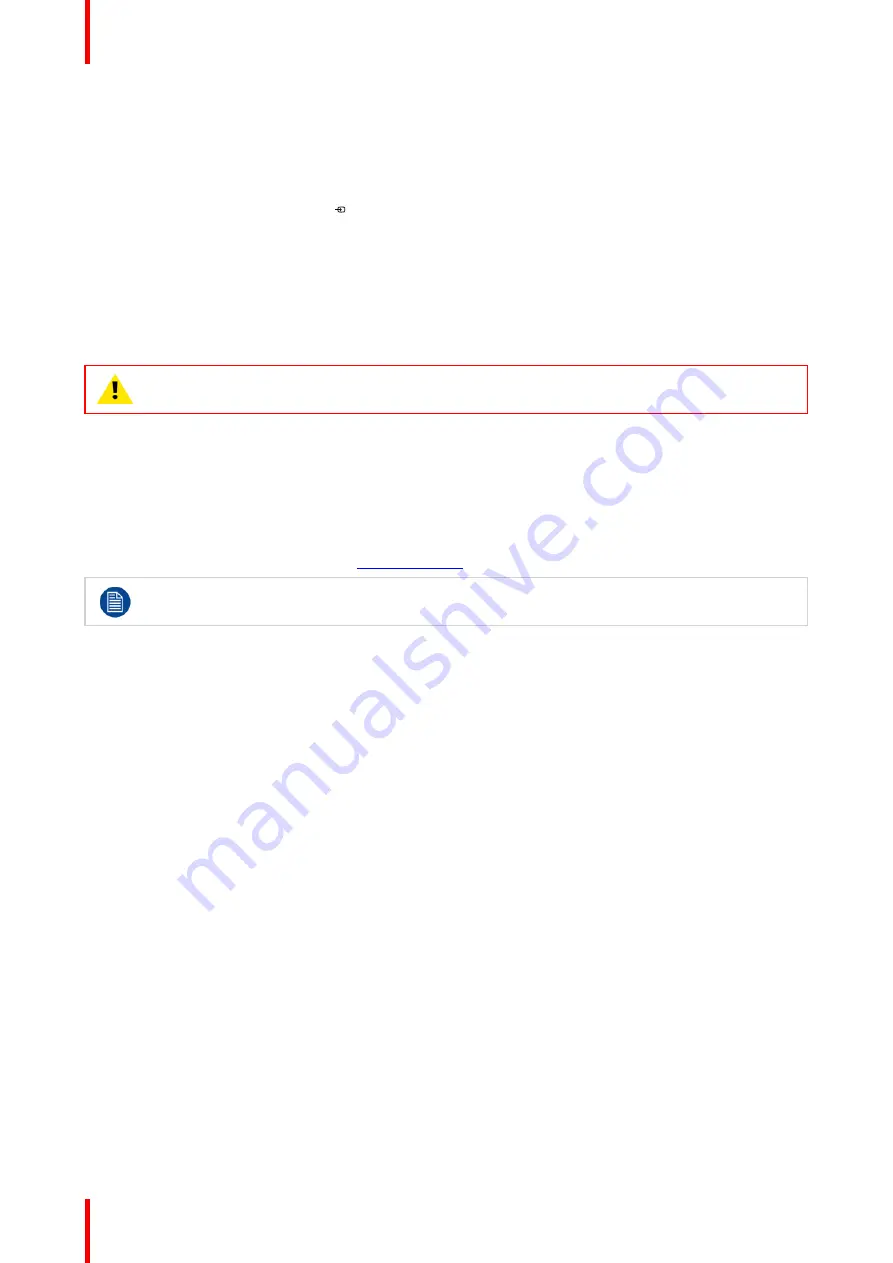
R5913964 /00
MDSC-8255
20
3.1 Interface connection
About
The MDSC-8255 can have multiple video inputs connected. Switching between the different inputs can be
done easily with the Source shortkey ( ).
Futhermore, if more than one video source is connected, the Picture in Picture and Picture and Picture (PiP/
PaP) functionalities become available, allowing you to view 2 different video inputs at once. Refer to "Picture
and Picture input
”
and
“
Picture in Picture input
”
for more information.
Beside the video input connections, the MDSC-8255 also has video output capabilities allowing you to loop-
through or duplicate the screen content on the DVI output port, allowing an easy connection with another
display, projector, video recorder, ...
This chapter describes how to connect the different video interface types to the MDSC-8255.
CAUTION:
When the display is assembled in the medical system, take care of the fixation of all
cables, to avoid unwanted detachment.
Nexxis OR
Connecting your MDSC-8255 to Barco's Nexxis OR system allows you to distribute video, graphics, audio and
computer data over the IP network, in raw uncompressed format, inside the operating room and even between
surgical suites.
To connect your MDSC-8255 to Barco's Nexxis OR system, connect the 10Gb Ethernet interface to your
Nexxis switch. More info about Nexxis OR and how to configure the MDSC-8255 in your network is available
in the dedicated user guides. Please visit
www.barco.com
to obtain these user guides.
Nexxis OR is only available on the MDSC-8255 MNA version.
3.1.1 MDSC-8255 LED
To connect the interfaces
1. Connect one or more video source(s) to the corresponding video inputs of the display. For a list of
supported video inputs and timings, see
”
, page 64.
2. When the SDI video input is connected, an additional SDI video sink can be connected to the SDI output (=
SDI input loop-through).
3. Screen image clone: The entire active image on the screen (including OSD) can be duplicated to a FHD
(1080p/1080i) signal on the DVI output connector, to which an additional DVI video sink can be connected.
4. Connect the micro-USB interface with a workstation to use the remote control protocol, to update the
display firmware, or to be able to connect any USB peripheral with the USB interfaces of the display.
5. Use any USB peripheral (keyboard, mouse, webcam, ...) by connecting it to the USB interface (a host PC
connected to micro USB-port is required).
6. Con5 VDC - 2A power out for accessory (Mating connector HIROSE RP34L-5PA- 2SC(1857)
(71)).
Содержание MDSC-8255 12G
Страница 6: ...R5913964 00 MDSC 8255 6 ...
Страница 7: ...7 R5913964 00 MDSC 8255 Welcome 1 ...
Страница 10: ...R5913964 00 MDSC 8255 10 Welcome ...
Страница 11: ...11 R5913964 00 MDSC 8255 Parts controls and connectors 2 ...
Страница 18: ...R5913964 00 MDSC 8255 18 Parts controls and connectors ...
Страница 19: ...19 R5913964 00 MDSC 8255 Installation 3 ...
Страница 26: ...R5913964 00 MDSC 8255 26 Installation ...
Страница 27: ...27 R5913964 00 MDSC 8255 Daily operation 4 ...
Страница 32: ...R5913964 00 MDSC 8255 32 Daily operation ...
Страница 49: ...49 R5913964 00 MDSC 8255 Important information 6 ...
Страница 70: ...R5913964 00 MDSC 8255 70 Important information ...
Страница 71: ......
















































