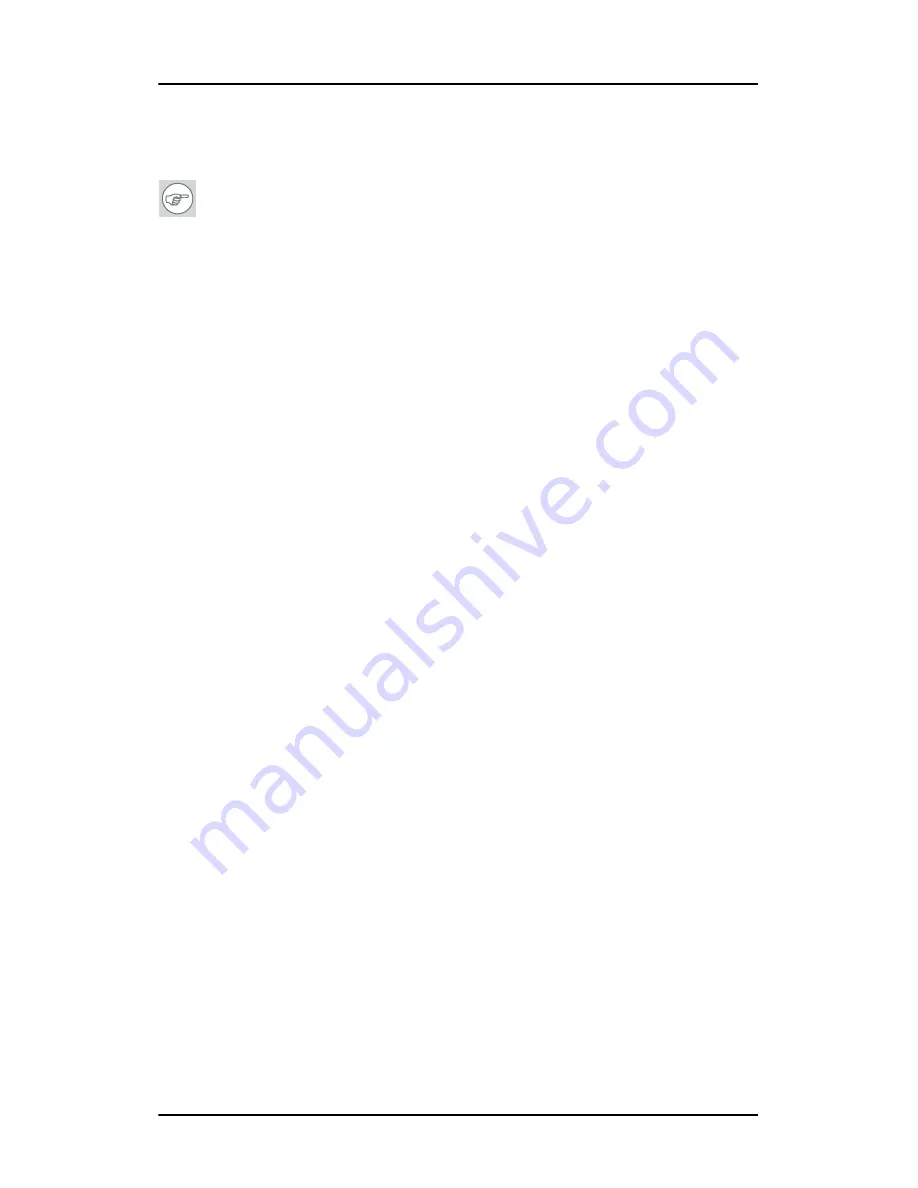
Installing drivers and software
52
5.
Follow the wizard’s on-screen instructions to complete the
installation.
Note:
There are two options for installing your Barco MXRT
controllers driver and software:
Express Installation
or
Custom Installation
.
In both cases all components will be installed.
If you choose the
Custom
option,
you will have the option to
modify the following driver settings during the installation
process:
• Display Options (color mode),
• Palette Modes, and
• Drawing Modes.
Please refer to your application manuals for information on the
correct Color, Palette and Drawing modes to select.
Note:
If you select either of the two Static Gray palette modes
available under the 256 Color mode, the output from your MXRT
display controller will be grayscale and not color when connected
to Coronis color displays. For more information about Color, Palette
and Drawing modes please refer to the Barco Control Panel section
of the Barco on-line User Manual.
If you choose the
Express
option, you can modify the above driver
settings through the Barco tab of the advanced options of the
Windows Display Control Panel. Once the driver and software
installation is complete, you can refer to the Display Properties
section of the Barco online user manual for more information
about these options.
6.
When the driver setup is complete, click the
Finish
button.
The Barco Product Installation Wizard will now guide you through
the installation of MediCal QAWeb, BarcoMed SelfExam, and the
Barco on-line documentation.
Содержание Coronis MDCC 2121
Страница 1: ...MDCC 2121 MDCC 3120 MDCG 2121 MDCG 3120 MDCG 3121 MDCG 5121 Getting started guide...
Страница 2: ...This page intentionally left blank 2 This page intentionally left blank...
Страница 4: ...This page intentionally left blank 4 This page intentionally left blank...
Страница 7: ...7 Preface...
Страница 17: ...17 Introduction...
Страница 24: ...Display parts controls and connectors This page intentionally left blank 24...
Страница 25: ...25 Display controller installation...
Страница 33: ...33 Display installation...
Страница 43: ...Connecting the signal cables 43 Figure 22 External DC power supply...
Страница 46: ...Cable routing 46 Figure 25 Installation complete...
Страница 49: ...49 Display controller software installation...
Страница 60: ...Installing drivers and software This page intentionally left blank 60...
Страница 61: ...61 Where to get more information...
Страница 63: ...Where to get more information 63...
Страница 64: ...Where to get more information This page intentionally left blank 64...
Страница 65: ...65 Troubleshooting...
Страница 70: ...General tips This page intentionally left blank 70...
Страница 71: ...71 Warranty Statement...
Страница 74: ...Warranty Statement 74...
Страница 75: ...B410578 00 January 2007...






























