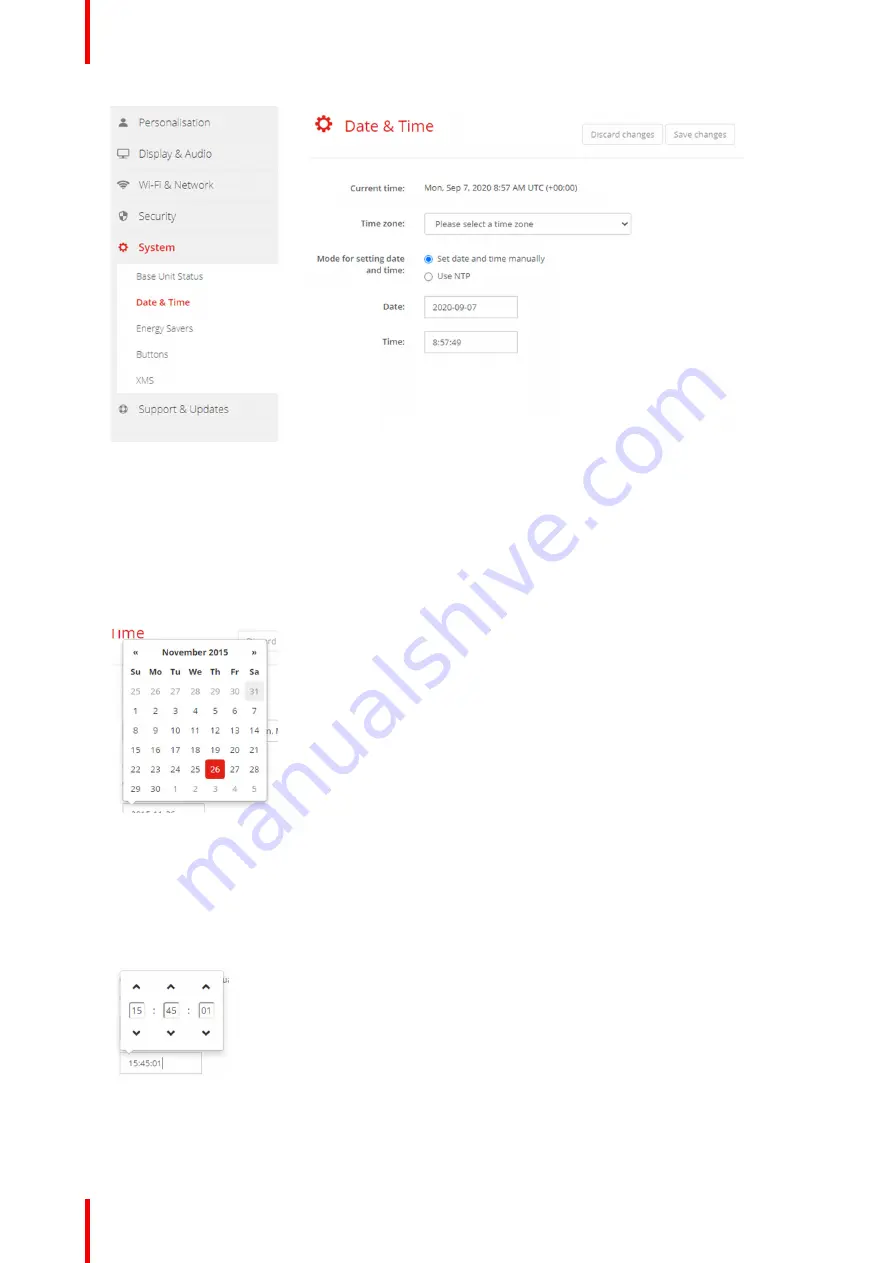
R5900103 /00
C-10, C-5
94
Image 6
–
33 Manual time & date update
The current time is indicated next to
Current time
.
3.
Select your time zone. Click on the drop down box next to
Time zone
and select the corresponding time
zone.
4.
Check the radio button in front of
Set time and date manually
.
5.
To change the date, click in the input field next to
Date
.
A calendar window opens. The current date is indicated with a red background.
Image 6
–
34 Date selection
6.
To change the month, click on the left or right arrows next the month name until the desired month and
year are obtained.
Click on a number in the number field to setup the day.
7.
To change the time, click in the time field next to
Time
.
A window with 3 scroll counters open.
Image 6
–
35 Time setup
8.
Click on the up down arrow of each scroll counter until the correct hour, minutes and seconds are
obtained.
Содержание ClickShare Present C Series
Страница 1: ...ENABLING BRIGHT OUTCOMES Installation manual C 10 C 5...
Страница 25: ...25 R5900103 00 C 10 C 5 1 1 Documentation 26 1 2 Symbols and fonts 26 Introduction to the Installation Guide 1...
Страница 27: ...27 R5900103 00 C 10 C 5 C 10 C 5 Specifications 2...
Страница 35: ...35 R5900103 00 C 10 C 5 3 1 Environmental Condition Check 36 3 2 Basic Workflow 36 Getting started 3...
Страница 54: ...R5900103 00 C 10 C 5 54 C 10 C 5 Installation...
Страница 60: ...R5900103 00 C 10 C 5 60 Preparing the Buttons...
Страница 108: ...R5900103 00 C 10 C 5 108 C 10 C 5 Configurator...
Страница 109: ...109 R5900103 00 C 10 C 5 Firmware updates 7...
Страница 111: ...111 R5900103 00 C 10 C 5 Troubleshooting 8...
Страница 117: ...117 R5900103 00 C 10 C 5 Windows Certified driver 58 X XMS Cloud 102 Index...
Страница 118: ...R5900103 00 C 10 C 5 118 Index...
Страница 119: ......
Страница 120: ...www barco com R5900103 00 2020 05 27 Wi Fi...






























