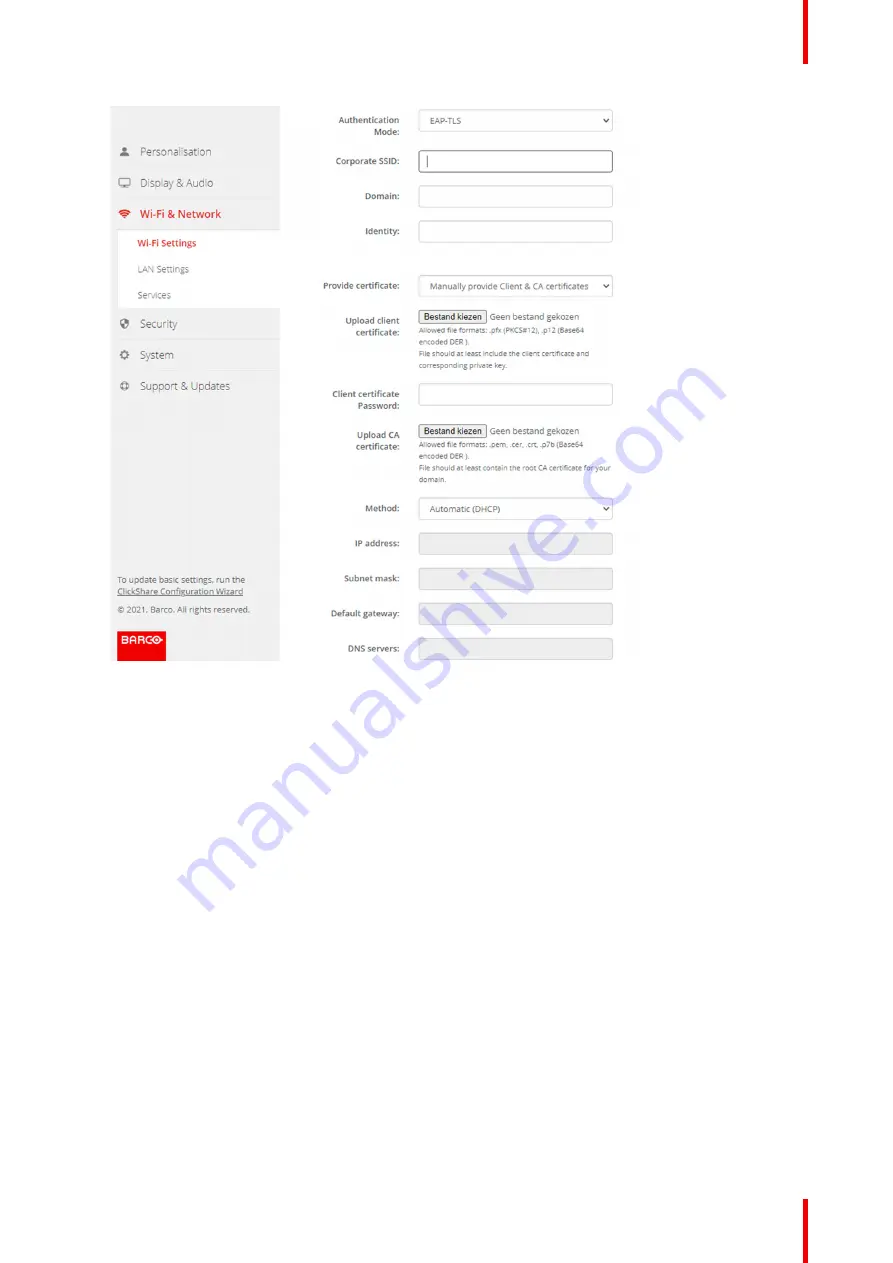
81
R5900103 /00
C-10, C-5
Image 6
–
20 Wi-Fi Settings, Wireless Client, EAP-TLS
2.
Fill out a
Corporate SSID
.
The SSID of your corporate wireless infrastructure to which the ClickShare Buttons will connect.
3.
Fill out the
Domain
and
Identity
.
4.
Select the certification method. Click on the drop down box and select the desired method.
•
Manually provide Client & CA certificates
•
Auto enrollment via SCEP
Manually providing certificates
1.
Upload client certificate. Click on Choose file and browse to the desired file.
Allowed file formats:
•
.pfx (PKCS#12)
•
.p12 (Base64 encoded DER)
The should at least include the client certificate and corresponding private key.
2.
Enter the Client certificate Password.
3.
Upload CA certificate. Click on Choose file and browse to the desired file.
The following formats are allowed:
•
.pem
•
.cer
•
.crt
•
.pb7 (Base64 encoded DER)
Содержание ClickShare Present C Series
Страница 1: ...ENABLING BRIGHT OUTCOMES Installation manual C 10 C 5...
Страница 25: ...25 R5900103 00 C 10 C 5 1 1 Documentation 26 1 2 Symbols and fonts 26 Introduction to the Installation Guide 1...
Страница 27: ...27 R5900103 00 C 10 C 5 C 10 C 5 Specifications 2...
Страница 35: ...35 R5900103 00 C 10 C 5 3 1 Environmental Condition Check 36 3 2 Basic Workflow 36 Getting started 3...
Страница 54: ...R5900103 00 C 10 C 5 54 C 10 C 5 Installation...
Страница 60: ...R5900103 00 C 10 C 5 60 Preparing the Buttons...
Страница 108: ...R5900103 00 C 10 C 5 108 C 10 C 5 Configurator...
Страница 109: ...109 R5900103 00 C 10 C 5 Firmware updates 7...
Страница 111: ...111 R5900103 00 C 10 C 5 Troubleshooting 8...
Страница 117: ...117 R5900103 00 C 10 C 5 Windows Certified driver 58 X XMS Cloud 102 Index...
Страница 118: ...R5900103 00 C 10 C 5 118 Index...
Страница 119: ......
Страница 120: ...www barco com R5900103 00 2020 05 27 Wi Fi...






























