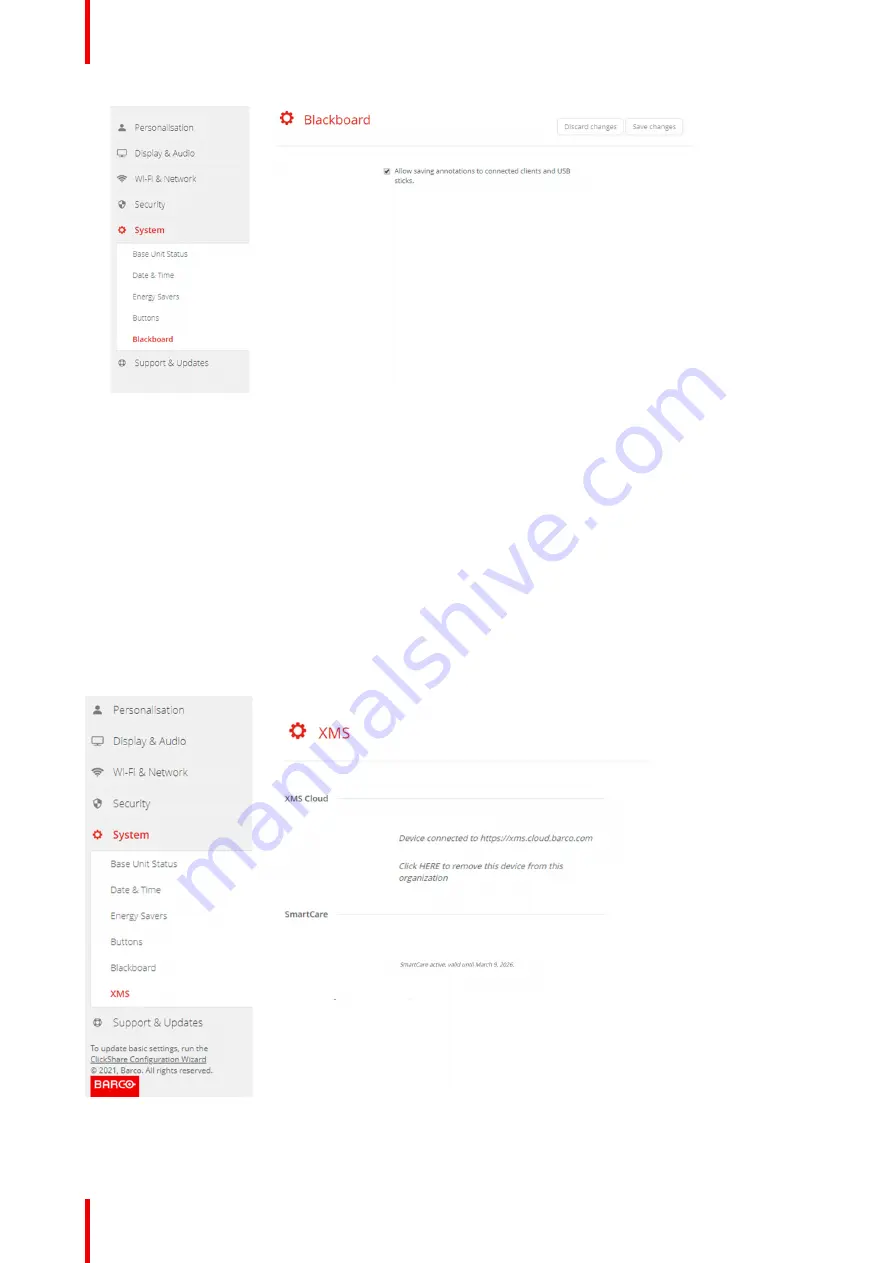
R5900103 /00
C-10, C-5
102
Image 6
–
44 Save annotations
3.
Check or uncheck the check box in front of
Allow saving annotations to connected clients and USB sticks
.
Checked: annotations on the blackboard can be saved.
Unchecked: no annotations on the blackboard can be saved.
6.32 XMS Cloud Integration
Overview
When your device is not registered and connected to the cloud service, the following message will be
displayed:
The ClickShare device is unable to connect to the cloud service
.
Make sure the network settings
are correctly configured
.
When your device is correctly registered, the following message is displayed:
The ClickShare device has been
successfully registered
.
Image 6
–
45 XMS cloud
Содержание ClickShare Present C Series
Страница 1: ...ENABLING BRIGHT OUTCOMES Installation manual C 10 C 5...
Страница 25: ...25 R5900103 00 C 10 C 5 1 1 Documentation 26 1 2 Symbols and fonts 26 Introduction to the Installation Guide 1...
Страница 27: ...27 R5900103 00 C 10 C 5 C 10 C 5 Specifications 2...
Страница 35: ...35 R5900103 00 C 10 C 5 3 1 Environmental Condition Check 36 3 2 Basic Workflow 36 Getting started 3...
Страница 54: ...R5900103 00 C 10 C 5 54 C 10 C 5 Installation...
Страница 60: ...R5900103 00 C 10 C 5 60 Preparing the Buttons...
Страница 108: ...R5900103 00 C 10 C 5 108 C 10 C 5 Configurator...
Страница 109: ...109 R5900103 00 C 10 C 5 Firmware updates 7...
Страница 111: ...111 R5900103 00 C 10 C 5 Troubleshooting 8...
Страница 117: ...117 R5900103 00 C 10 C 5 Windows Certified driver 58 X XMS Cloud 102 Index...
Страница 118: ...R5900103 00 C 10 C 5 118 Index...
Страница 119: ......
Страница 120: ...www barco com R5900103 00 2020 05 27 Wi Fi...
















































