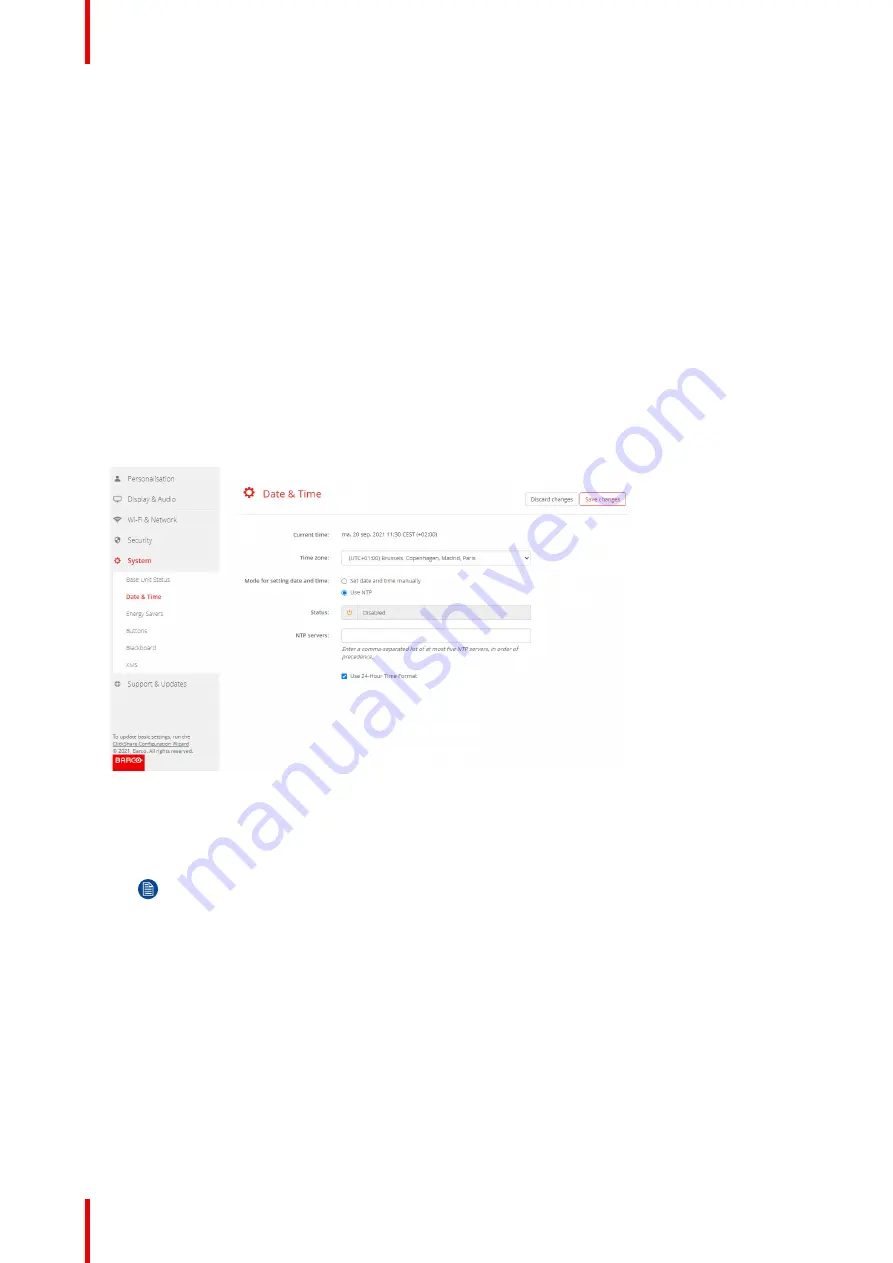
R5900022 /18
ClickShare CS-100 series
86
9.
Select the time format.
Checked: use of 24 hour time format
Not checked: use of 12 hour time format
10.
Click
Save changes
to apply.
6.25 Date & Time setup, time server
About using NTP server
The clock is continuously synchronized with an external time server and the deviation is in the order of
milliseconds. Extra time servers can be added.
As long as there is no synchronization with a time server the status is indicated as disabled.
How to setup
1.
Log in to the
Configurator
.
2.
Click
System
→
Date & Time
.
Image 6–41 Time server setup
The current time is indicated next to
Current time
.
3.
Check the radio button next
Use NTP
.
4.
Enter a NTP server address next to
NTP servers
. Enter the IP address or server name.
Note:
Multiple servers (maximum 5) can be added, separated by a comma.
5.
Select the time format.
Checked: use of 24 hour time format
Not checked: use of 12 hour time format
6.
Click
Save changes
to apply.
A synchronization with the NTP server takes place. The status field indicates the progress.
Содержание ClickShare CS-100
Страница 1: ...ENABLING BRIGHT OUTCOMES Installation manual For CS 100 CS 100 HUDDLE ClickShare CS 100 series ...
Страница 22: ...R5900022 18 ClickShare CS 100 series 22 Introduction to the Installation Guide ...
Страница 44: ...R5900022 18 ClickShare CS 100 series 44 CS 100 CS 100 HUDDLE Installation ...
Страница 50: ...R5900022 18 ClickShare CS 100 series 50 Preparing the Buttons ...
Страница 52: ...R5900022 18 ClickShare CS 100 series 52 CS 100 CS 100 HUDDLE Configurator ...
Страница 97: ...97 R5900022 18 ClickShare CS 100 series Firmware updates 7 ...
Страница 99: ...99 R5900022 18 ClickShare CS 100 series Troubleshooting 8 ...
Страница 103: ...103 R5900022 18 ClickShare CS 100 series Environmental information 9 ...
Страница 107: ......
Страница 108: ...www barco com R5900022 18 2022 01 19 Wi Fi ...






























