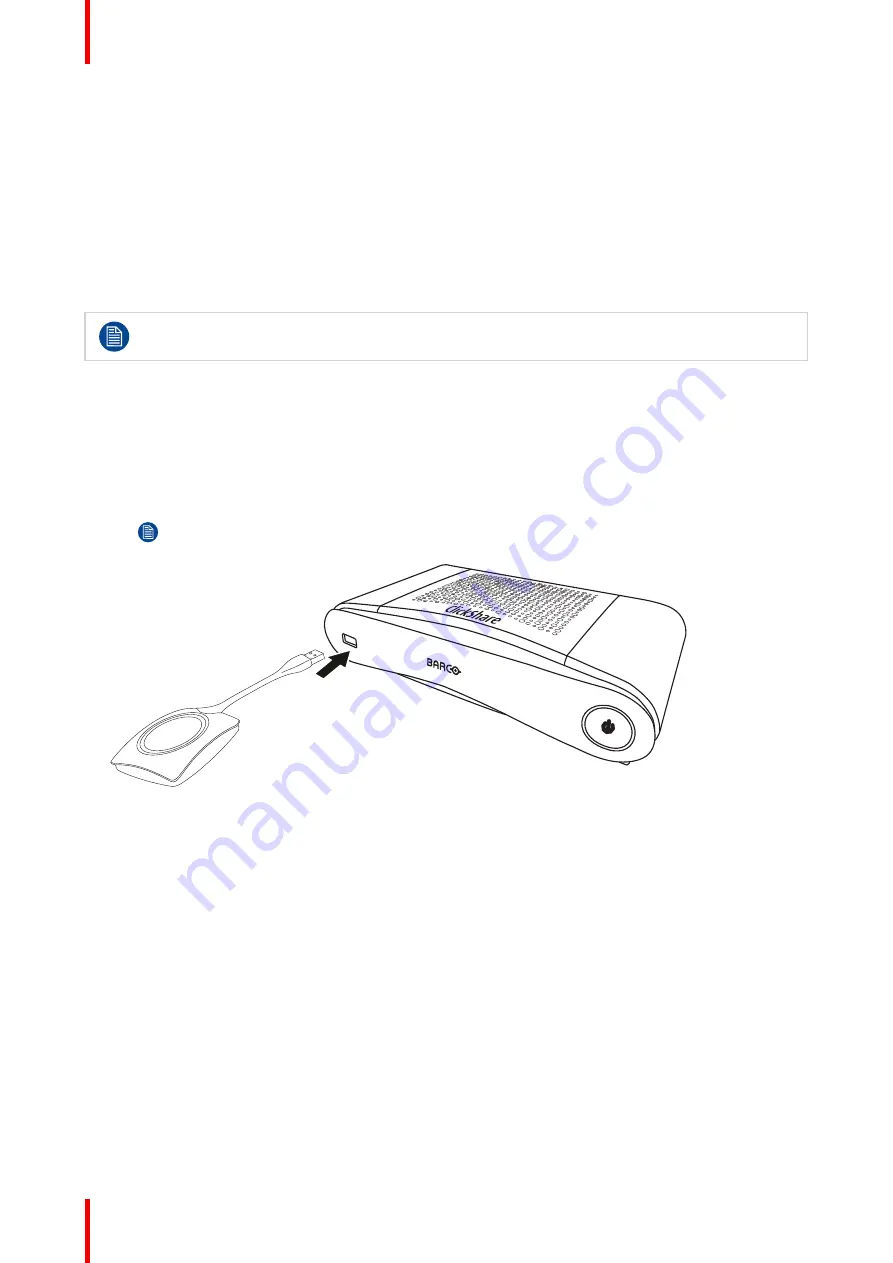
R5900022 /18
ClickShare CS-100 series
46
5.1 Pairing
Pairing of the Buttons with the Base Unit
To be able to use a Button it should be assigned to the Base Unit you are using. This process is called pairing.
By default, the Button(s) delivered with the Base Unit are already paired to that specific Base Unit.
In case you buy additional Buttons or when a Button should be assigned to another Base Unit, the Button
needs to be paired (again). The Button software update runs in the background and will not impact users while
using the system. When downgrading or updating to an older version of the Base Unit software the Buttons
need to paired manually to update their software and that only in case the Button update over Wi-Fi is
disabled.
A Button can only be paired to one Base Unit at a time.
The Button will always make connection to the Base Unit it was last paired to.
Pairing a Button can be done in two ways:
•
by plugging the Button to the Base Unit.
•
by using the Button Manager application running on your laptop.
To pair a Button to the Base Unit by plugging in
1.
Insert the Button in one of the USB port available on the Base Unit you are using (image is only given as
example, all USB connectors can be used).
Note:
For some ports or Buttons, it can be necessary to use a convertor.
Image 5–1 Pair Button
Both the LEDs of the Button and the LEDs of the Base Unit are blinking white. This means pairing is in
progress.
The Base Unit automatically checks whether the software of the Button is up to date. If not, the Base Unit
updates the Button software. This may take more time.
During the pairing and update process, a small status bar is display.
The result of the pairing process can be as follows:
•
When the LEDs become static white, the Button is paired to the Base Unit, but no software update was
needed. You can unplug the Button from the Base Unit.
•
When the LEDs become static red, the Button is paired to the Base Unit and the software update has
finished. You can unplug the Button from the Base Unit.
2.
Unplug the Button from the Base Unit.
The Button is now ready for use.
To pair a Button to the Base Unit using the Button Manager
Via the Button Manager client application running on your laptop, up to 4 Buttons can be paired
simultaneously to a Base Unit without plugging the Buttons to the Base Unit. The Buttons are plugged in to
Содержание ClickShare CS-100
Страница 1: ...ENABLING BRIGHT OUTCOMES Installation manual For CS 100 CS 100 HUDDLE ClickShare CS 100 series ...
Страница 22: ...R5900022 18 ClickShare CS 100 series 22 Introduction to the Installation Guide ...
Страница 44: ...R5900022 18 ClickShare CS 100 series 44 CS 100 CS 100 HUDDLE Installation ...
Страница 50: ...R5900022 18 ClickShare CS 100 series 50 Preparing the Buttons ...
Страница 52: ...R5900022 18 ClickShare CS 100 series 52 CS 100 CS 100 HUDDLE Configurator ...
Страница 97: ...97 R5900022 18 ClickShare CS 100 series Firmware updates 7 ...
Страница 99: ...99 R5900022 18 ClickShare CS 100 series Troubleshooting 8 ...
Страница 103: ...103 R5900022 18 ClickShare CS 100 series Environmental information 9 ...
Страница 107: ......
Страница 108: ...www barco com R5900022 18 2022 01 19 Wi Fi ...






























