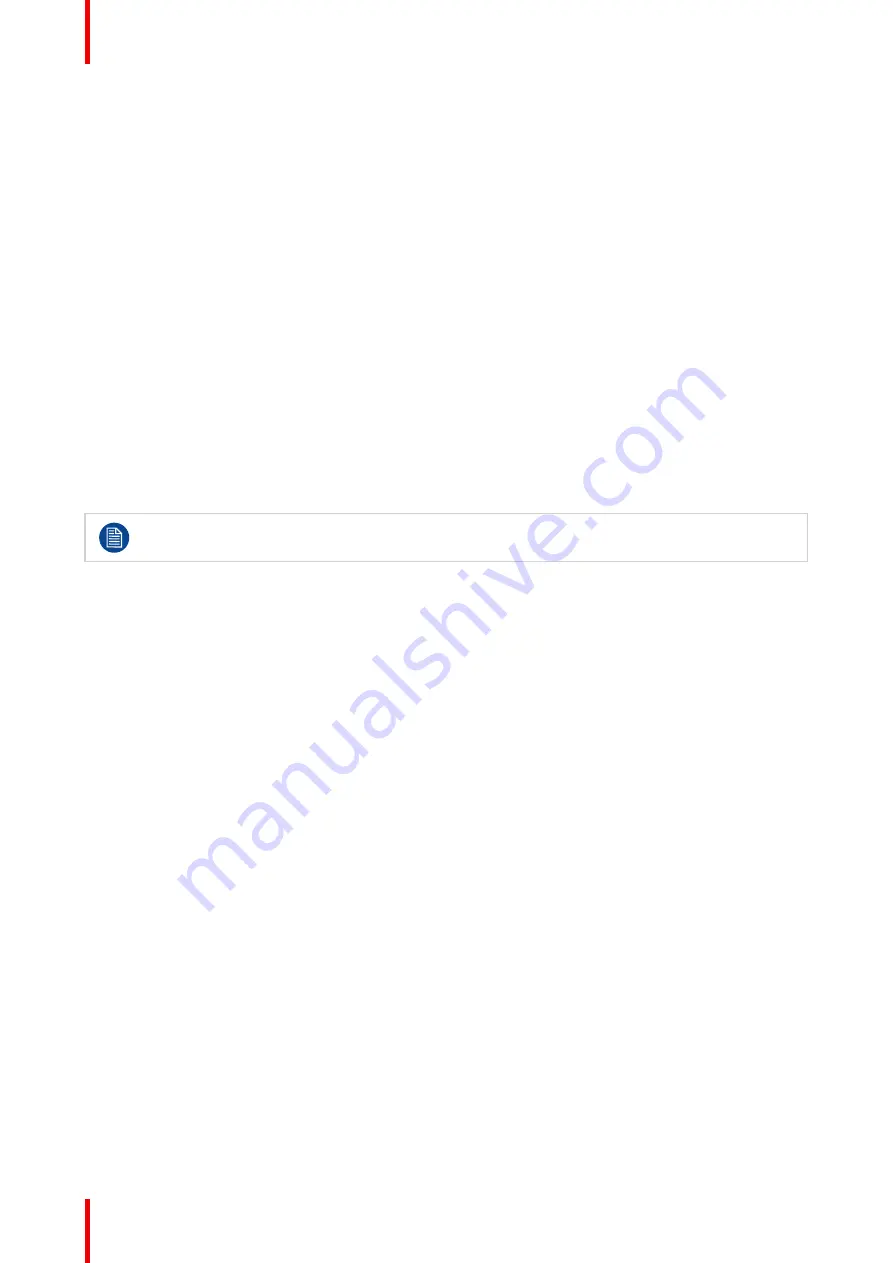
R5900022 /18
ClickShare CS-100 series
36
4.5 Audio connection
About audio
The ClickShare Button captures the audio output of the user’s laptop and sends it to the Base Unit together
with the video signal. The audio will be output at line levels from the mini jack socket (3.5mm) and via the
HDMI connector.
It is up to the user to decide whether or not to send the audio signal together with the video signal. The user
can decide this by using the same tools as he would to control the laptop’s speakers or a headphone: the
audio controls of the operating system (eg for Windows: Control Panel > Sounds and audio devices) or the
physical buttons on the keyboard of their laptop (mute/unmute, lower volume, higher volume).
There will be synchronization between the audio and video signal.
Audio via HDMI
When your display is connected via HDMI and it supports audio, a separate audio connection is not
necessary. The audio signal is sent together with the video signal to the display.
How to connect separate audio
1.
Connect an audio cable with mini jack socket (3.5mm) into the audio out of the Base Unit.
2.
Connect the other side to the meeting room's sound system.
Audio output needs to be selected in the Configurator, for more info, see “
”,
Sound is not sent out
In some Windows environments sound is not sent out. This can be solved as follow:
1. Right click on the sound icon in the system tray and select
Playback devices
. The
Sound
window opens.
2. Select Speakers ClickShare, select
Set default
and click
Apply
.
4.6 LAN connection
About LAN connection
The Base Unit can be connected to a local network or directly to a laptop. For normal operation, a LAN
connection is not necessary.
The LAN connection can be used:
•
to configure your CS-100, CS-100 HUDDLE Base Unit
•
to update the software
•
for maintenance purposes
How to connect
1.
Insert a network cable with RJ-45 connector into the LAN port.
2.
Connect the other side to a LAN.
4.7 Out-of-the-box use
Overview
In this default mode, the ClickShare Base Unit and Button (s) operate directly out of the box, without any
integration in the Enterprise network. Users can connect directly to the Base Unit Wi-Fi via the ClickShare
Buttons, using the ClickShare App or with their mobile devices using Airplay or Google Cast.
Содержание ClickShare CS-100
Страница 1: ...ENABLING BRIGHT OUTCOMES Installation manual For CS 100 CS 100 HUDDLE ClickShare CS 100 series ...
Страница 22: ...R5900022 18 ClickShare CS 100 series 22 Introduction to the Installation Guide ...
Страница 44: ...R5900022 18 ClickShare CS 100 series 44 CS 100 CS 100 HUDDLE Installation ...
Страница 50: ...R5900022 18 ClickShare CS 100 series 50 Preparing the Buttons ...
Страница 52: ...R5900022 18 ClickShare CS 100 series 52 CS 100 CS 100 HUDDLE Configurator ...
Страница 97: ...97 R5900022 18 ClickShare CS 100 series Firmware updates 7 ...
Страница 99: ...99 R5900022 18 ClickShare CS 100 series Troubleshooting 8 ...
Страница 103: ...103 R5900022 18 ClickShare CS 100 series Environmental information 9 ...
Страница 107: ......
Страница 108: ...www barco com R5900022 18 2022 01 19 Wi Fi ...
















































