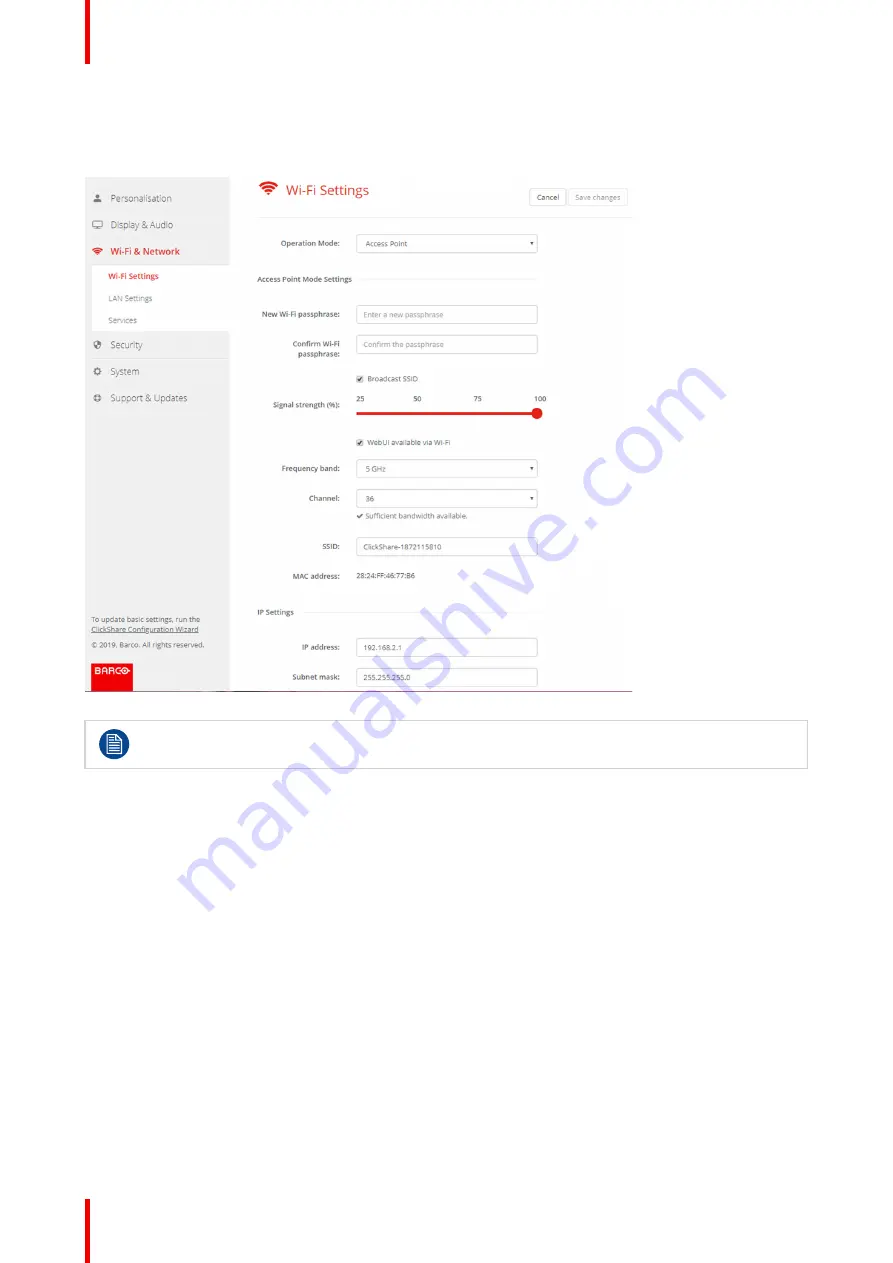
R5900022 /18
ClickShare CS-100 series
68
Click on
here
to start the Button configuration. For more info, see “
”,
To change any Wi-Fi-setting, click on
Edit settings
. The view depends on the previous selected operational
mode. Here given with Access Point selected.
Image 6–18 Wi-Fi settings, edit
Changing the IP address will require a repairing of the Buttons used with this Base Unit.
Change operational mode
1.
Log in to the
Configurator
.
2.
Click
Wi-Fi & Network
→
Wi-Fi Settings
.
3.
Click
Edit settings
.
4.
Click on the drop down box next to
Operational Mode
and select the desired mode.
The following options are possible:
•
Access Point: continue with the next blocks in this topic.
•
Wireless Client (only for CSE-200+)
•
Off
About frequency band & channel selection
In an ideal setup, overlapping channels should not be used for two ClickShare Base Units within range of each
other. As the channels in the 2.4 GHz band overlap with each other, best practice is to use channels 1, 6 and
11 on a single floor. On floors above and below, the channel pattern will be shifted to avoid overlap between
floors, e.g. by placing channel 6 at the center of the illustrated pattern.
Содержание ClickShare CS-100
Страница 1: ...ENABLING BRIGHT OUTCOMES Installation manual For CS 100 CS 100 HUDDLE ClickShare CS 100 series ...
Страница 22: ...R5900022 18 ClickShare CS 100 series 22 Introduction to the Installation Guide ...
Страница 44: ...R5900022 18 ClickShare CS 100 series 44 CS 100 CS 100 HUDDLE Installation ...
Страница 50: ...R5900022 18 ClickShare CS 100 series 50 Preparing the Buttons ...
Страница 52: ...R5900022 18 ClickShare CS 100 series 52 CS 100 CS 100 HUDDLE Configurator ...
Страница 97: ...97 R5900022 18 ClickShare CS 100 series Firmware updates 7 ...
Страница 99: ...99 R5900022 18 ClickShare CS 100 series Troubleshooting 8 ...
Страница 103: ...103 R5900022 18 ClickShare CS 100 series Environmental information 9 ...
Страница 107: ......
Страница 108: ...www barco com R5900022 18 2022 01 19 Wi Fi ...






























