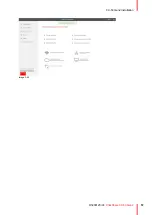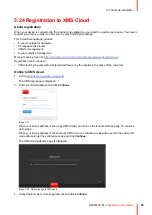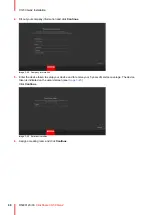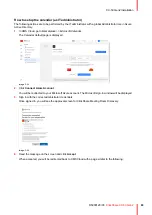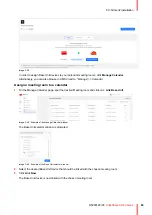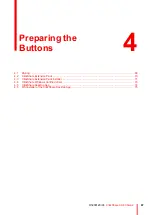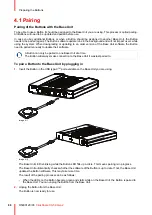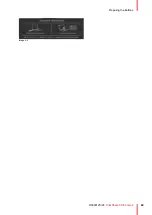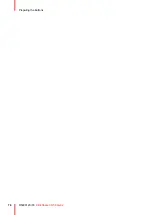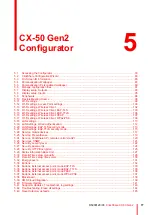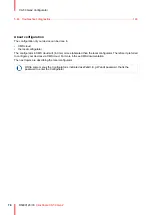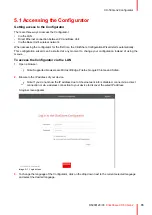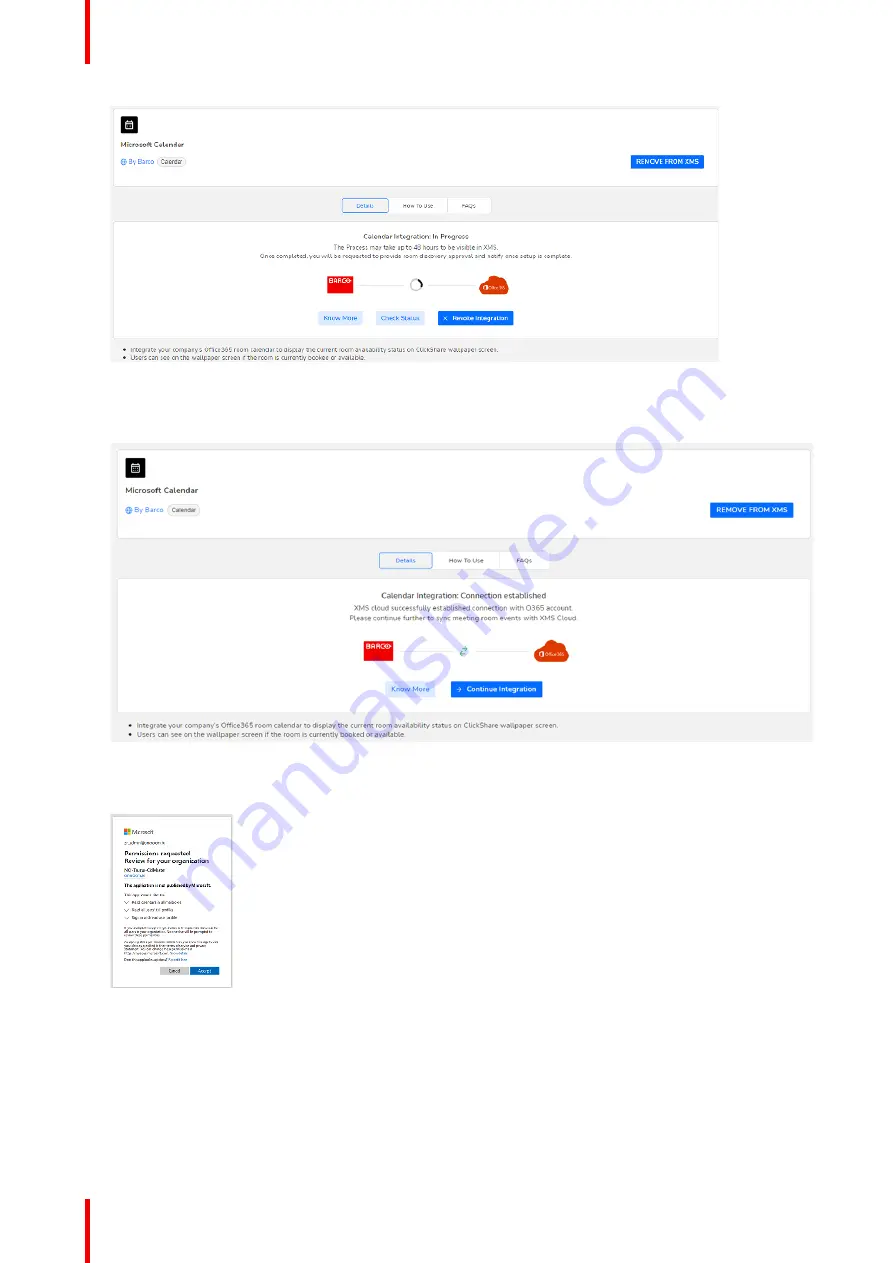
R5900120 /03
ClickShare CX-50 Gen2
64
Image 3–35
This process should finish in 10 to 30 minutes. Only in exceptional cases, this could take longer.
5.
Once the process has finished, the screen is refreshed and shows the
Continue integration
button.
Image 3–36
6.
Click
Continue integration
to request the O365 admin’s final permission to read calendar information for
each room-account and generate credential for devices to achieve that.
Image 3–37
7.
Click
Accept
.
Your connection with Microsoft Calendar is now active. The menu option
Calendar
will now also be visible
in the
Manage
menu.
Содержание C5011S
Страница 1: ...ENABLING BRIGHT OUTCOMES Installation manual Model C5011S ClickShare CX 50 Gen2...
Страница 4: ......
Страница 8: ...R5900120 03 ClickShare CX 50 Gen2 8...
Страница 28: ...R5900120 03 ClickShare CX 50 Gen2 28 CX 50 Gen2 Installation...
Страница 57: ...57 R5900120 03 ClickShare CX 50 Gen2 Image 3 26 CX 50 Gen2 Installation...
Страница 69: ...69 R5900120 03 ClickShare CX 50 Gen2 Image 4 3 Preparing the Buttons...
Страница 76: ...R5900120 03 ClickShare CX 50 Gen2 76 Preparing the Buttons...
Страница 92: ...R5900120 03 ClickShare CX 50 Gen2 92 CX 50 Gen2 Configurator...
Страница 105: ...105 R5900120 03 ClickShare CX 50 Gen2 Image 5 25 Wi Fi Settings Wireless Client EAP TLS SCEP CX 50 Gen2 Configurator...
Страница 147: ...147 R5900120 03 ClickShare CX 50 Gen2 6 1 Updating the CX 50 Gen2 firmware 148 Firmware updates 6...
Страница 149: ...149 R5900120 03 ClickShare CX 50 Gen2 7 1 Troubleshooting list 150 Troubleshooting 7...
Страница 156: ...R5900120 03 ClickShare CX 50 Gen2 156 Index...
Страница 157: ......
Страница 158: ...www barco com R5900120 03 2023 10 04 Wi Fi...