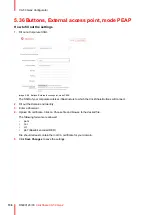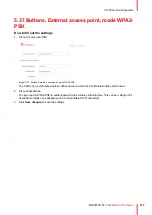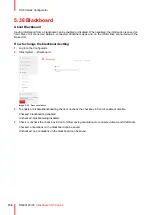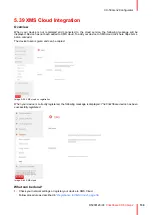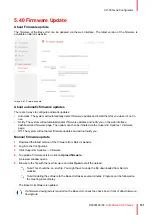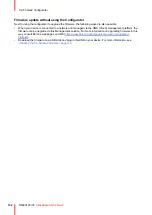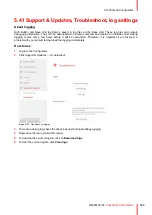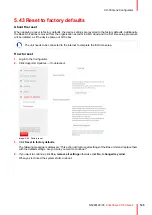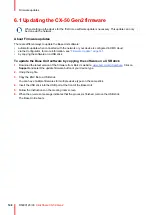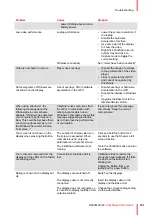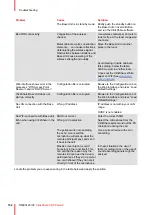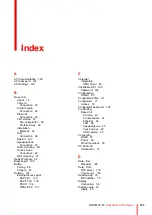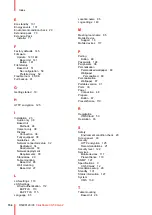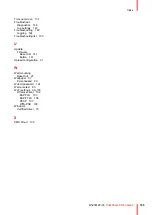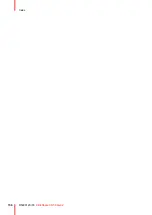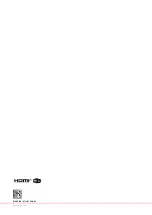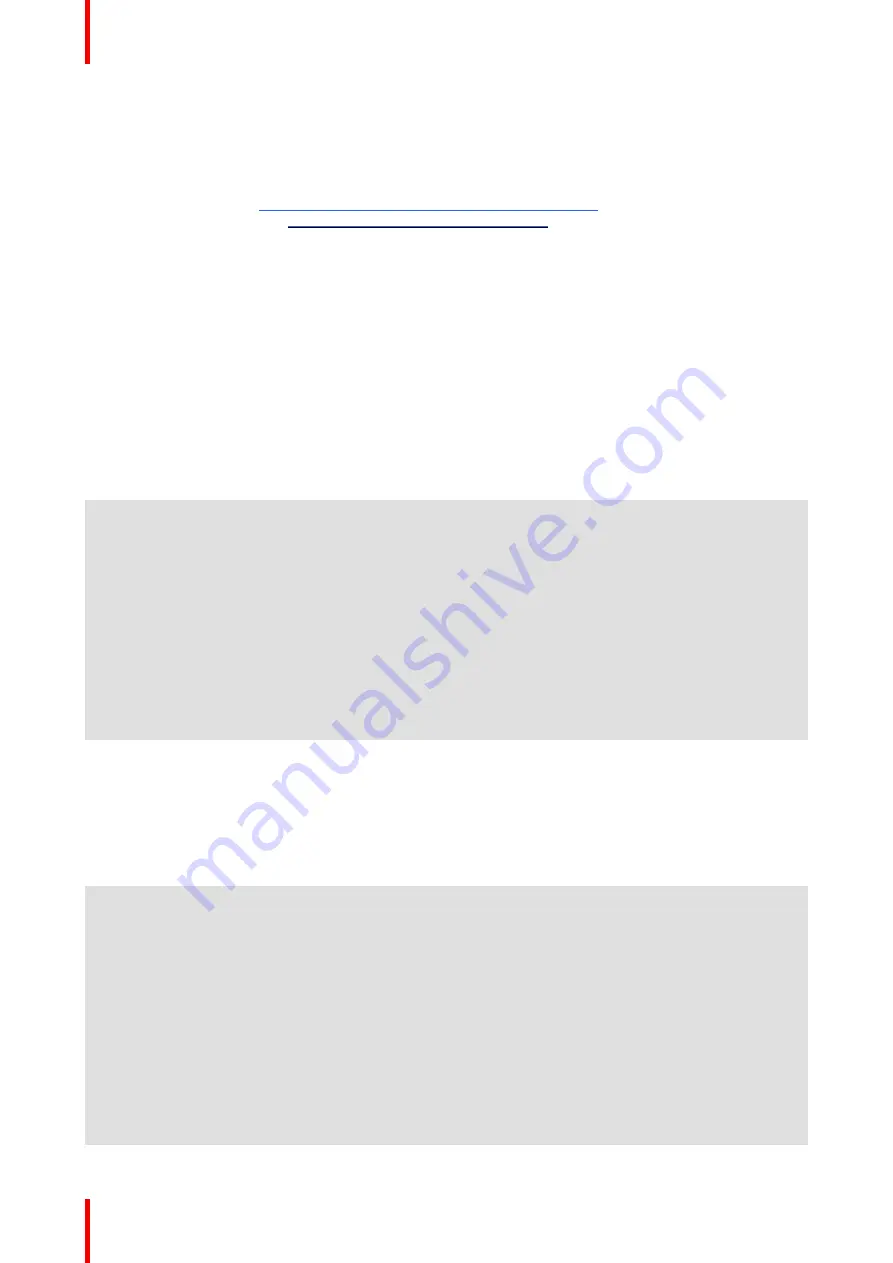
R5900120 /03
ClickShare CX-50 Gen2
150
7.1 Troubleshooting list
Barco knowledge base and YouTube videos
Go to the product page on Barco’s website and select in the right column
Support
. You will get access to
Barco’s
Knowledge base
(
https://www.barco.com/en/support/knowledge-base
) and
Latest tutorial videos
. For
more YouTube videos, consult
https://www.youtube.com/user/barcoTV
and select ClickShare.
Problem solving
Problem
Cause
Solution
Quality of the image on the
meeting room display is not
satisfactory
The quality or length of the cable
between the Base Unit and the
display or the connection between
these two.
• Replace the cable.
• Use another cable.
Bad resolution of the display
The system can handle the
average laptop resolution of 3
Megapixel. However, up or down
scaling on the meeting room
display can cause visible
artefacts.
Change the resolution on the web
interface and match it to the native
resolution of the meeting room
display.
Users have a bad wireless
connection. The connection from
the Button to the Base Unit keeps
falling away.
Wireless congestion
• Use a WiFi scanner to find a
free wireless channel and
select it via the web interface.
You can use commercial as
well as free online tools such
as inSSIDer or Xirrus for this.
Refer to “WiFi settings”.
Low signal strength
• Put the Base Unit closer to the
meeting room table.
• Remove or limit as much as
possible all obstructions
between the Buttons and the
Base Unit.
Web interface is not accessible
Browser
• Use another browser (version).
• Check the browser settings.
No connection
• There are three methods to
access the web interface.
Refer to the corresponding
chapter of the documentation.
• Check the proxy settings
Users do not get a ClickShare
drive when inserting the Button in
their laptop.
• No automatic refresh of drives
• Windows tries to assign the
ClickShare drive to an already
reserved drive letter
• Refresh your view on the
laptop.
• Use Microsoft Windows Disk
Management to assign it to a
free drive letter.
Bad connection at USB port on the
laptop
• Reconnect to the USB port.
• Try another USB port.
• Reboot the laptop.
• Some types of USB devices
might be blocked as a
company policy.
• USB port settings on the laptop
might limit the usage of high
If possible, change the USB port
policy on the laptop.
Содержание C5011S
Страница 1: ...ENABLING BRIGHT OUTCOMES Installation manual Model C5011S ClickShare CX 50 Gen2...
Страница 4: ......
Страница 8: ...R5900120 03 ClickShare CX 50 Gen2 8...
Страница 28: ...R5900120 03 ClickShare CX 50 Gen2 28 CX 50 Gen2 Installation...
Страница 57: ...57 R5900120 03 ClickShare CX 50 Gen2 Image 3 26 CX 50 Gen2 Installation...
Страница 69: ...69 R5900120 03 ClickShare CX 50 Gen2 Image 4 3 Preparing the Buttons...
Страница 76: ...R5900120 03 ClickShare CX 50 Gen2 76 Preparing the Buttons...
Страница 92: ...R5900120 03 ClickShare CX 50 Gen2 92 CX 50 Gen2 Configurator...
Страница 105: ...105 R5900120 03 ClickShare CX 50 Gen2 Image 5 25 Wi Fi Settings Wireless Client EAP TLS SCEP CX 50 Gen2 Configurator...
Страница 147: ...147 R5900120 03 ClickShare CX 50 Gen2 6 1 Updating the CX 50 Gen2 firmware 148 Firmware updates 6...
Страница 149: ...149 R5900120 03 ClickShare CX 50 Gen2 7 1 Troubleshooting list 150 Troubleshooting 7...
Страница 156: ...R5900120 03 ClickShare CX 50 Gen2 156 Index...
Страница 157: ......
Страница 158: ...www barco com R5900120 03 2023 10 04 Wi Fi...