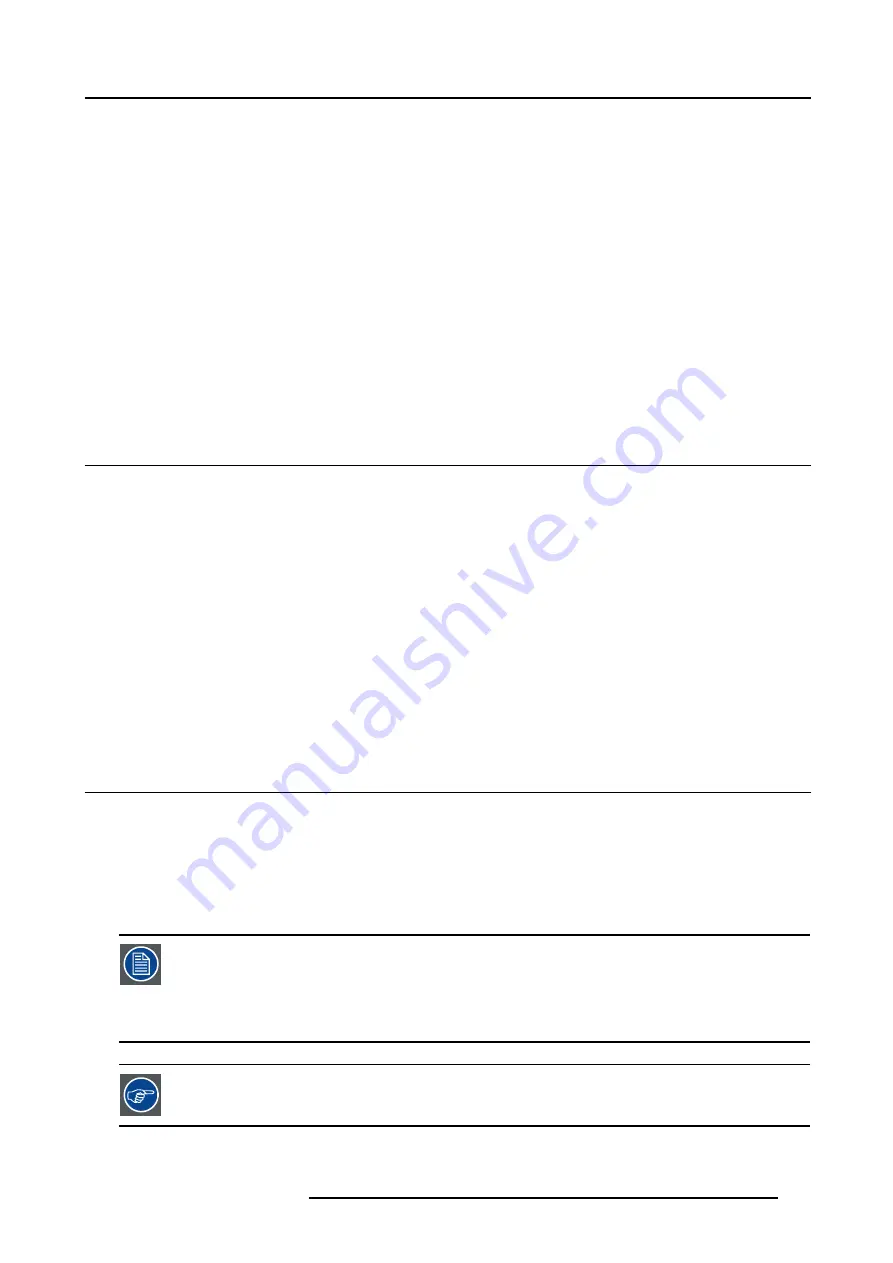
12. Image Files Menu
12. IMAGE FILES MENU
Overview
•
Overview of the Image Files Menu
•
•
•
•
•
•
•
•
•
•
12.1 Overview of the Image Files Menu
Overview
•
Load
•
File selection
- Fit
- All
•
Auto Image
•
Edit...
•
Rename...
•
Copy...
•
Delete...
•
Zoom/Focus
- Universal
- Unique
12.2 Introduction to image files
Introduction
An image file contains the main characteristics of a source (number of active lines,...). The projector’s memory contains a list of files
corresponding to the most common sources, these are the standard files (file extension= *.s). When a new source corresponds to
one of these files, a custom file (file extension=*.C) is created and saved for future use.
The maximum number of custom files that can be created is 99, the four last files are systematically overwritten.
When there is a little difference, the file can also be loaded and then edited until the source specs are reached.
The AutoImage function creates automatically the best suited image file (custom file) for a new source. Au-
toImage is used when:
- a new source is detected : AutoImage creates a new custom file which can always be edited if necessary.
- the AutoImage button on the RCU is pressed
AutoImage works only in full screen mode
If the AutoImage function does not succeed in finding a file and no file is loaded (load list is empty), which
means that the source is not displayed, then use the
copy
function,
R5976629 BARCORLM G5 02/06/2006
105
Содержание BarcoRLM G5
Страница 1: ...BarcoRLM G5 Owner s manual R9010020 R9010021 R5976629 05 02 06 2006 ...
Страница 4: ......
Страница 8: ...Table of contents 4 R5976629 BARCORLM G5 02 06 2006 ...
Страница 14: ...1 Packaging and Dimensions 10 R5976629 BARCORLM G5 02 06 2006 ...
Страница 36: ...3 Connections 32 R5976629 BARCORLM G5 02 06 2006 ...
Страница 50: ...4 Getting Started 46 R5976629 BARCORLM G5 02 06 2006 ...
Страница 54: ...5 Getting used with the Menu structure 50 R5976629 BARCORLM G5 02 06 2006 ...
Страница 60: ...6 Source Selection 56 R5976629 BARCORLM G5 02 06 2006 ...
Страница 64: ...7 General Menu Image 7 7 60 R5976629 BARCORLM G5 02 06 2006 ...
Страница 90: ...8 Image Menu Image 8 46 Image 8 47 86 R5976629 BARCORLM G5 02 06 2006 ...
Страница 100: ...9 Tools Menu 96 R5976629 BARCORLM G5 02 06 2006 ...
Страница 139: ...14 Installation menu Image 14 21 R5976629 BARCORLM G5 02 06 2006 135 ...
Страница 140: ...14 Installation menu 136 R5976629 BARCORLM G5 02 06 2006 ...
Страница 154: ...A Standard Image Files 150 R5976629 BARCORLM G5 02 06 2006 ...
















































